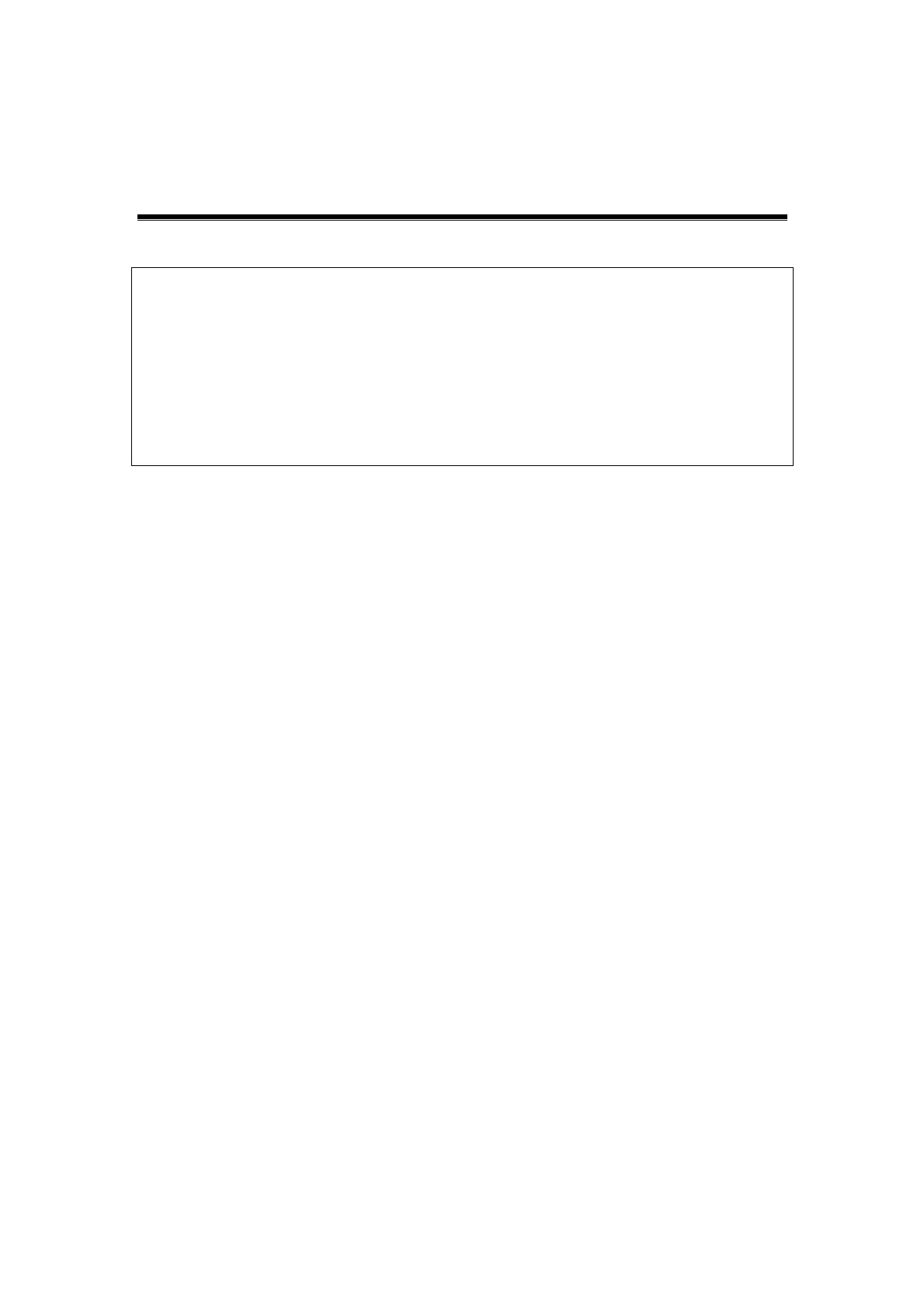Recording 14-1
14 Recording
NOTE:
1.
Strictly observe the procedures described here to perform the recording and
replaying operations; otherwise it may result in data loss or system
malfunction.
2.
Set the PAL or NTSC in the setup and this shall be consistent with that in the
DVR.
3.
Accidental exposure to strong electromagnetic fields or mishandling of the
video cassette may result in image and data loss, so check if the recording
is successful as soon as possible. Mindray is not responsible for any data
loss.
14.1 DVR
You can use the DVR device to record and replay videos and audios that can be stored in
DVD disc or hard disc. For the detailed operation, please refer to the DVR accompanying
operation manual.
14.1.1 DVR Recording
Recording is to record videos/audios arise from the examination and store them into DVD
or hard disc of the DVR device.
Recording procedures with DVR:
1. Connect the DVR recorder to the ultrasound system and insert an available DVD disc
or make sure there is memory in the hard disc.
2. Enter "[Setup]→[Peripheral Preset]→[Input& Display]", preset the output setting. For
details, please refer to “15.7 Peripheral Preset”.
3. Start the ultrasound exam and acquire images.
Record: press “begin” recording related keys on the DVR to begin recording.
Stop: press stop recording related keys on the DVR to stop recording.
14.1.2 DVR Video Replay
You can replay the video and audio record.
Replay the recorded images using DVR:
1. Connect the DVR recorder to the system and place the media with recorded data.
2. Enter "[Setup]→[Peripheral Preset]→[Input& Display]", preset the input setting.
3. Assign a key as user-defined Video: the setting path is "[Setup]→[System
Preset]→[Key Config]. Please refer to "15.1.7 Key Config" for details. Press the
user-defined key to enter the video replay screen in the ultrasound system.
4. Select the record to be replayed.
