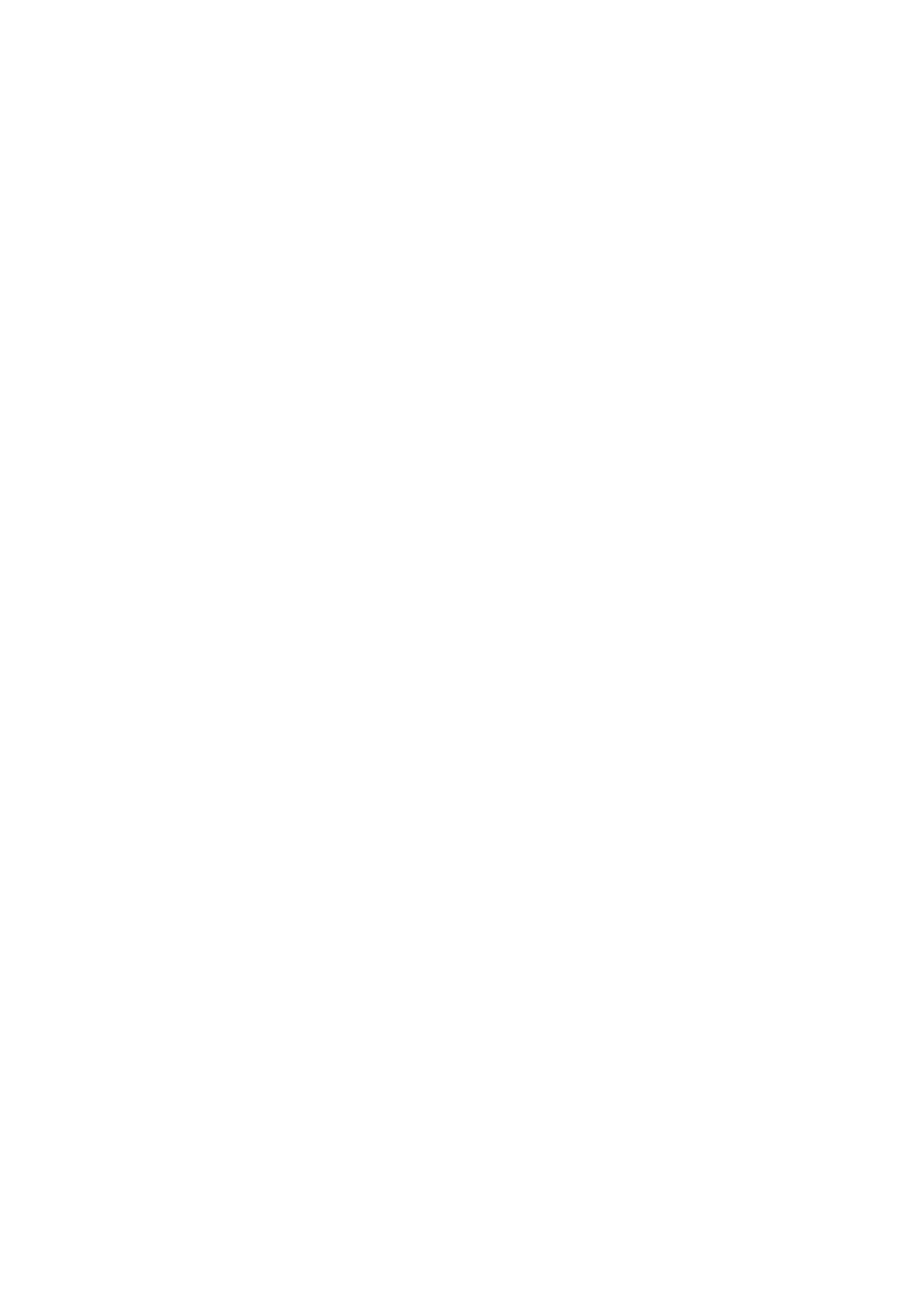Exam Preparation 4-9
(2) Roll the trackball and press <Set> to select the exam mode, and use the left/right
keys of the soft menu controls to switch the probe.
To save the current settings for the current exam mode quickly:
(1) Press <Exam> to open the dialog box.
(2) Click [Save], to save the image parameters of the current image mode as setup
data. A dialogue box pops up to prompt you that the operation will cover the
current image preset data.
(3) Click [Save as] to save the current image parameter, measurement, comments
and body mark settings to the designated exam mode.
Click [Exam Preset] to enter the exam preset screen. For exam preset, please refer to
“15.2 Exam Preset”.
Exit:
Click [Exit] or press <Exam> to exit, press <B>, <Freeze> or <ESC> can also exit the
screen.
4.4 Select the Imaging Mode
Use the corresponding keys in the control panel to enter the imaging modes
For the detailed operations in each imaging mode, please refer to “5 Image Optimization”.
4.5 Activate & Continue an Exam
4.5.1 Activate an Exam
Select an exam that is finished within 24 hours, click [Activate Exam] in “iStation” or
“Review” screen to activate the exam.
Tips:
The system can automatically load the patient information and exam data to
continue the exam.
If you want to activate an exam with data in an external memory database, you
have to first import the patient data to the system’s patient database.
4.5.2 Continue an Exam
Select an exam that is paused within 24 hours, click [Continue Exam] in “iStation” or
“Review” screen to continue the exam.
If you want to continue an exam with data in an external memory database, you have to
first allow the system to load the patient data to the system’s patient database.