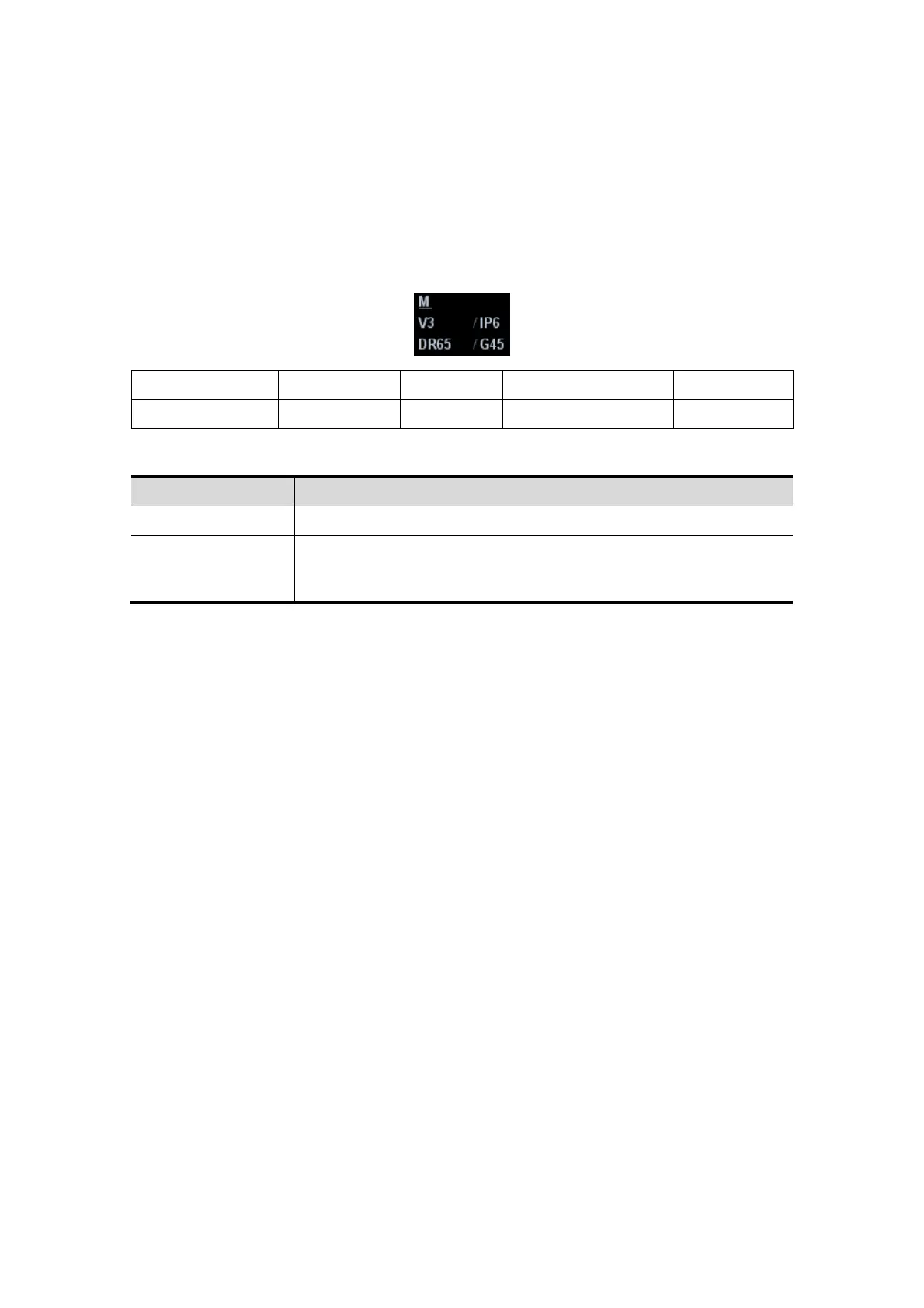Image Optimization 5-11
If you choose "Enter 1D Mode Directly" in "[Setup]→[Image Preset]→[Other]", then
the sampling line will be displayed at all times in B mode images, and pressing <M>
will directly enter M mode.
5.4.2 M Mode Parameters
In M mode scanning, the image parameter area in the upper left corner of the screen
displays the real-time parameter values as follows:
Display V 3 IP 6 DR 65 G 45
Parameter M Speed M IP M Dynamic Range M Gain
Parameters that can be adjusted to optimize the M mode image are indicated in the
following.
Adjustment Items
Control Panel Gain, TGC, Depth
Menu and Soft
Menu
IP, Time Mark, Speed, Colorize, Colorize Map, Acoustic Power,
Edge Enhance, Frequency, Gray Map, Focus Position, Dynamic
Range, M Soften, Curve, Gray Rejection, γ, Display Format
During M mode imaging, menus for B mode and M mode are displayed in the soft
menu at the same time, use the left/right keys of soft menu controls <4> to switch
between the menus of B mode and M mode.
During M mode scanning, frequency and acoustic power of the probe are
synchronous with that of B mode.
Adjustment of the depth, focus position or TGC to the B mode image will lead to
corresponding changes in M mode image.
Press <Update> to switch between the real-time B and freezing B images.
Items that appear in the menu or the soft menus are dependent upon preset, which
can be changed or set through "[Setup] → [Image Preset]"; please refer to "5.13
Image Preset" for details.
5.4.3 M Mode Image Optimization
Gain
Description
To adjust the gain of M mode image. The real-time gain value is displayed
in the image parameter area in the upper left corner of the screen.
Operation Rotate the <iTouch> knob clockwise to increase the gain, and
anticlockwise to decrease.
Or adjust it in the image parameter area.
The adjusting range is 0-100.
Effects Increasing the gain will brighten the image and you can see more received
signals. However, noise may also be increased.
