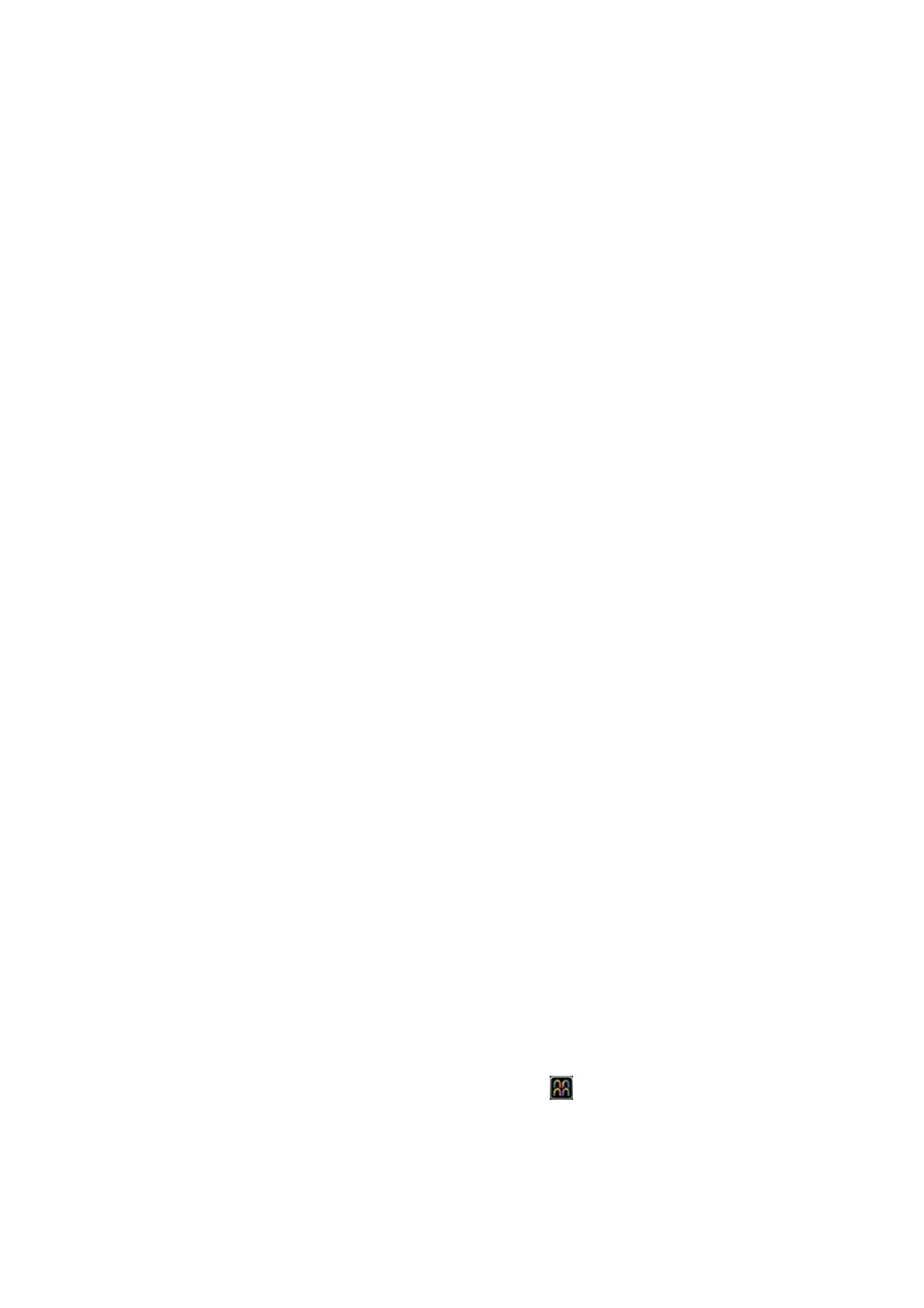Stress Echo 6-9
are specific to the report. You can include or exclude data from specific phase(s). You can
preview and print the report for the currently selected mode. You can also enable colored
report printing in Maintenance.
Stress echo exam data and the reports can be sent to DICOM.
On the iStation page, if stress echo exam was performed on the patient, the patient exam
record will be marked with a tick in the SE Exam list.
6.6.1 Entering Indications or Comments for the
Reports
You can enter an indication for display in Stress Echo reports.
To enter an indication:
1. Select [Indication] on the soft menu.
2. Use the keyboard to enter text into the Indication dialog box and then click [OK].
Besides, you can insert text for indication:
1. Select [Indication] on the soft menu.
2. Click [Insert Text] on the Indication dialog box to pop up the Select Text to Insert
dialogue box.
3. Select the available texts.
Besides, you can:
Edit a selected text by clicking [Edit].
Delete a selected text by clicking [Delete].
Create a new text by clicking [New].
Restore the factory-default texts by clicking [Default].
4. Select the text position and choose whether to insert the text in a separate line.
5. Click [OK] to insert the text.
6.6.2 Wall Motion Scoring
The Wall Motion Score (WMS) measurement is an application prepared for assisting in
stress echo semi-quantitative evaluations of abnormalities with left ventricular wall motion
or changes in wall thickness. The left ventricle is divided into segments to score each
segment to evaluate the degree of abnormality using the motion of the walls of entire left
ventricle from the sum of scores in each segment. Scoring is displayed in the report.
You can assign wall motion scores to specific portions within each view (representative
loop). You can also assign a normal wall motion score (WMS) to the currently selected
view or to all displayed views.
ASE 16 and ASE 17 two methods of chamber segments divisions are supported. In
addition, each segment can be done 4, 5 and 7 points scoring.
To assign a wall motion score (WMS):
1. Select the Wall Motion Scoring Mode toolbar button at the top of the screen to
activate Wall Motion Scoring Mode.
2. Select a colored number in the lower-right area of the screen.
The signification and color used in segments are listed in the table below.
