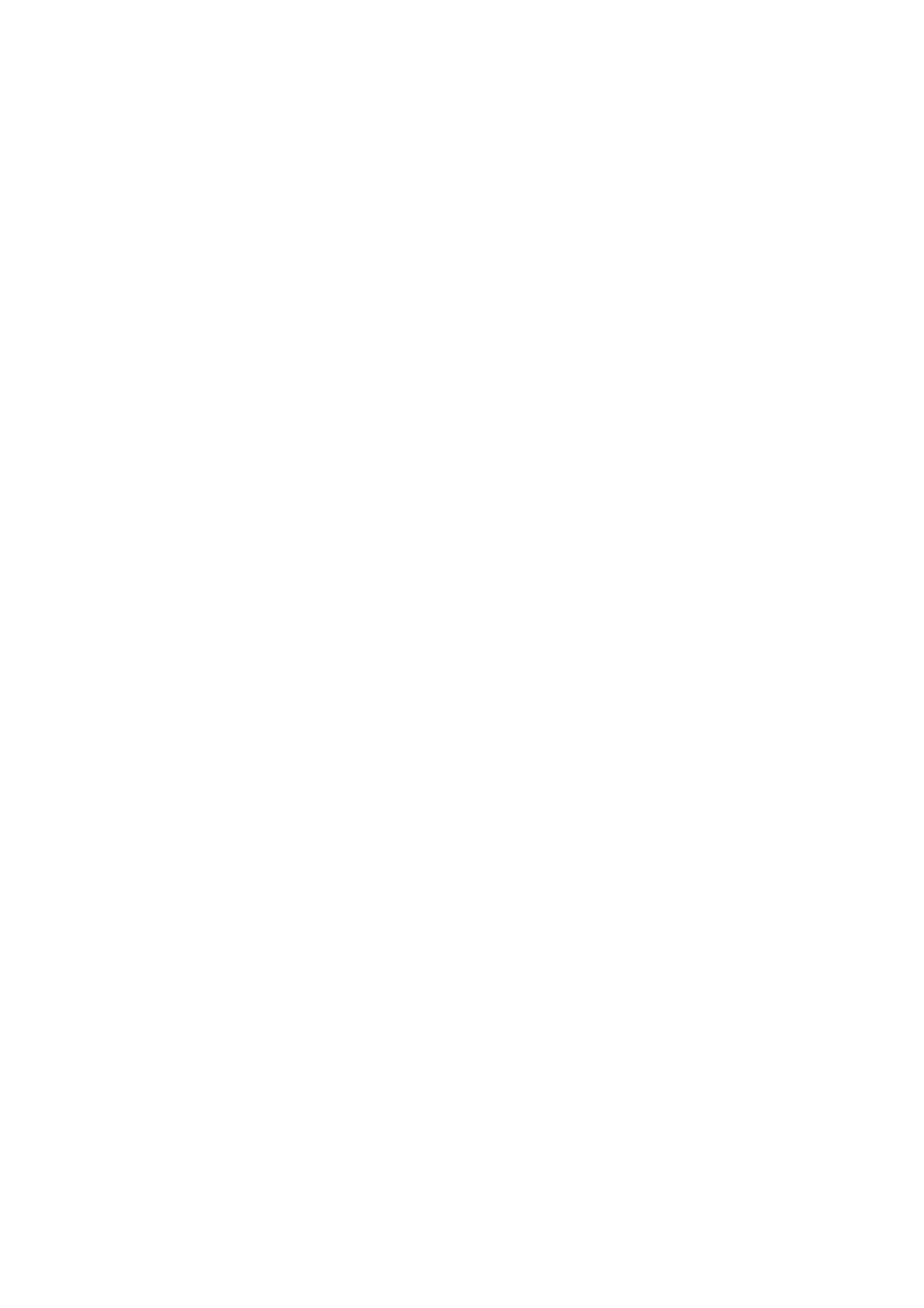4-10 Exam Preparation
4.6 Pause Exam and End Exam
4.6.1 Pause an Exam
Sometimes, you have to stop an uncompleted exam due to some special causes or
system power off/ when the exam is paused, the system can begin other exams.
1. Press <Patient> to enter "Patient Info" screen.
2. Click [Pause Exam].
If the system is powered off during scanning, the exam status turns "paused" after the
system restart.
Only one exam can be paused every time.
When an exam is paused, the system will do the following:
1. Save the exam-related images, reports and measurement data, and modify the status
as “Paused”.
2. Save the exam information, including report, imaging mode, exam mode, image
parameters, operation mode, imaging /measurement data and so on.
3. If the system has been configured with a MPPS server, it will send the status
information to the server. For details, please refer to the DICOM chapter.
4.6.2 End an Exam
Before examining a new patient, press <End Exam> to end the exam of the previous
patient, update the patient ID and information, to avoid mixing data of the next new
patient.
To end an exam, you can do one of the following:
Press <End Exam> on the control panel.
Click [New Patient] on the Patient Info screen to end the last patient exam and
clear the patient information.
Click [New Exam] on the Patient Info screen (or iStation screen, or Review screen)
to end the last exam and clear the exam data.
4.7 Cancel an Exam
An undergoing exam can be stopped by clicking [Cancel Exam] in the Patient Info screen.
1. Press <Patient> to enter "Patient Info" screen.
2. Click [Cancel Exam].
3. The system prompts the confirmation message, and requires to select the reason for
canceling the exam as the following figure: