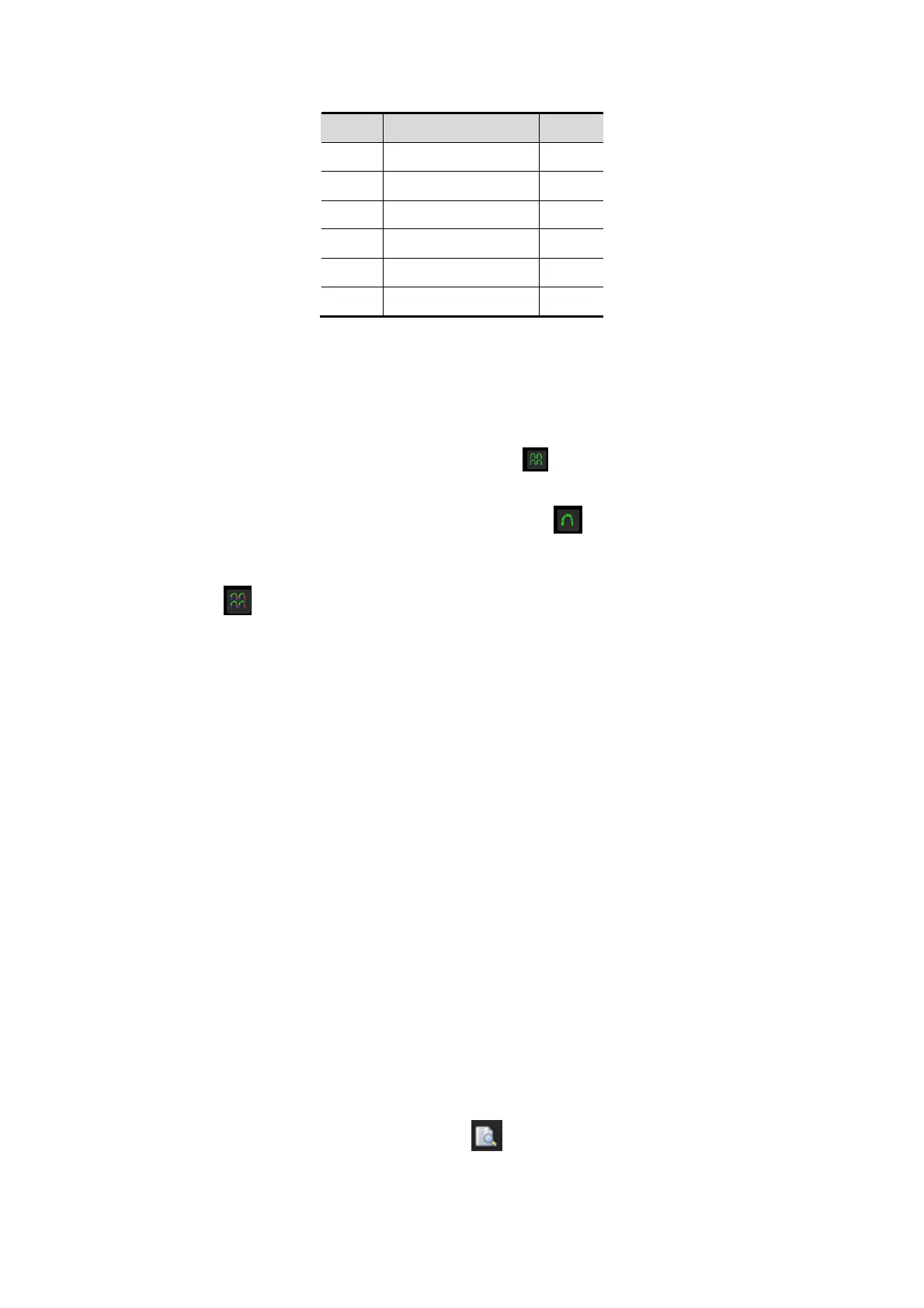6-10 Stress Echo
Score
Signification Color
1 Normal Green
2 Hypokinesis Yellow
2.5 SevereHypokinesis
Khaki
3 Akinesis Blue
4 Dyskinesis Red
5 Aneurysm Purple
3. Select a loop.
The system outlines the loop in gray to indicate selection.
4. Select the required portion of the WMS graphic that corresponds to the selected loop.
To assign a normal wall motion score (WMS) to all currently displayed loops:
Select [Set All Normal] on the soft menu or click on the right part of the screen.
To assign a normal wall motion score (WMS) to the currently selected loop:
Select [Set Current Nomal] on the soft menu or click on the right part of the
screen.
To switch the position of WMS schemas and the clips:
Select on the lower right of the screen to switch the position of WMS schemas
and the clips.
6.6.3 Designating Stages for Inclusion in Reports
You can designate phase data for inclusion in or exclusion from a report.
The following information is always included in WMS-Reports: patient name, ID, BOD,
gender, date of Stress Echo examination, and any user-entered indication or
report-specific comment, wall-motion scores for each segment, along with the sum and
average for each phase.
To include data for a specific phase:
1. Activate Wall Motion Scoring Mode.
2. Select (highlight) the printer graphic to the left of the phase.
3. To exclude the phase’s data from the report, select the printer graphic again.
6.6.4 Previewing and Printing Reports
You can preview and print the report for the currently selected mode.
To preview the report for the currently selected mode
The Report Preview toolbar button is available only when a printer driver is installed.
Select the Report Preview toolbar button at the top of the screen.
