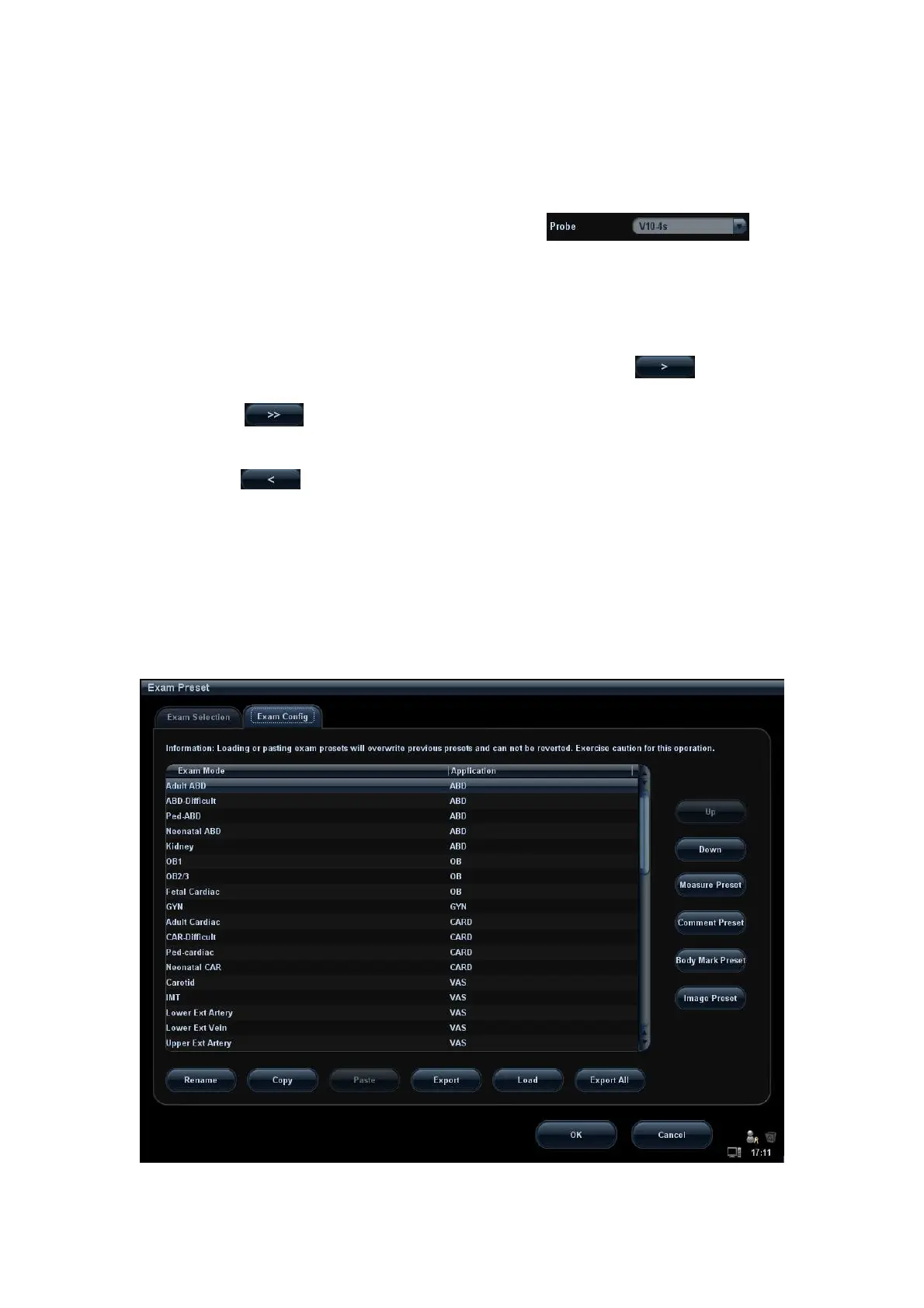Setup 15-11
15.2.1 Exam Selection
After the Exam Preset screen is entered, the screen will display the Exam Selection page.
This page is used to assign an exam type to a specific probe.
1. To select a probe: move the cursor onto the column , and
select the probe model through the drop-down menu.
2. Selecting/delete exam modes
On the right side of the screen, you can view the exam types supported by the current
probe. On the left side, you can view all the exam modes supported by the system,
i.e., Exam Library.
Select the exam from the Exam Library on the left and click to add it to
the Exam Selected.
Click to add the exams, which Exam Library has but Exam Selected
doesn’t have, from Exam Library to Exam Selected.
To delete an exam supported by the current probe, select the exam first, and then
click to delete it.
Click [Up] and [Down] to adjust the sequence of the items in Selected Items.
Click [Default] to set a selected exam mode as the default exam mode.
3. Click [OK] to confirm the modified setup; or click [Cancel] to cancel the modified
setting.
15.2.2 Exam Configuration
In the Exam Preset screen, click “Exam Config” page tab to enter Exam Config page.
