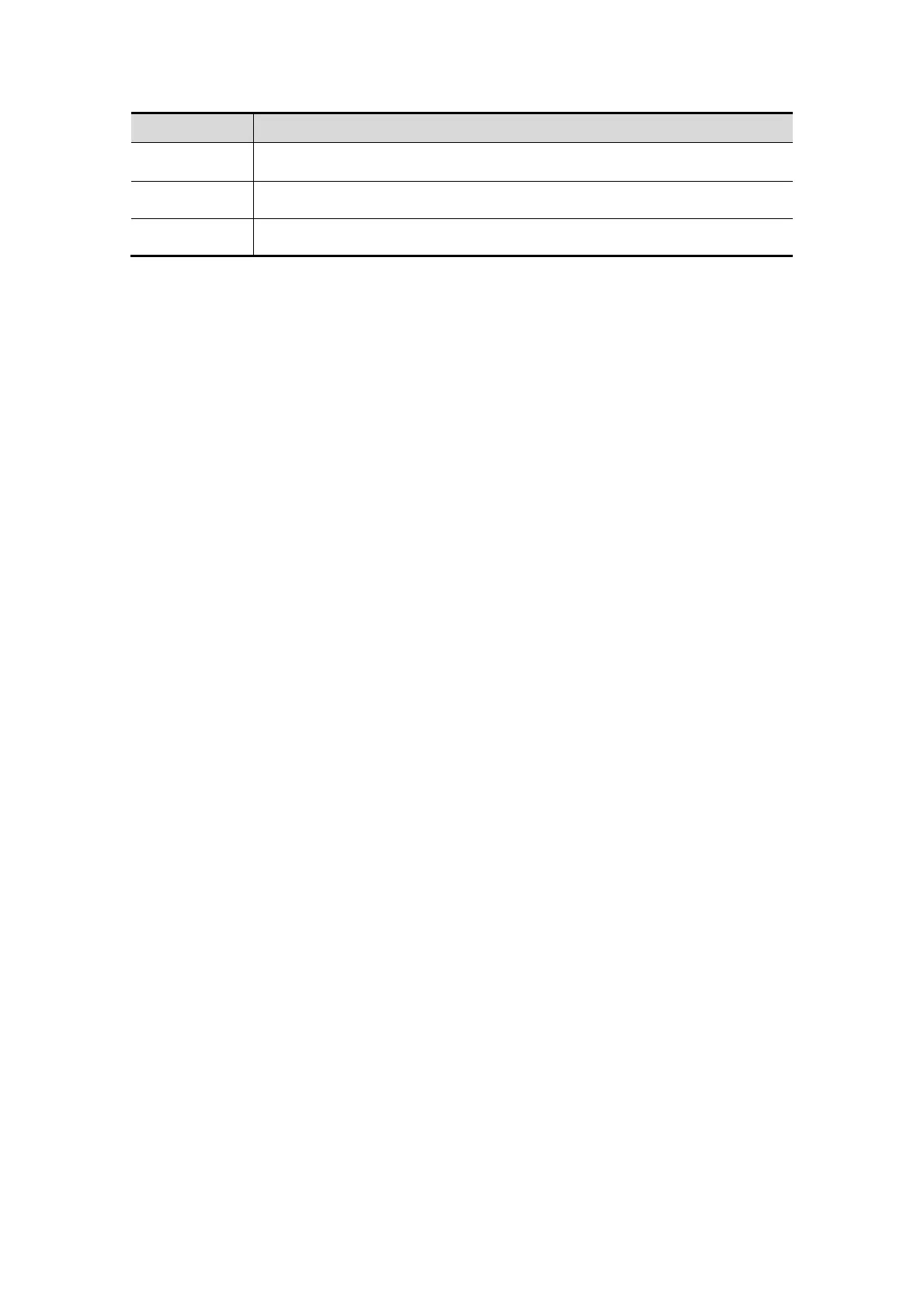15-24 Setup
Name Description
Default To set as the default server for network storage
Delete Click to delete the selected service in the service list.
Exit Click to exit the screen.
Add a network service:
1. Set the network server properties as described above.
2. Click [Add] to add the service to the Service list.
3. Select the added service in the service list, you can set it as default or delete it.
Modify a network service:
1. Select the service to be updated in the service list.
2. You can see properties in the Configure Service area.
3. Modify the parameters and click [Update] to update setting.
Tips: in order to make network storage function normally, setting of the sharing folder of
the PC server in advance is a must, e.g. destination, user name and password should be
confirmed at first.
15.9 Manage Settings
The Manage Settings page is used to import or export the setup data or restore factory
setup data.
15.9.1 Exporting Setup Data
This function is used to write all setup data of the system into a disk for backup. The
format of the data file is .DTA.
Procedures:
1. Select some or all items in the “Export” field on the left side of the “Manage Settings”
screen.
2. Click [Export] to open the [Export Data] screen.
3. Select the path to save the data.
4. Select the exported file and type as DTA and click [OK].
15.9.2 Importing Setup Data
This function is used to import the existing setup data to the setup data memory of the
system. The system will reset and operate according to the setup preferences that were
imported.
Procedures:
1. Select an item in the Import field on the right side of the Manage Settings screen.
2. Click Import to open the Load Data screen.
3. Select the imported file and type as DTA.
4. Click [OK], a progress bar will appear and the setup data in DTA format is imported to
the specified path.