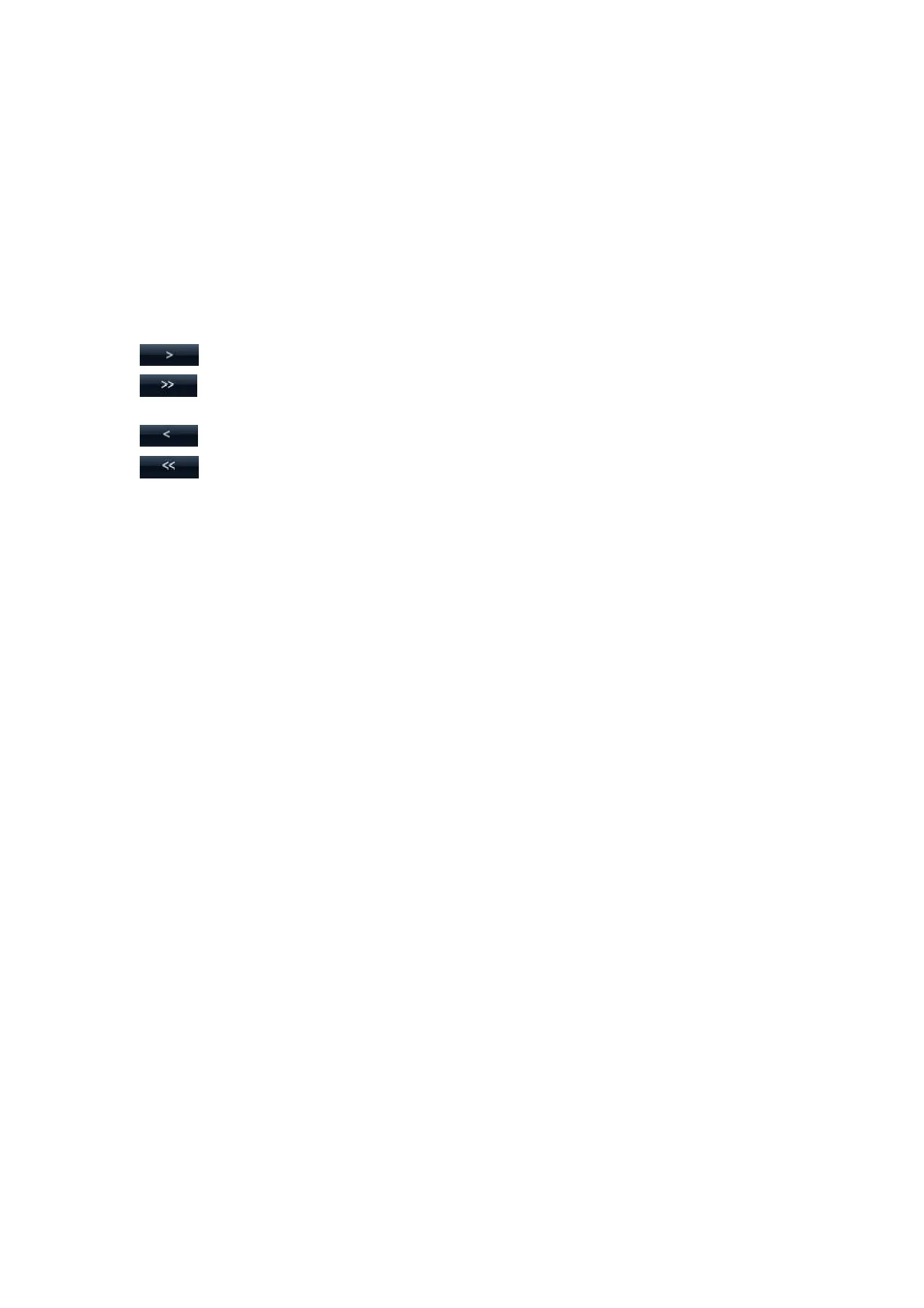15-18 Setup
Return
Click [Return] to exit the current screen.
15.5.3 Body Mark Softkey Preset
Click [Softkey Preset] on the Body Mark Preset screen to open the body mark softkey
preset dialogue box.
Exam mode: displays the exam mode selected in the Body Mark Preset screen, not
editable.
Apply to All Exam Modes: set whether to apply the softkey preset to all exam modes.
: to add the softkey in Available Items on the left into Selected Items on the right.
: to add all the softkey in Available Items on the left into Selected Items on the
right.
: to withdraw the selected item in Selected Items.
: to withdraw all the selected items in Selected Items.
[Left]: to move the selected item to the left by one step.
[Right]: to move the selected item to the right by one step.
[Up]: to move the selected item upwards by one step.
[Down]: to move the selected item downwards by one step.
Position interchange: select an item on the selected items area, and then click a blank
button to interchange the position.
15.6 Comment Preset
You can preset the custom comments library for each exam mode to your preference.
15.6.1 Custom Comments
You can preset the custom comments library for each exam mode to your preference. The
comments in the library are provided by the system or user-defined ones. The name of the
library, which can be set, will appear on the first page of the library.
1. To enter Comment Preset:
In the Setup menu, click [Body Mark Preset] item. Or,
Click [Comment Preset] in the Exam Config page ([Setup] → [Exam Preset] →
Exam Config).