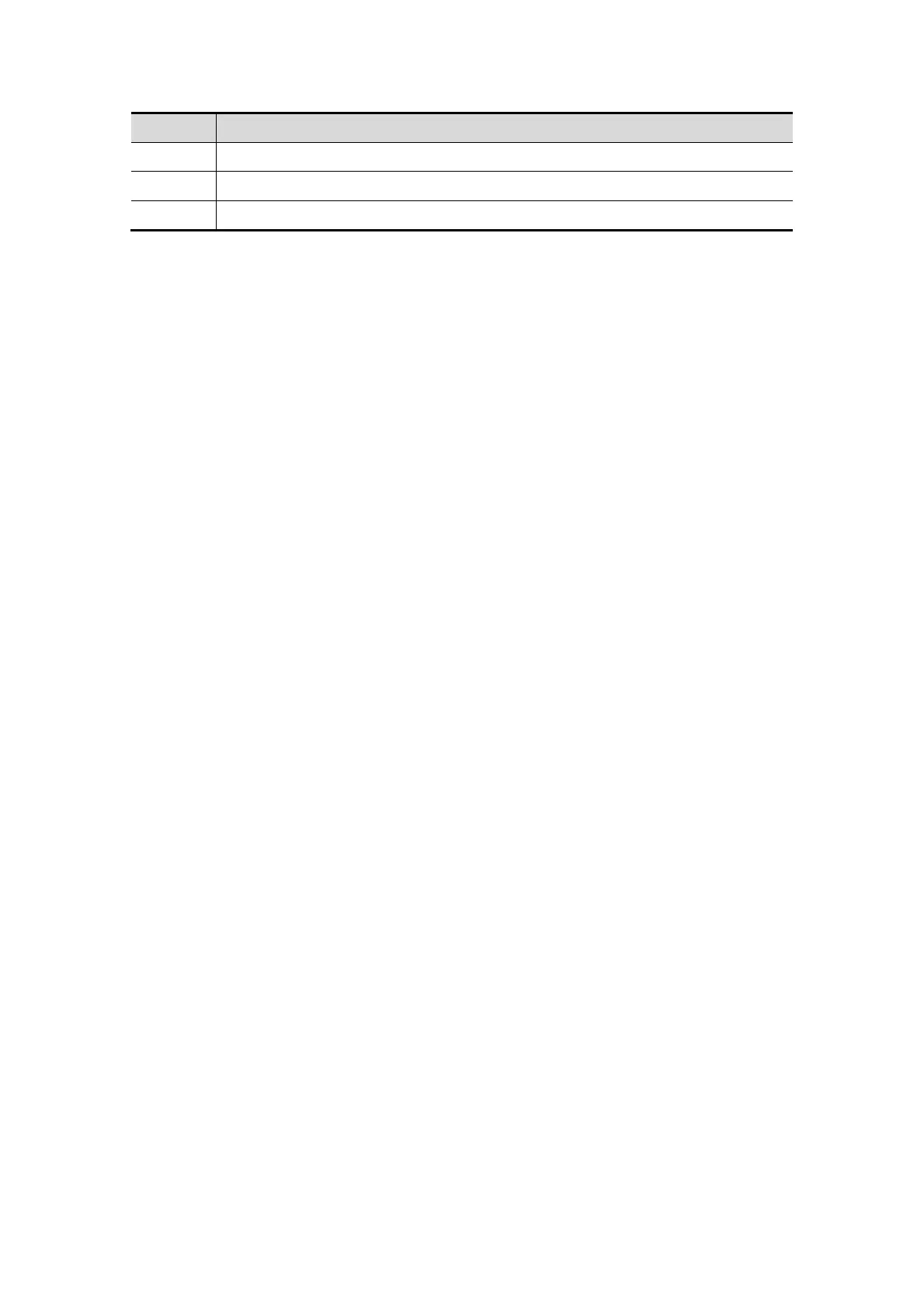DICOM 12-5
Name Description
Add Click to add servers to the device list
Delete Click to delete the selected server(s) in the device list
Exit Click to exit the DICOM Server screen
Tips:
If the currently entered name has already existed, the system will pop up: “The
server name exists!” Click [OK] to enter another name.
12.1.4 DICOM Service Setting
When the system is configured with DICOM basic function module, and installed DICOM
Worklist, MPPS, DICOM Structured Reporting, DICOM storage commitment, and Query/
Retrieve modules, the corresponding preset settings can be found in DICOM Service
screen.
Open “[Setup]→[Network Preset]→[DICOM Service]” to set properties of DICOM
services.
12.1.4.1 Storage Setting
1. Enter the “Storage” page: “[Setup]→[Network Preset]→[DICOM Service]→Storage.
Select device, enter the information. For device setting, please refer to “12.1.3
DICOM Server Setting”.
Click [Add] to add the service to the Service list.
Select an item in the service list, change the parameters in the above area, and
click [Update] to update the item in the service list.
Select an item in the service list, and click [Delete] to delete the service.
Select an item in the service list, and click [Default] to set the server to be the
default service.
2. Select an item in the service list, and click [Verify] to verify the connection.
3. Click [Exit] to confirm the setting and exit the page.
