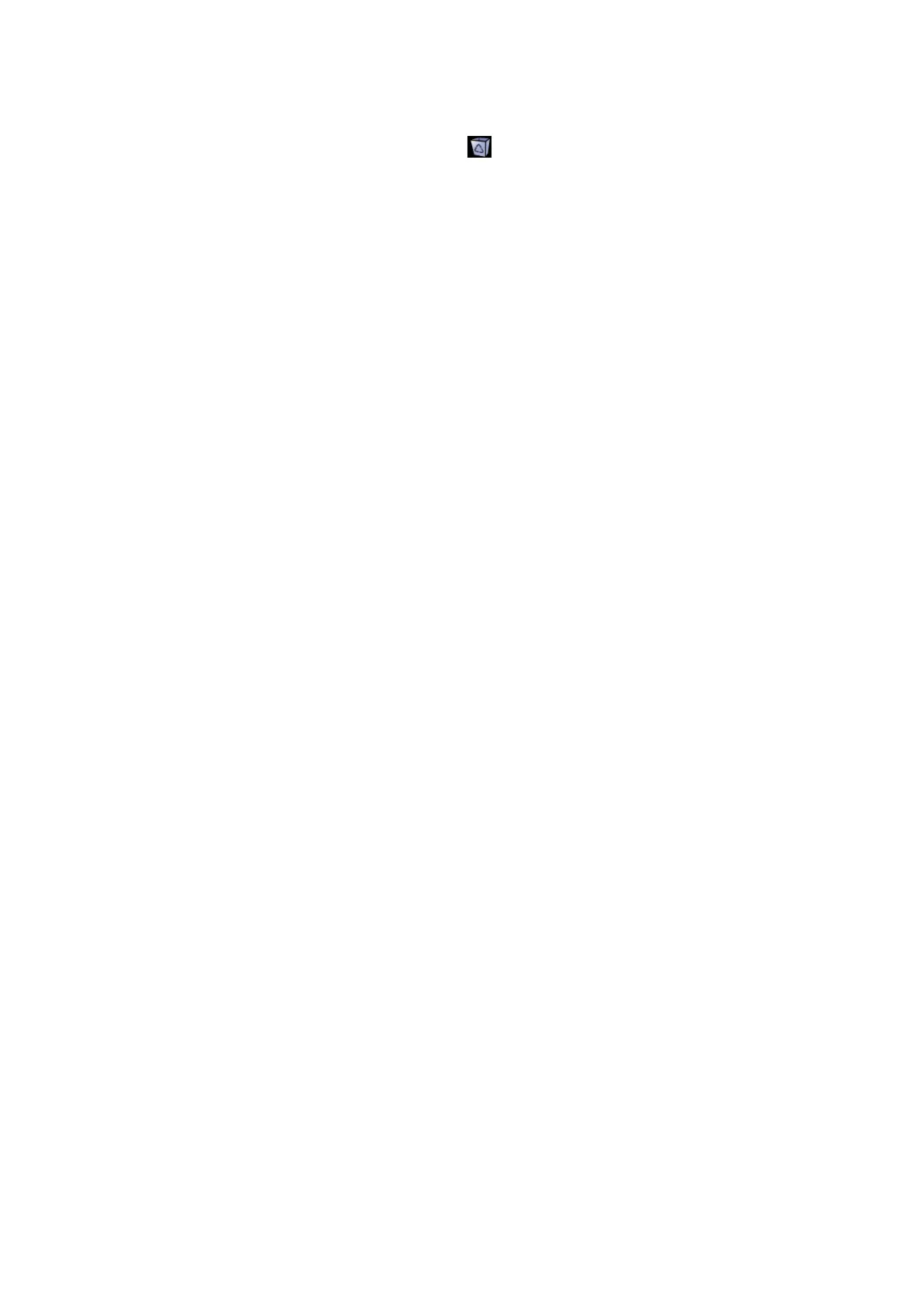11-14 Patient Data Management
Tips: The recycle bin will be cleared after the system is powered off.
To recover the deleted patient data, click
at the lower right corner of the screen to
enter the Patient Recycle Bin screen.
(1) Select items to be recovered in the list.
(2) Select operations:
Click [Restore Items] to restore the item back to iStation.
Click [Delete] to delete the item permanently, and the item can never be restored
again.
Click [Restore All Items] to restore all the items back to iStation.
Click [Empty Recycle Bin] to empty the recycle bin and all items can never be
restored again.
Click [Exit] to exit Recycle Bin screen and return to iStation.
Backup/ Restore
You can back up the selected patient data to the system-supported media in order to
view it on computers, or restore the patient data to the system from an external
media.
[Backup]: click to export the selected patient data to the system-supported media.
[Restore]: click to import the patient data from an external media. If no external data
source is connected, then the button is unavailable.
11.4.4 Examinations
New Exam:
After you select a patient data or exam in the iStation screen, click the [New Exam] to
enter the Patient Info screen, where you can select a new exam mode and click [OK]
to begin a new exam.
Activate exam
After you select an exam, which has been performed within 24 hours, click [Activate
Exam] to activate the exam and load the basic patient information and measurement
data to continue the exam.
If you want to select a patient data in an external memory database to start a new
exam or recover the exam, you have to first allow the system to load the patient data
to the system’s patient database.
Continue Exam
Select an exam that is paused within 24 hours, click [Continue Exam] to activate the
exam and load the basic patient information and measurement data to continue the
exam.
If you want to select a patient data in an external memory database, you have to first
allow the system to load the patient data to the system’s patient database.
11.5 Network Storage
Network storage is used to save image files and measurement reports to the remote PC
server.
Open “[Setup]→[Network Preset]→[Network Storage]” to set properties for network
storage. (For details, please refer to “15.8 Network Preset”)
1. Enter iStation; select one (or more than one) patient data or image in the local data
source.