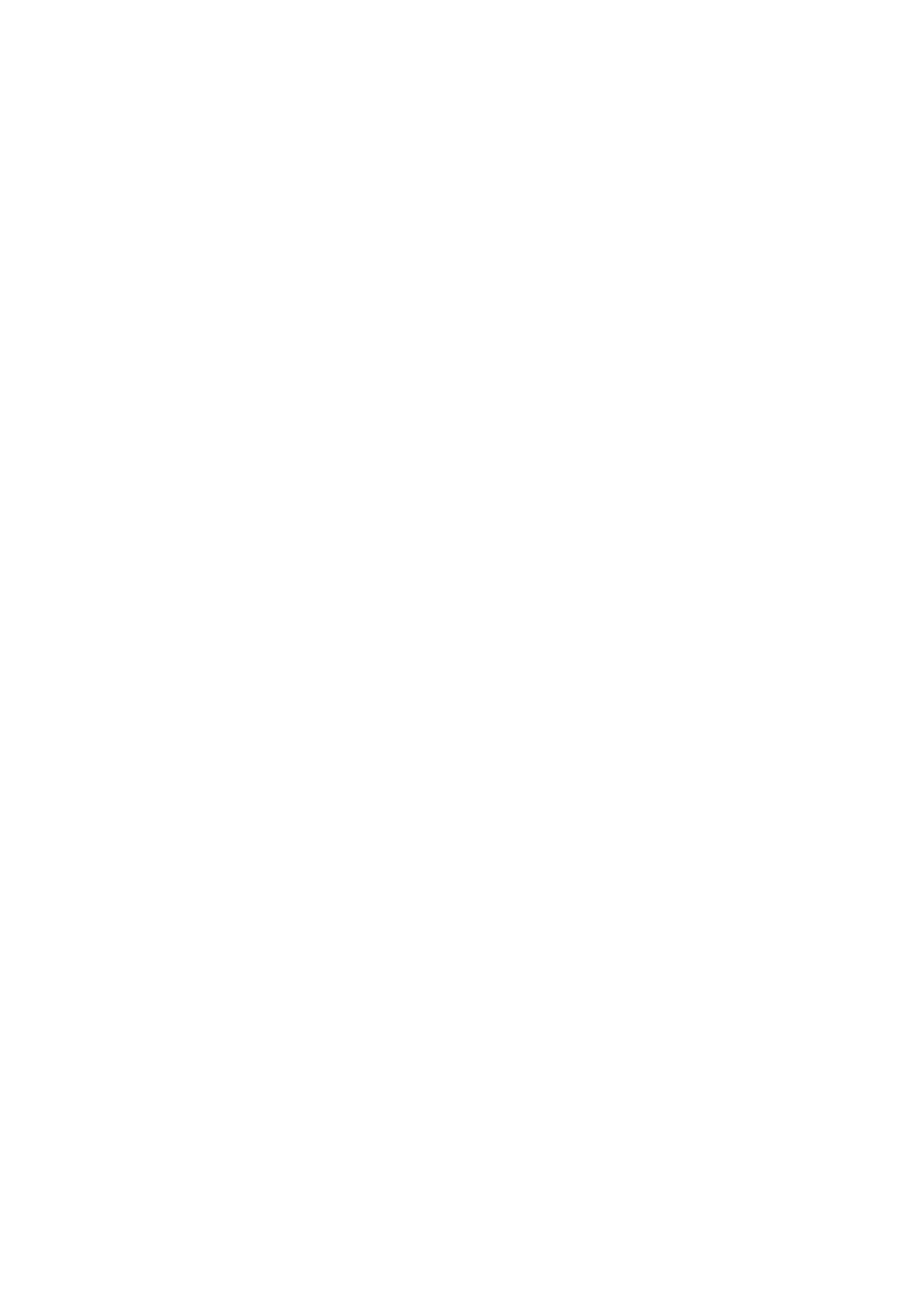Image Optimization 5-69
5. Exit iScape
Click [Return], or press <Esc> to return to iScape preparation; or press <B>
button to return to B mode.If it is in the capture status, click [Exit] in the menu; or,
press the <Esc> key; or, press <B> button on the control panel.
5.12.2 iScape Preset
Shortcut key preset
The system supports shortcut key to enter iScape mode. Assign a key as
user-defined iScape key: [Setup] → [System] → [Key Config]. Refer to “15.1.7 Key
Config” for details.
Parameter preset
iScape ruler display
Function: to set if to display the ruler on the edge of the extended image.
Method: open Image Preset page via “[Setup] → [System Preset] → [Image
Preset]”, and then check “iScape Ruler Display”.
Tips: when there are abrupt changes in speed of motion, the ruler will not entirely
match with the edge of the merged image.
Menu preset
To set displayed menu and soft menu items in image capture, iScape viewing and
image review, refer to section “5.13.2 Soft Menu and Menu Preset” for details.
5.12.3 Image Acquisition
To create an iScape image, you start with an optimized 2D image. The 2D image serves
as the mid-line for the resulting iScape image.
1. Press the <Update> key or click [Start Capture] in the soft menu to start the iScape
image capture.
2. Scan slowly to obtain a single extended field of view image; you can also perform
erasing and retracing if the image is not satisfied.
To end image acquisition and exit iScape: press <Esc>; or, press <B> button; or,
press the user-defined key on the control panel.
3. End image capture:
To end the image capture:
Click [Stop Capture] in the soft menu; or,
Press the <Update> key; or,
Press <Freeze> key; or,
Wait until the acquisition is finished automatically.
After the acquisition is completed, the panoramic image will be displayed. And the
system enters iScape viewing mode.
Tips:
During the image acquisition, no parameter is adjustable, and functions like
measurement, comment and body mark are not available.
ROI: a green box on the image indicating the boundary between the merged
images and the unfinished images.
Tips about the probe speed: during image slicing, the system gives feedbacks
about the probe moving speed in the form of color and words, the relations are
listed as follows:
