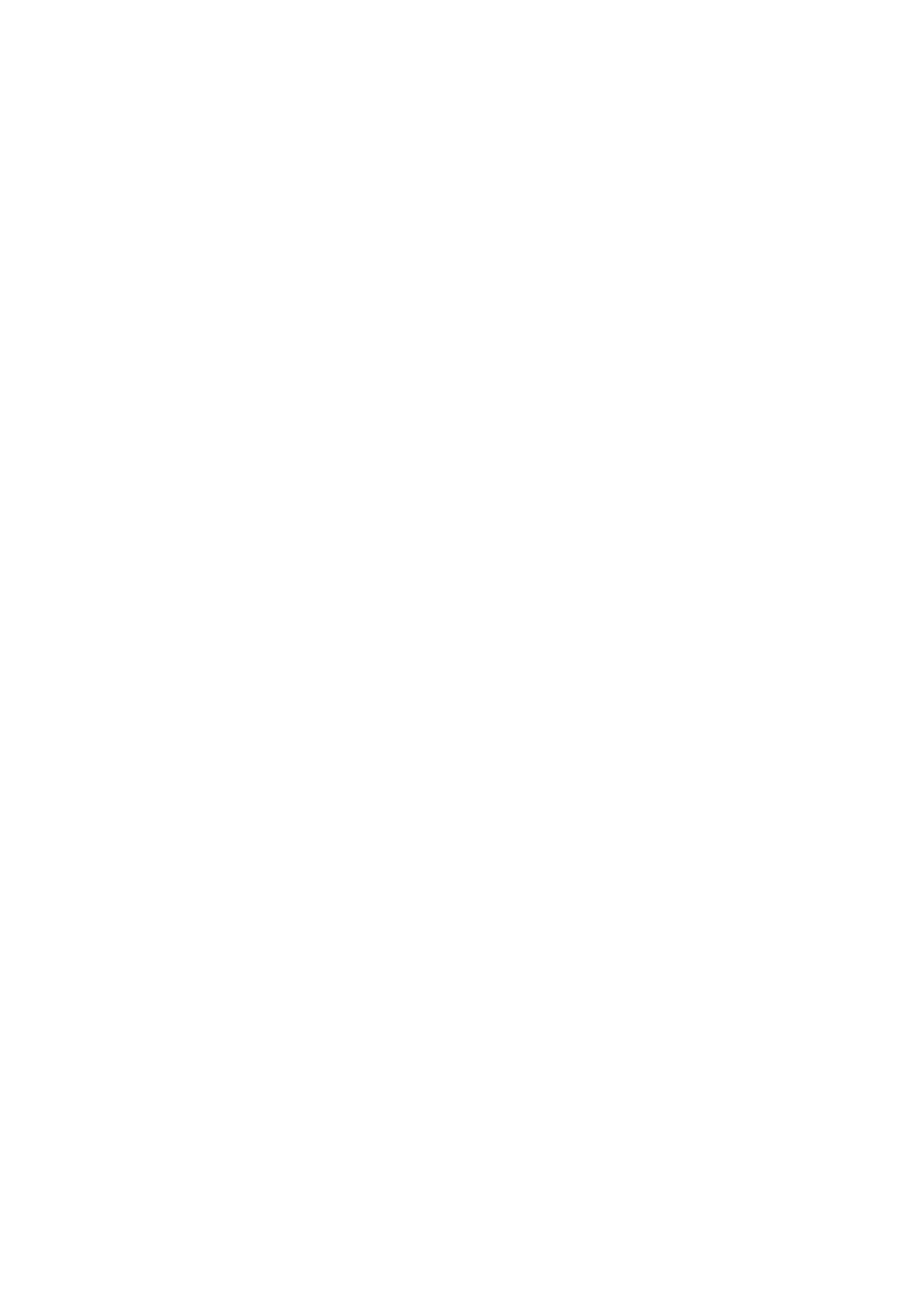7-2 Display & Cine Review
The size and position of sample volume box will be changed along with scanning
depth and area.
7.1.4 Pan
Procedures:
1. Click [Magnify] on the soft menu to directly enter the pan zooming status; or press
<Zoom> in freezing status. Image-in-image is displayed.
2. Click [Magnify] on the soft menu or rotate the multifunctional knob to change the
magnification factor. The system provides a zoom range of 1-10.
3. Exit pan zooming: press <Zoom> knob.
7.1.5 iZoom (Full-screen Zooming)
Function: to magnify the image in full screen.
According to the region to be zoomed, the system supports two types of full-screen
zooming:
The first type is to zoom in the standard area, including image area, parameter
area, image banner, thumbnail area and so on.
The second type is to zoom in the image area only.
Manner:
1. User-defined key setting:
(1) Enter "[Setup] → [System Preset] → [Key Config]".
(2) Select a function-free key in the function list.
(3) Select "iZoom" in the "Other" page.
(4) Click [OK] to complete the setting.
2. Open the image (or the under scanning image), press the user-defined iZoom key
once to zoom in image in the way of the first type, and then press the key again to
zoom in the image in the way of the second type.
3. Press the user-defined key again to return to normal status.
In iZoom status:
Press any key of the soft menu controls, the soft menu will appear in the screen for
image adjustment.
Measurements, adding comments and body marks are allowed in the status.
It is the currently zooming region that is used for video output, image saving and print
functions.
Press <Exam>, <Patient>, <iStation>, <Review> or enter Report or Preset, the
system will exit zoom status.
7.1.6 Freeze/ Unfreeze the Image
Press <Freeze> on the control panel to freeze a scanning image. In freeze mode, the
probe stops transmitting acoustic power, and all images as well as the parameters are
kept still.