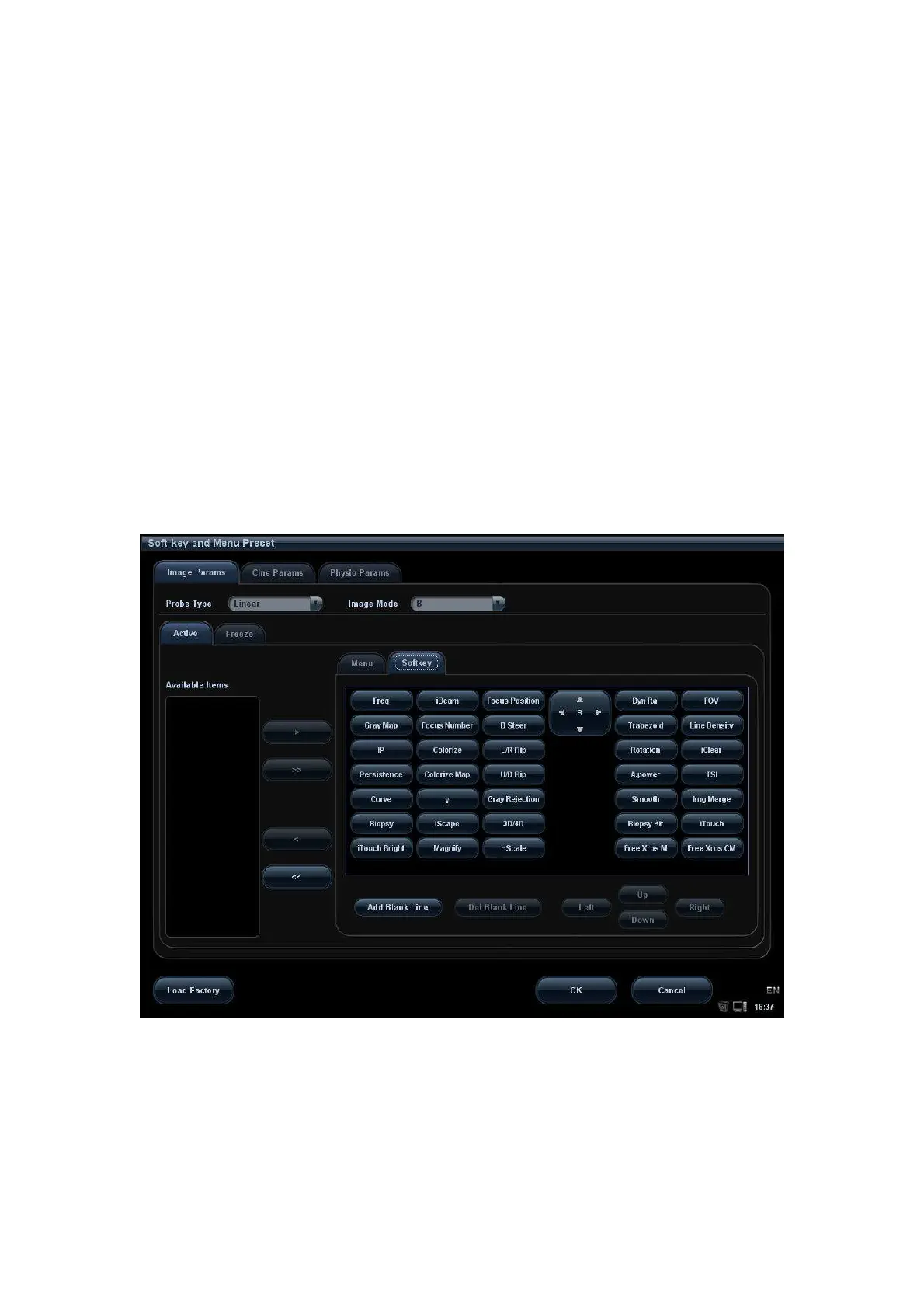Image Optimization 5-75
Click [Record Current] to record all the currently-used setting and values for each
preset image parameter.
Click [Load Factory] to restore the settings to the original factory default.
5. Exit:
Click [OK] to save the settings and exit.
Click [Cancel] to abandon the settings and exit.
5.13.2 Soft Menu and Menu Preset
Click [Menu Preset] on the Image Preset screen to open the Menu Preset page. The
default is the currently-used probe in the current imaging mode.
The system supports menu preset of all image modes including image freeze, cine review
and sub modes (3D View, Static 3D, 4D, Smart 3D, Reset ROI, etc.) with all probe types.
Menu items in cine reviewing of all image modes are the same.
Since the preset operations are the same for different image modes and status, the
following case (linear probe in real time B mode) is taken as an example.
5.13.2.1 Soft Menu Preset
The soft menu preset screen is shown as the figure below:
1. Click [Image Params] page tab to enter image parameter setting page.
2. Select the probe type: select “Linear” in the corresponding drop-down list.
3. Select image mode: select “B” in the drop-down list.
4. Select image status: select [Active] in the left size, and the system shows the
corresponding available items.
5. Click [Softkey] on the right side of screen to begin the setting.
