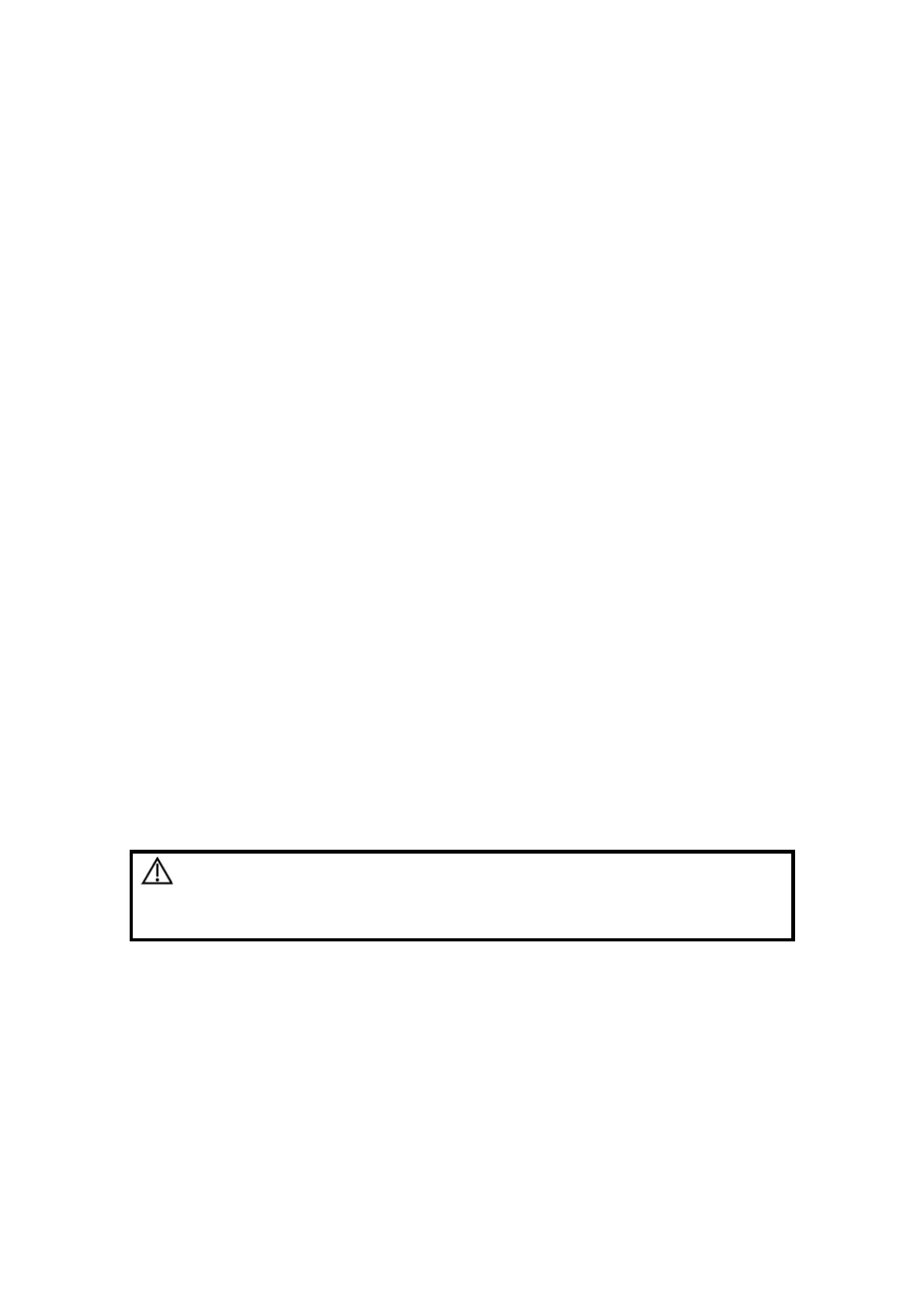5-32 Image Optimization
Switching between the M-mark Lines
Description
To switch between the M-mark lines in Free Xros M mode.
Operation Press <Set> to switch between the M-mark lines and press <Cursor> to
show the cursor.
The activated M-mark line will be green and the inactivated one will be
white.
Adjustment of the M-mark Line
Description
To adjust the position and angle of the M-mark line.
Operation
Position Adjustment
When the M-mark line is activated, move the trackball left and right to
adjust the position. The direction is recognized by the arrow at the end of
the line.
Angle Adjustment
When the M-mark line is activated, move the trackball to adjust the fulcrum
of the line, and adjust the angle via the [Angle] in the soft menu or the
multifunctional knob.
The adjusting angle range is 0-360 in increments of 1.
Display
Description
This function is to adjust the display of the images when there is more than
one M-mark line.
Operation Adjust through the [Display] item in the soft menu or menu.
You can choose to display image of the current M-mark line or the all.
5.8.1.3 Exit
In Free Xros M mode, click [Free Xros M] in the soft menu or press <B> or the
user-defined key to exit.
5.8.2 Free Xros CM (Curved Anatomical M Mode)
CAUTION:
Free Xros CM images are provided for reference only, not for
confirming a diagnosis. Please compare the image with that of
other machines, or make diagnosis using none-ultrasound
methods.
In Free Xros CM mode, distance/time curve is generated from the sample line manually
depicted at anywhere on the image. Free Xros CM mode can be entered through B, Color,
Power and TVI modes.
5.8.2.1 Basic Workflow in Free Xros CM
First accessing to Free Xros CM mode after system has been started up:
1. In 2D real time scanning mode, adjust the probe and image to get the desired image,
then fix the probe.
2. Click [Free Xros CM] on the B mode soft menu or press the user-defined key on the
control panel to enter Free Xros CM mode.
