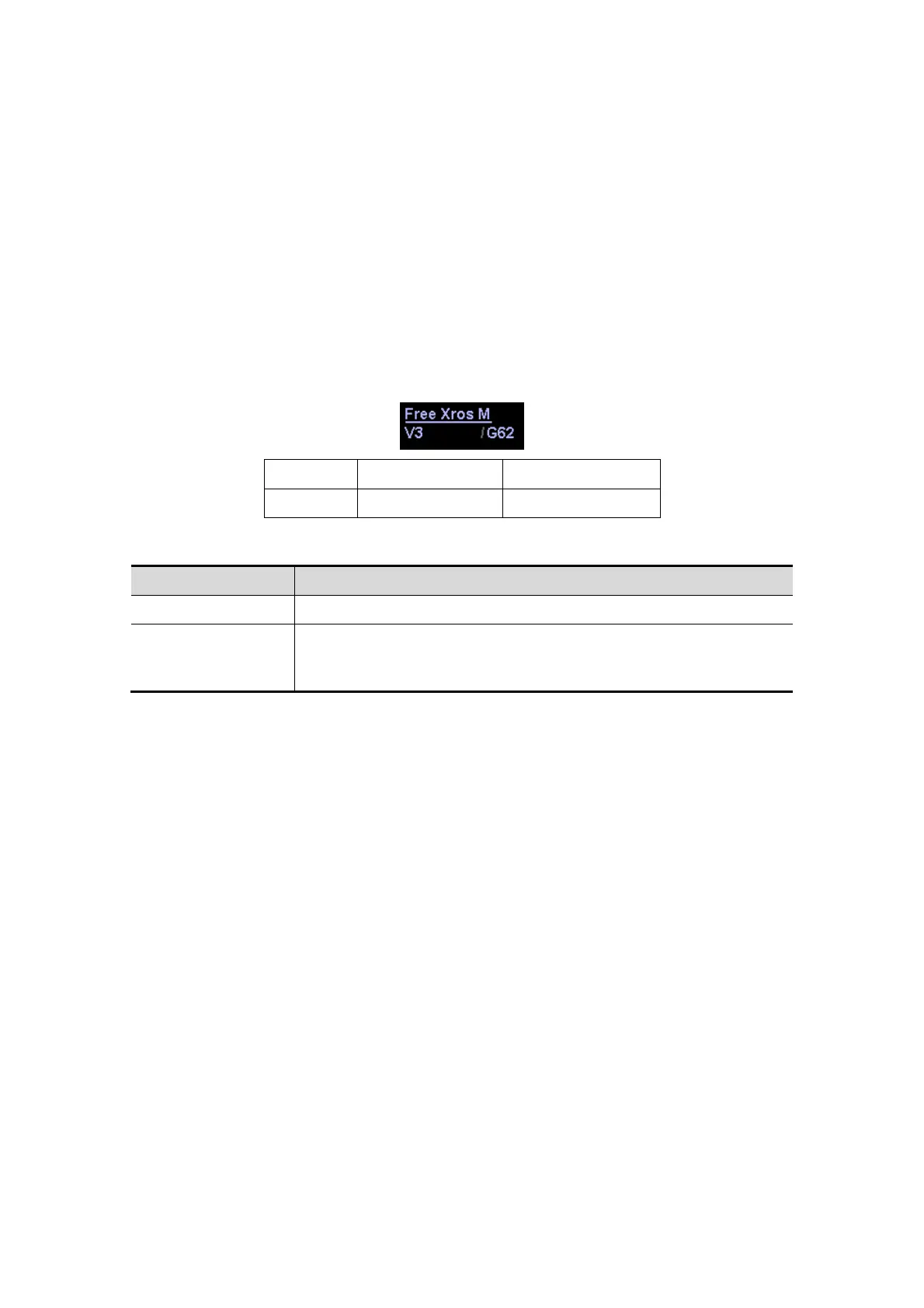Image Optimization 5-31
For B+M frozen images, click [Free Xros M] in the soft menu, or press the
user-defined key directly.
For B+Power/Color/TVI frozen images, enter single-B cine memory first (refer
to "7.2.2 Cine Review in 2D Mode") and click [Free Xros M] in the soft menu or
press <M> on the control panel, or press the user-defined key.
If it is in the dual-split or quad-split scanning, it is the current activated window
that enters the Free Xros M mode, and click [Update] to switch between the
images in dual-split or quad-split B mode images.
2. Adjust the M-mark line (single or multiple) and image parameters to obtain optimized
images and necessary information.
5.8.1.2 Free Xros M Image Parameters
In Free Xros M mode imaging, the image parameter area in the upper left corner of
the screen displays the real-time parameter values as follows:
Display G 62 V 3
Parameter
Free Xros M Gain
Free Xros M Speed
Parameters that can be adjusted to optimize the Free Xros M mode image are
indicated in the following.
Adjustment Items
Control Panel Gain, TGC
Menu and Soft
Menu
Colorize, Post Process (γ, curve, gray rejection), Display Format,
Display, Mark Adjustment, Time Mark, Angle, Speed, Gray Map,
Colorize Map
During real-time Free Xros M mode imaging, menus for B mode, Free Xros M mode
and other modes are displayed in the soft menu at the same time, use the left/right
keys of soft menu controls <4> to switch the menus.
While imaging in freeze mode, menus of image optimization for B mode, Free Xros M
mode and other modes are displayed in the soft menu at the same time. Use the
left/right keys of soft menu controls <4> to switch the menus.
Parameters consistent with those in M mode are not to be introduced, please refer to
relevant section of the M mode, while special items of the Free Xros M mode will be
introduced in the following.
Items that appear in the menu or the soft menus are dependent upon preset, which
can be changed or set through "[Setup] → [Image Preset]"; please refer to "5.13
Image Preset" for details.
Display or Hide the M-mark Line
Description
There are 3 M-mark lines available, each with a symbol of "A", "B" or "C" at
the one end as identification and an arrow on the other end as a mark for
direction.
Operation Click [Show A], [Show B], [Show C] in the soft menu or menu to display or
hide the sampling line, and the corresponding image will be displayed on
the screen once the related item is selected.
Impacts When there is only one M-mark line on the screen, you cannot hide it.
