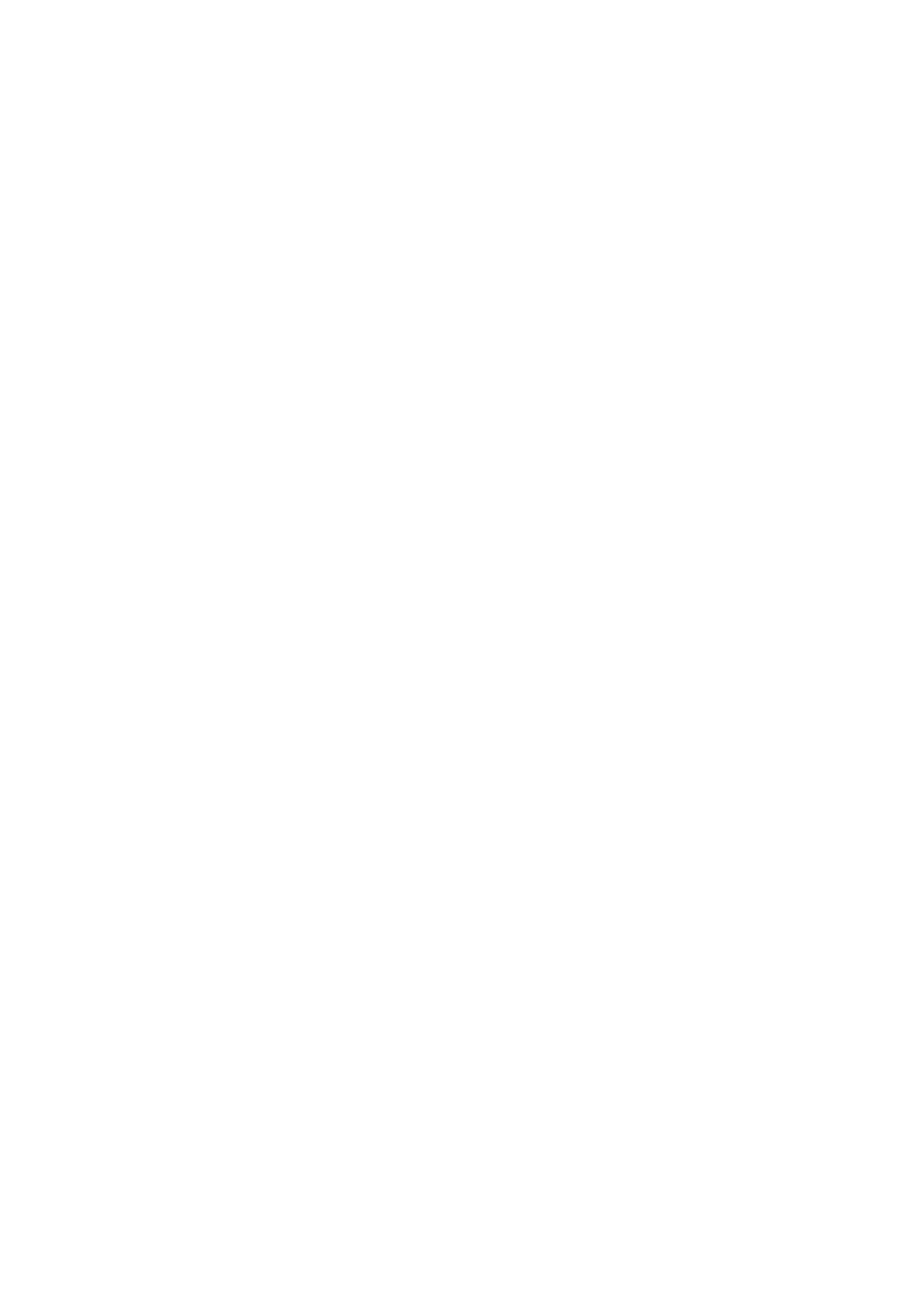Setup 15-13
2. Click functional buttons to perform relevant operations:
Click [Rename] button to open the screen. You can enter a new name to your
preference.
Click [Measure Preset] to set measurement package and attributes.
Click [Comment Preset] to set comments.
Click [Body Mark Preset] to set body marks.
Click [Image Preset] to set image parameters.
3. Click [OK] to complete the body mark setting.
15.3 Image Preset
To enter Image Preset screen:
In the Setup menu, select the [Image Preset] item to enter the image preset
screen.
Or, Click [Image Preset] button in the Exam Config page ([Setup]→[Exam Preset]
→ Exam Config) to open the Image Preset screen.
Image preset is used to set the image parameters for each imaging mode.
Image parameters can be divided into the following three categories:
Imaging mode relevant parameters.
Parameters pertinent to both exam mode and probe.
Other image specific parameters.
For details, please refer to the relevant imaging modes chapters.
15.4 Measure Preset
For measurements details, please refer to the [Advanced Volume].
15.5 Body Mark Preset
In order to accommodate your workflow – numerous preferential settings can be captured
in Body Mark Preset. This function is to preset, body marks in each exam type, or
user-defined body marks.
15.5.1 Preset Body Mark for Exam Mode
1. To enter Body Mark Preset screen:
In the Setup menu, select [Body Mark Preset] item to enter the Body Mark Preset
screen. Or,
Click [Body Mark Preset] button in the Exam Config page ([Setup] → [Exam
Preset] → Exam Config) to open the Body Mark Preset screen.
