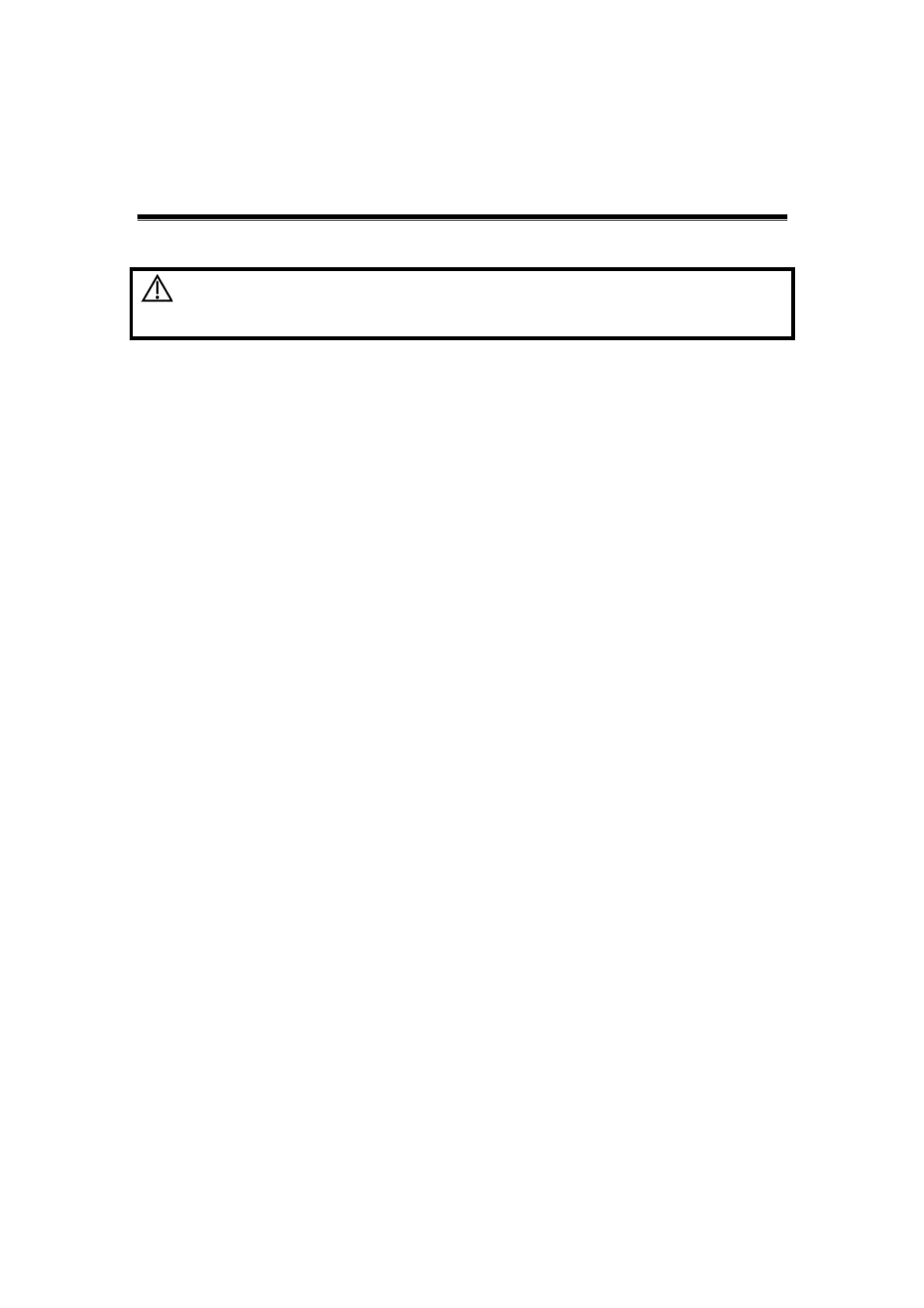Exam Preparation 4-1
4 Exam Preparation
CAUTION:
Before examining a new patient, press <End Exam> to end the
exam of the previous patient, update the patient ID and
information, to avoid mixing data of the next new patient.
4.1 To Start an Exam
You can start a patient exam in the following situations:
New patient information: Enter the patient information, if it is a new patient, refer
to "4.2.1 New Patient Information" for details; however, the system also supports
anonymous patient exam, refer to "4.8 Anonymous Patient Exam" for details.
New exam: to start a new exam for an already registered patient, the recorded
information can be obtained either through iStation or Worklist, refer to "4.2.2.1
iStation" and "4.2.2.2 DICOM Worklist" for details.
Activate an exam: select an exam that is ended within 24 hours, and continue the
exam. For details, please refer to “4.5 Activate & Continue an Exam”.
Continue an exam: select an exam that is paused within 24 hours, and continue
the exam. For details, please refer to “4.5 Activate & Continue an Exam”.
General procedure for an exam: Enter the patient information → Select an exam mode
and probe → Choose an imaging mode → Start the exam.
To start a new patient exam, it is better to enter the detailed patient information. The
system will set up a unique information database for each patient based on the patient
information entered, so that the information of one patient will not be confused with that of
another patient.
4.2 Patient Information
To enter the "Patient Info" screen
Press <Patient>, or,
Move the cursor onto the patient information area on the monitor and press <Set>
to open the screen.
To exit the "Patient Info" screen
Click [OK] on the "Patient Info" screen; or, press <Patient> on the control panel
again, to save the settings and exit the screen.
Click [Cancel] or press <Esc> to exit the screen without saving any of the entered
patient data.
Press <B> or <Freeze> to return to the current exam mode with the entered
information being saved.
