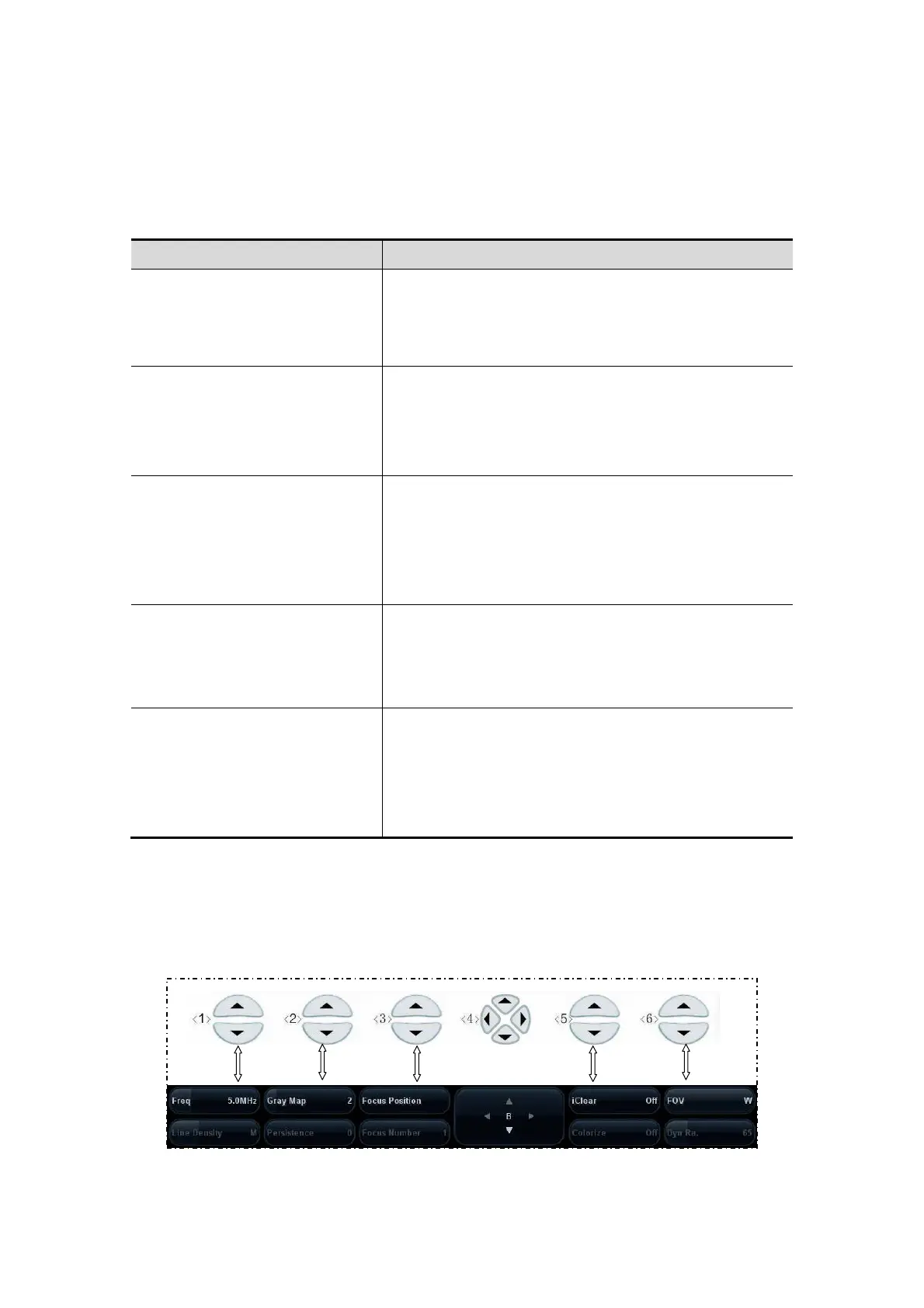5-2 Image Optimization
5.2 Image Adjustment
Before optimizing the image by adjusting image parameters, adjust the brightness and
contrast of the monitor to the best.
Requirement Available Operations
To modify the brightness
Adjust gain
Adjust TGC
Adjust [A. power] (do try to adjust gain first before
increasing the acoustic power)
To modify gray scale image
effect
Adjust [Dyn Ra.]
Adjust [Gray Map]
Adjust [Persistence]
Adjust [iClear] (optional)
To increase frame rate of gray
scale imaging
Decrease depth
Decrease the [Focus Number] in B mode
Decrease the [FOV] in B mode
Decrease [Line Density]
Turn on [High FR] in harmonic mode
To increase frame rate of color
imaging
Decrease ROI in Color/Power mode
Turn on [B/C Wide] in Color/Power mode
Decrease [Packet Size] in Color mode
Decrease [Line Density]
To modify flow images effect
(Resolution and sensitivity)
Adjust [Freq]
Adjust [Scale]
Adjust [Packet Size]
Adjust [Line Density]
Adjust [Smooth]
Adjustment through image menu
Press <Menu> or multifunctional knob to open the menu; use the trackball and <Set>
or the multifunctional knob to adjust.
Adjustment through soft menu controls
The soft menu locates at the bottom of the screen, items of which are dependent
upon image modes and preset. Take B mode adjustment as an example.
Image mode switching
