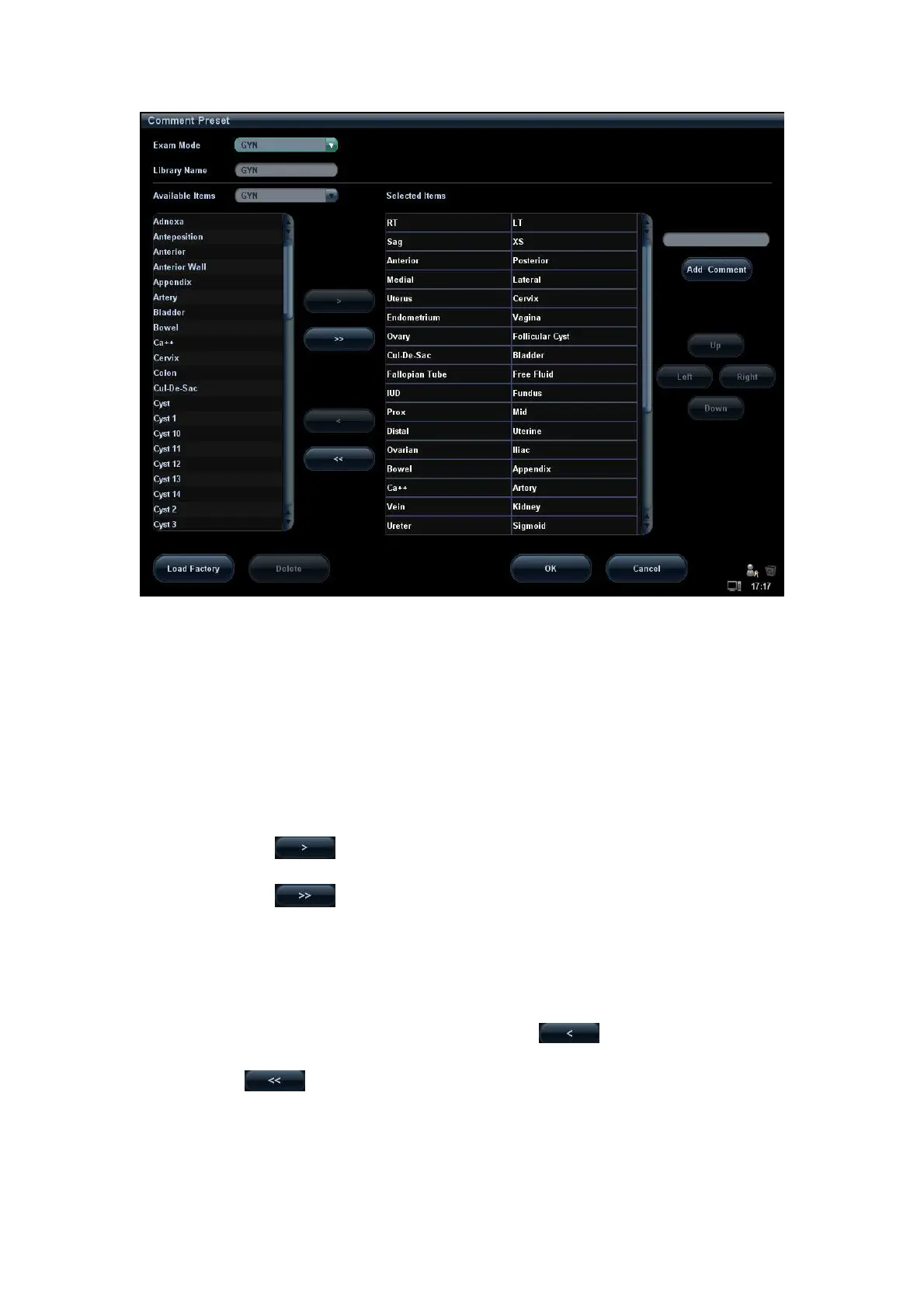Setup 15-19
2. Select exam mode.
3. Enter Library Name: you can enter characters for the library name, or accept the
default name (the same as that for the exam mode).
4. Add user-defined comments: directly enter comment texts, or select comment texts
for the comment library.
Directly enter comment texts: posit the cursor in the field box above [Add
Comment], enter the text comment through the keyboard, and then click [Add
Comment]. Then the directly-entered comment will be added to the Available
Items and Selected Items.
Select available items: First select a comment library in the drop-down list beside
“Available Items”, all items will be displayed below “Available Items”.
Click to add the item in Available Items on the left into Selected
Items on the right.
Click to add all items in Available Items on the left into Selected
Items on the right.
5. Change position of the selected items: select an item on the right side box and click
[Up], [Down], [Left] or [Right] button to change the position of the item.
6. Withdraw or delete a user-defined comment:
Withdraw an item (from the library or user-defined) in the Selected Items list:
Select an item in Selected Items list, and click to withdraw it to the
Available Items list.
Click to withdraw all items in Selected Items.
Delete a user-defined item in the Available Items box:
Select a user-defined item in the Available Items box, and click [Delete]. After the
user-defined item in the Available Items box is deleted, the same item in the
Selected Items box on the right will disappear as well.