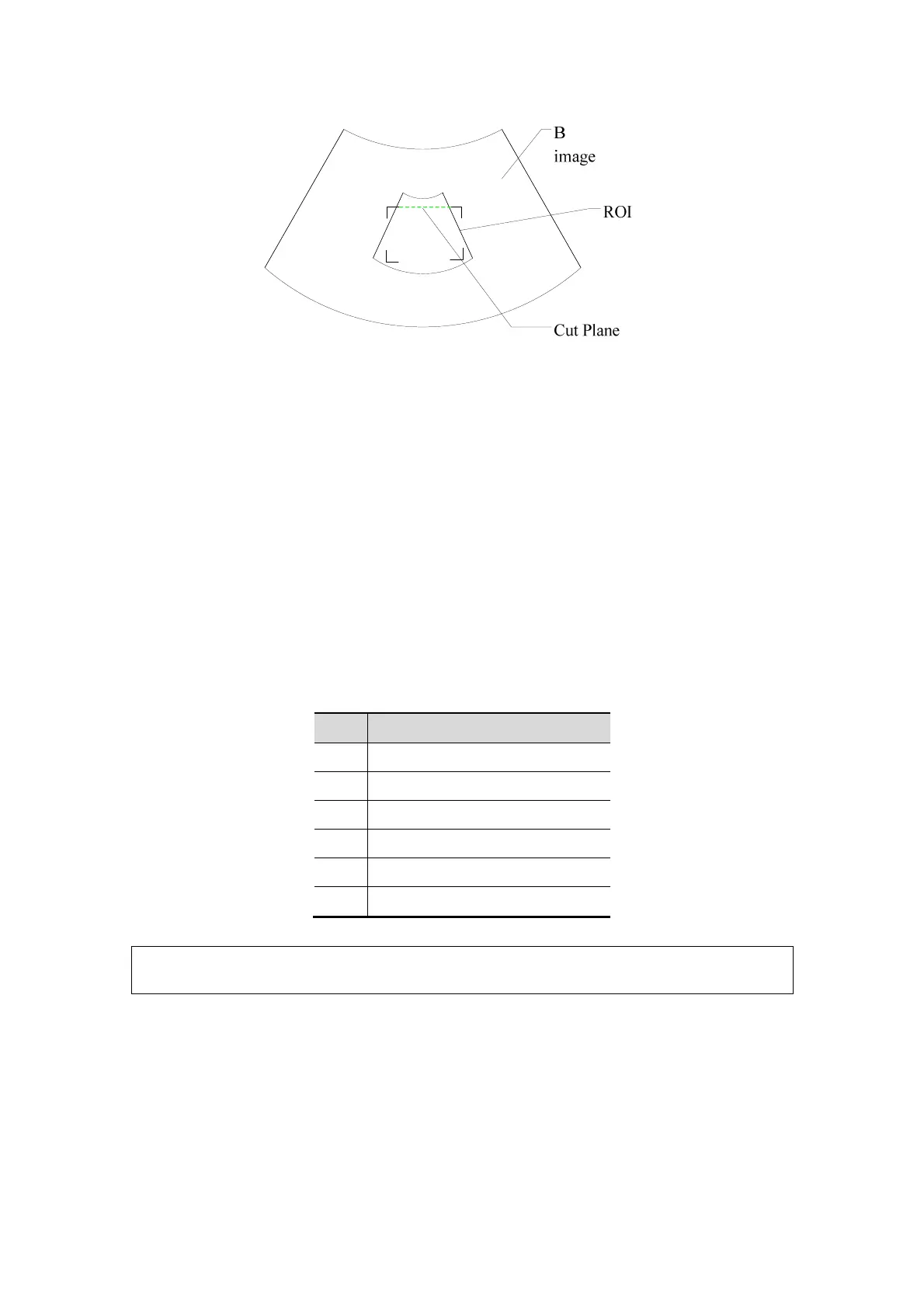5-44 Image Optimization
ROI size and position
Roll the trackball to change the ROI size and position, press the <Set> key to
toggle between setting the size (dotted line) and position (solid line, with a small
box at each corner of ROI).
Curved VOI adjustment
Roll the trackball to change the curved VOI position, press <Set> key to switch
among the state of changing ROI and curved VOI.
This function is to change the curved shape of the nearest VOI section, to
facilitate observation for the interested volume data.
It can be adjusted both in acquisition preparation status, and in A, B, C sections of
review/ 4D imaging status, and a triangle of control point on the curved VOI is
displayed.
Depending on the view direction, the orientation and the shape (line or dot) of
curved VOI vary:
View
Curved VOI
U/D At the upper part of curved VOI
D/U At the lower part of curved VOI
L/R At the left part of curved VOI
R/L At the right part of curved VOI
F/B Displays as a dot
B/F Displays as a dot
NOTE:
To define a ROI, please try to cut the useless data as to reduce the volume data,
shortening the time for image storing, processing and rendering.
3D view direction definition
You can adjust the view direction of the ROI.
