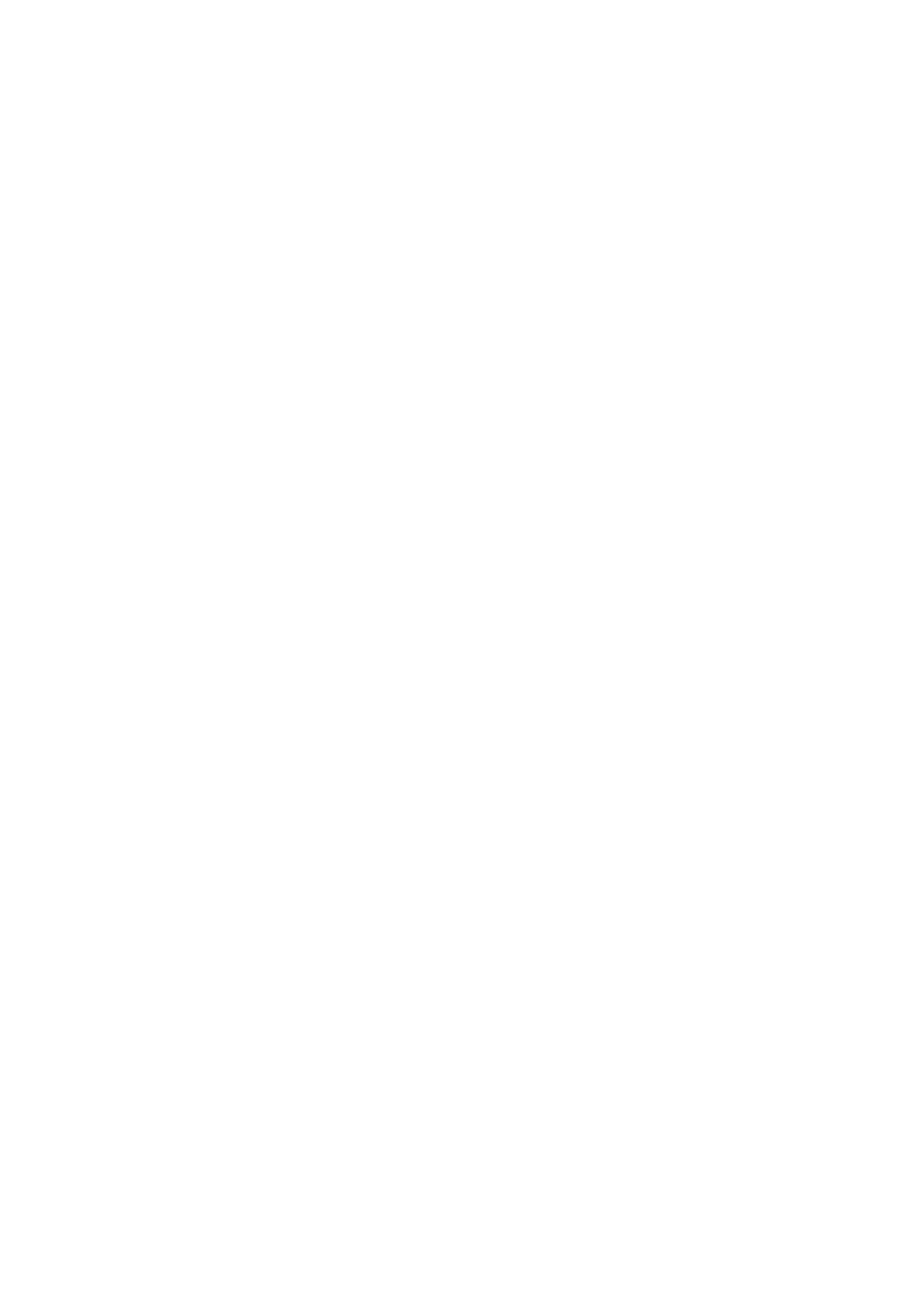6-2 Stress Echo
1. Click [Stress Echo] icon on the lower left corner of the screen, use the “Other” menu
entrance of Stress Echo or press the customized key.
2. The system displays the Select Protocol window with protocol selections. Select the
desired protocol and then click [OK].
The system displays the real-time imaging screen.
If the Stress Echo manual ROI option is selected in the Maintenance dialog box, then
the system also displays a region of interest (ROI). If Acquire Mode is set as
Full-screen in Maintenance, then no ROI box is displayed.
3. If an ROI is displayed, adjust the ROI size and position, click [Fix ROI] or press
<Update> key on the control panel to confirm the ROI.
Tips: When you confirm the ROI size by pressing <Update> or click [Fix ROI], you
cannot adjust the ROI size during acquisition but only adjust ROI position through
trackball.
4. Press <Save> key on the control panel to start acquisition.
The system displays the Protocol window on the left of the screen, listing the phases
for the selected protocol along with the views of the first phase (Phases are stages).
The system selects the first view for acquisition by default, indicating view selection
by placement of a red mark to the right of the view name.
5. Proceed through each view in each stage using the following instructions (for
non-continuous stages):
To save acquired images for the selected view, click [Save Clip] on the soft menu
or press <Save> key on the control panel, and the system goes to the next view
for acquisition by default.
To skip the selected view, click [Skip View].
To skip the selected stage, click [Skip Stage].
Click [Stages XXX] and [Views XXX] to select the stage and view for image
acquisition (or reacquisition), press <Save> key to start acquisition.
Tips: views can be re-acquired until you click [End Acquisition].
At completion of acquisition for each stage, the system advances to the next stage. If
the stage is non-continuous, then the system displays the views of the stage. When
image acquisition is completed for all views and continuous stages, click [End
Acquisition].
If the protocol contains continuous stages (for alternative workflow), then proceed
through each continuous stage using the following instructions:
To begin saving acquired images for the selected stage, press <Save> key on the
control panel or click [Save Clip] on the soft menu.
The system displays a percentage marker below the selected stage indicating the
progress of the continuous capture.
To stop saving acquired images for the selected stage (before the system
automatically completes the continuous capture), click [Pause Acquisition] or
press <Freeze>, the percentage stops to increase, and you can click [Continue
Acquisition] or press <Freeze> key again to continue. To end the current
acquisition, press <Save> on the control panel.
To skip the selected stage, click the [Skip Stage] on the soft menu.
To select another continuous stage, position the trackball pointer over the stage
and then press the <Set> key on the control panel, or click [Stage XXX] on the
soft menu.
At completion of acquisition for each stage, the system advances to the next stage. If
the stage is non-continuous, then the system displays the views of the stage. When
