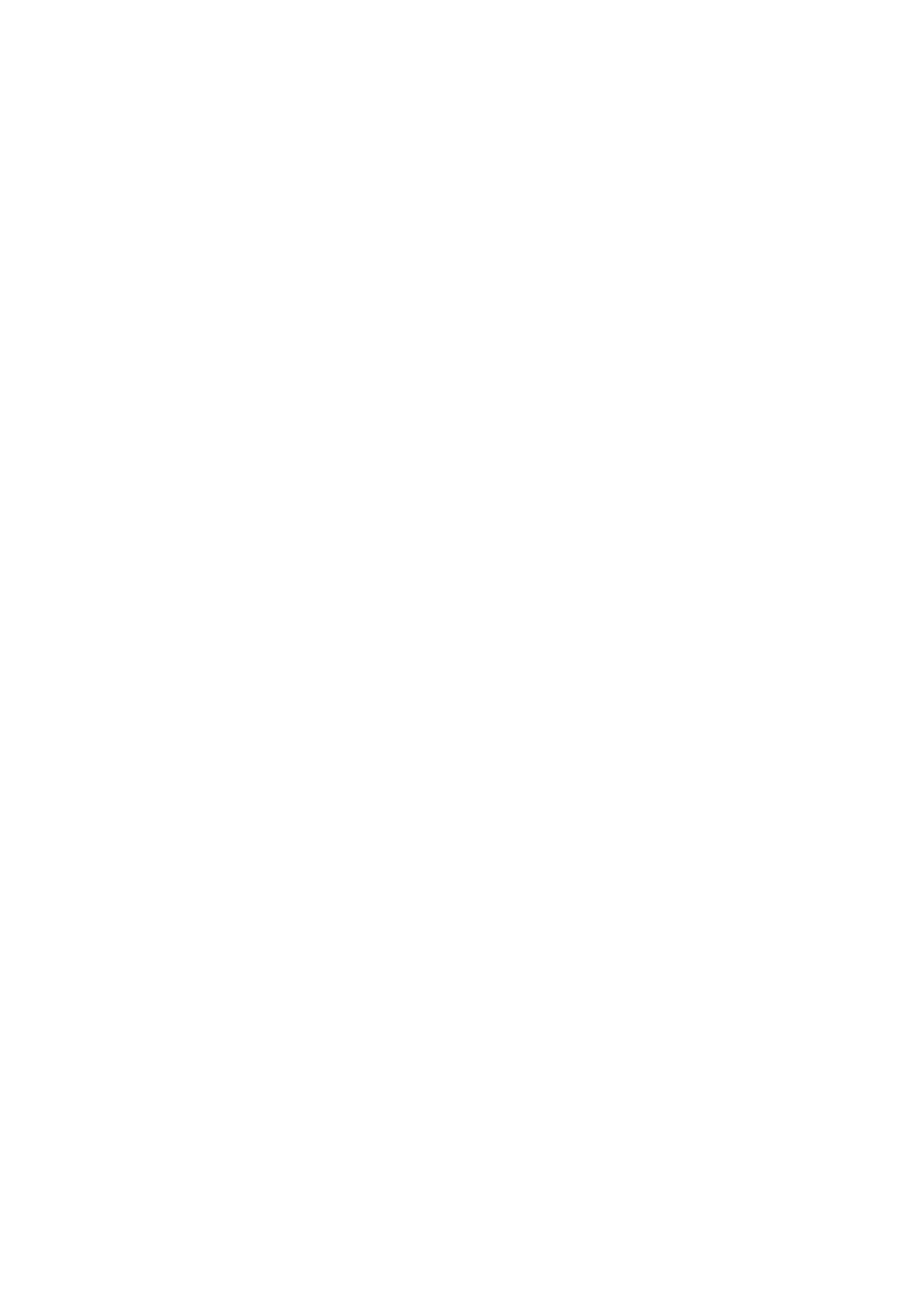5-8 Image Optimization
Invert(U/D
Flip and
L/R Flip)
To invert the image horizontally or vertically.
Click [L/R Flip] or [U/D Flip] in the menu or the soft menu to invert the
image.
Rotation Rotate the image through the [Rotation] item in the menu or the soft menu.
Image can be rotated by the manners in angle of 0°, 90°, 180°, and 270°.
When the image is rotated at the angle of 90° or 27 0°, the depth scale is
displayed on the upper part of the screen.
When you invert or rotate an image, the “M” mark will change its position correspondingly
on the screen; the M mark is located in the upper left corner of the imaging area by
default.
Impacts The function is available in real-time imaging, freeze or cine review status.
iBeam
Description
This function is used to superimpose and average images of different steer
angles to obtain image optimization.
Operation Adjust through the [iBeam] item in the soft menu or menu.
The system provides 3 levels of iBeam adjustment, off represents no
iBeam, and while 2 represents maximum iBeam optimization.
Effects Images after iBeam processing can be optimized with less spot noise and
higher resolution, so that more details for the structure are revealed.
Impacts When linear probe is being used, iBeam function is not available when
trapezoid function is turned on or B steer is adopted.
Image Merge
Description
In the Dual-split mode, when the images of the two windows use the same
probe type, depth, invert status, rotation status and magnification factor,
the system will merge the two images so as to extend the field of vision.
Operation Turn on or off the function through the [Img Merge] item in the soft menu or
menu.
Impacts Image Merge is available only for linear probes.
The function is available in real-time imaging, freeze or cine review status.
Gray Map
Description
This function applies the gray correction to obtain the optimum images.
Operation Select among the maps through the [Gray Map] item in the soft menu or
menu.
You can also adjust through the grayscale bar: move the cursor to the
grayscale bar and press <Set> on the control panel to adjust.
The system provides 8 groups of gray map.
Impacts The function is available in real-time imaging, freeze or cine review status.