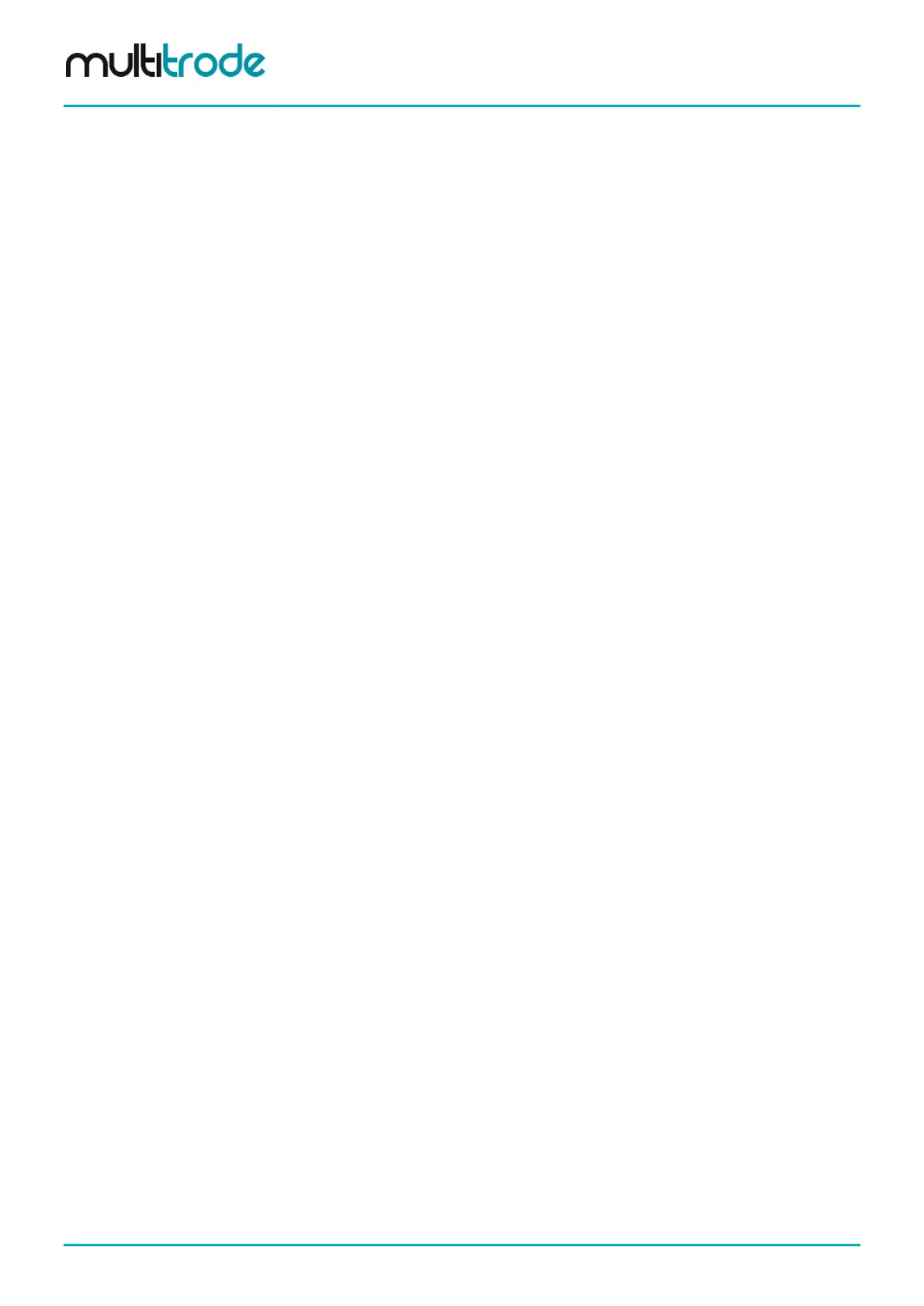MultiSmart Installation & Operation Manual
19.5.3 Viewing the Event Logger Files on a Computer
The following procedures allow the data from the Event Logger in MultiSmart (file: history.log) to be imported
into Microsoft WordPad or Microsoft Office Excel.
Importing the Event Logger File into Microsoft WordPad
1. With the Event Logger file copied to the USB, insert the USB into a PC
2. Copy the file history.log to a local directory
3. Open WordPad (Under Start / Programs / Accessories)
4. Click on File then Open
5. At the bottom of the file Open window is “Files of type”, select “All Documents (*.*)”
6. Locate and highlight the history.log file
7. Click on Open
8. The faults (or events) listed in the file should now be displayed
Importing the Data Logger Files into Microsoft Excel
1. With the Event Logger file copied to the USB, insert the USB into a PC
2. Copy the file history.log to a local directory
3. Start Excel
4. Click on File then Open
5. Located at the bottom of the file Open window is “Files of type”, select “All Files (*.*)”
6. Locate and highlight the history.log file
7. Click on Open
8. Select Delimited then Next
9. Uncheck Tab and check the Comma check box, then click Finish
10. The faults (or events) listed in the file should now be displayed
11. Adjust column widths to view full text
Page 172 of 260 MultiSmart_IO_Manual_R20