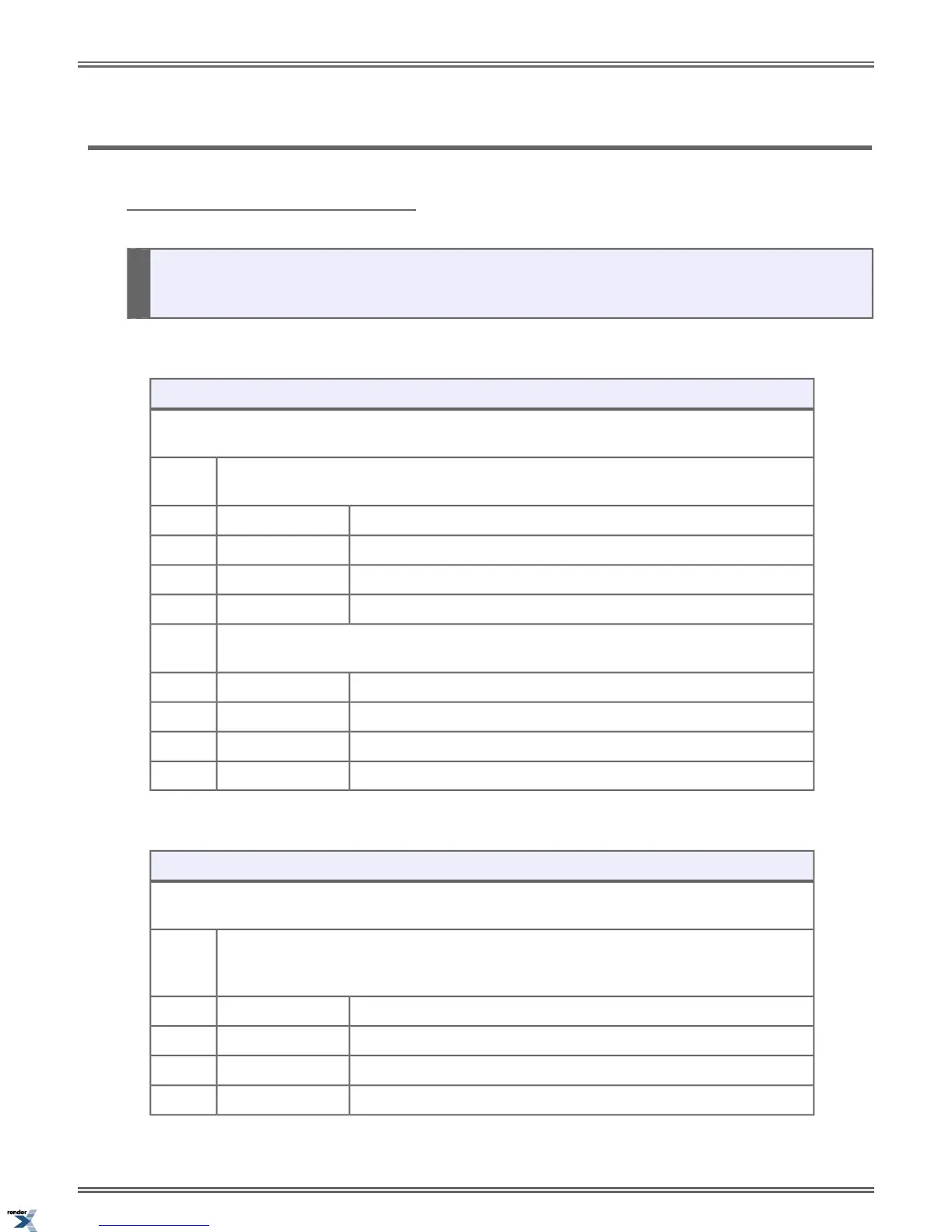Time and Date
If you are a system administrator, you may be able to change the system Time and Date.
Setting the System Time and Date
• Your extension must have access level 4 or 5 to set the system Time and Date. Check with your communications
manager.
To set the system Time and Date at a keyset:
Setting Up the System Time and Date (Keyset)
Next: Go to next selection. Prev: Go to previous selection. Select: Select current Option. Back: Back out
of current option. Exit: Exit Menu setup.
Select the Time sub-menu
Menu +
01
Enter the system time (24-hour format).
HH:MM:SS
Scroll left and right to edit the time.<- ->
Save the displayed time entry.Save
Cancel without saving the time entry.Cancel
Select the Date sub-menuMenu +
02
Enter the system date.DD/MM/YYYY
Scroll left and right to edit the date.<- ->
Save the displayed date entry.Save
Cancel without saving the date entry.Cancel
To set up Time and Date at a Super Display:
Setting Up the Time and Date (Super Display)
Next: Go to next selection. Prev: Go to previous selection. Select: Select current Option. Back: Back out
of current option. Exit: Exit Menu setup.
Select the Time sub-menu
Menu +
Admin +
Time
Enter the system time.
Time:HH:MM:SS
Save the displayed time entry.Save
Cancel without saving the time entry.Cancel
Scroll left and right to edit the time.<- ->
DSX | Features | 175
XML to PDF by RenderX XEP XSL-FO Formatter, visit us at http://www.renderx.com/
