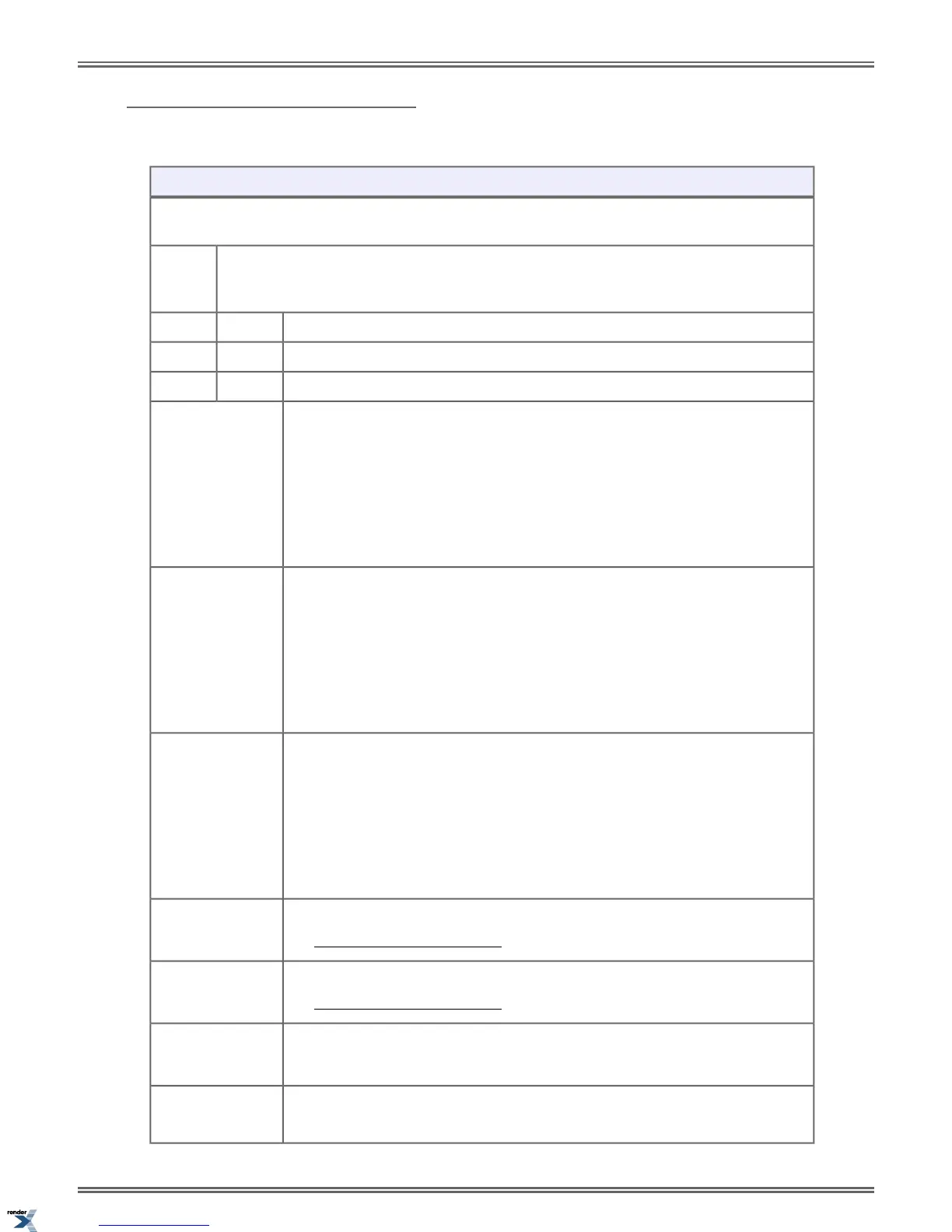To set up Call Forwarding at a Super
Display:
Setting Up Call Forwarding (Super Display)
Next: Go to next selection. Prev: Go to previous selection. Select: Select current Option. Back: Back out
of current option. Exit: Exit Menu setup.
Select the Call Forwarding sub-menu
Menu +
Call
Forward
Turn Call Forwarding on (if set up and disabled).
On
Turn Call Forwarding off (if set up and enabled).Off
Set up your Call Forwarding type and options.Edit
Immediate
Immediately forward your calls to an extension, group, or voice mail (by pressing
V-MAIL).
Enter the destination, then:
1. Push All to forward all calls, or Line Only to forward just outside calls.
2. Push Save to save your setup or Cancel to quit without saving.
Ring No Answer
Forward your unanswered calls to an extension, group, or voice mail (by pressing
V-MAIL).
Enter the destination, then:
1. Push All to forward all calls, or Line Only to forward just outside calls.
2. Push Save to save your setup or Cancel to quit without saving.
Busy No Answer
Forward your unanswered calls and calls when you are busy on the phone to an
extension, group, or voice mail (by pressing V-MAIL).
Enter the destination, then:
1. Push All to forward all calls, or Line Only to forward just outside calls.
2. Push Save to save your setup or Cancel to quit without saving.
Off-Premise
See Call Forwarding Off Premises on page 36 for more.
Display Message
See Selectable Display Messaging on page 164 for more.
AME
See Answering Machine Emulation in the IntraMail Feature Handbook for more.
None
Remove your Call Forwarding setup.
34 | DSX | Features
XML to PDF by RenderX XEP XSL-FO Formatter, visit us at http://www.renderx.com/
