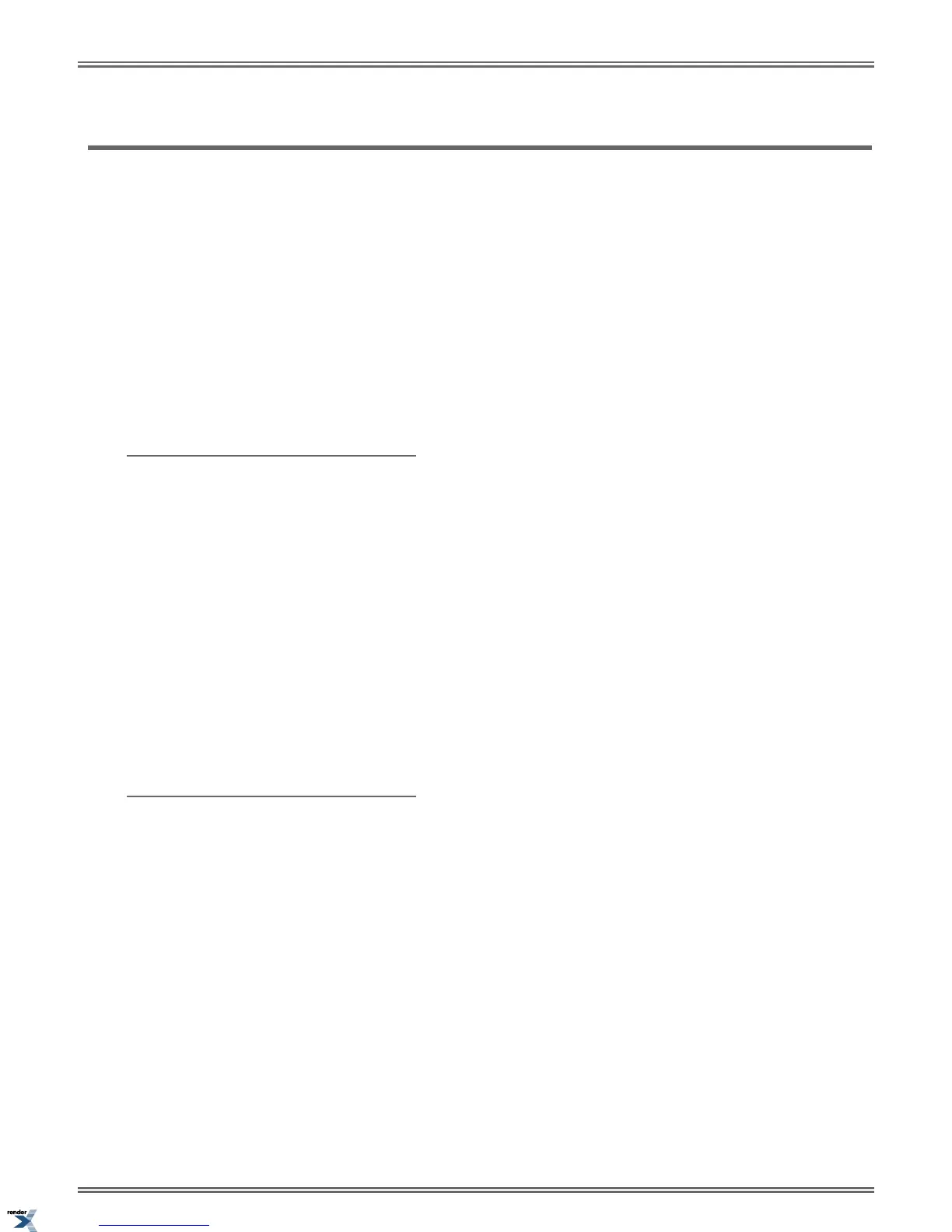Walking Class of Service
Walking Class of Service lets you temporarily implement your own Toll Restriction and Class of Service settings at a co-worker’s
keyset. You would normally do this to override dialing restrictions at another telephone. If you have an unrestricted extension,
for example, you can walk to any keyset in the building, implement Walking Class of Service, and dial without restriction.
After you hang up, Walking Class of Service remains in effect for 10 seconds. This allows you to make multiple calls before
the keyset returns to its normal restrictions.
Walking Class of Service and Extension Locking
Walking Class of Service interacts with Extension Locking. For example, here's how you can use Walking Class of Service
to override Extension Locking:
1. Your extension allows you to use Paging and place long distance calls.
2. Your co-worker's extension is locked so those features are disabled.
3. While you are in your co-worker's office, you can use Walking Class of Service enable the features normally available on
your extension (even though your co-workers phone is locked).
Using Walking Class of Service
To enable Walking Class of Service at a co-worker’s extension:
1. Press
INTERCOM.
2. Dial ##0.
3. Dial your own extension number + HOLD.
4. Dial your own PIN number + HOLD
a) You’ll hear error tone if your extension does not have Walking Class of Service capability.
b) If your entry is not accepted, you have either entered the wrong PIN number or your extension has no PIN
number assigned.
5. Place any call or use any feature allowed by your Toll Restriction and Class of Service settings.
a) You can place additional calls.
b) Walking Class of Service automatically deactivates if the extension is idle for longer than 10 seconds.
Entering or Changing Your PIN Number
To enter your PIN number (if you don’t have one assigned):
1. Press
INTERCOM.
2. Dial ##6.
3. When you see Enter New PIN:
a) Enter your new PIN number + HOLD.
b) When entering your PIN number: CLEAR erases your entire entry. REDIAL backspaces over (erases) the last
digit entered.
4. When you see Re-Enter New PIN, confirm your entry by reentering your new PIN number.
5. When you see NEW PIN ACCEPTED, push Exit.
To change your PIN number (if you already have one assigned):
1. Press
INTERCOM.
190 | DSX | Features
XML to PDF by RenderX XEP XSL-FO Formatter, visit us at http://www.renderx.com/
