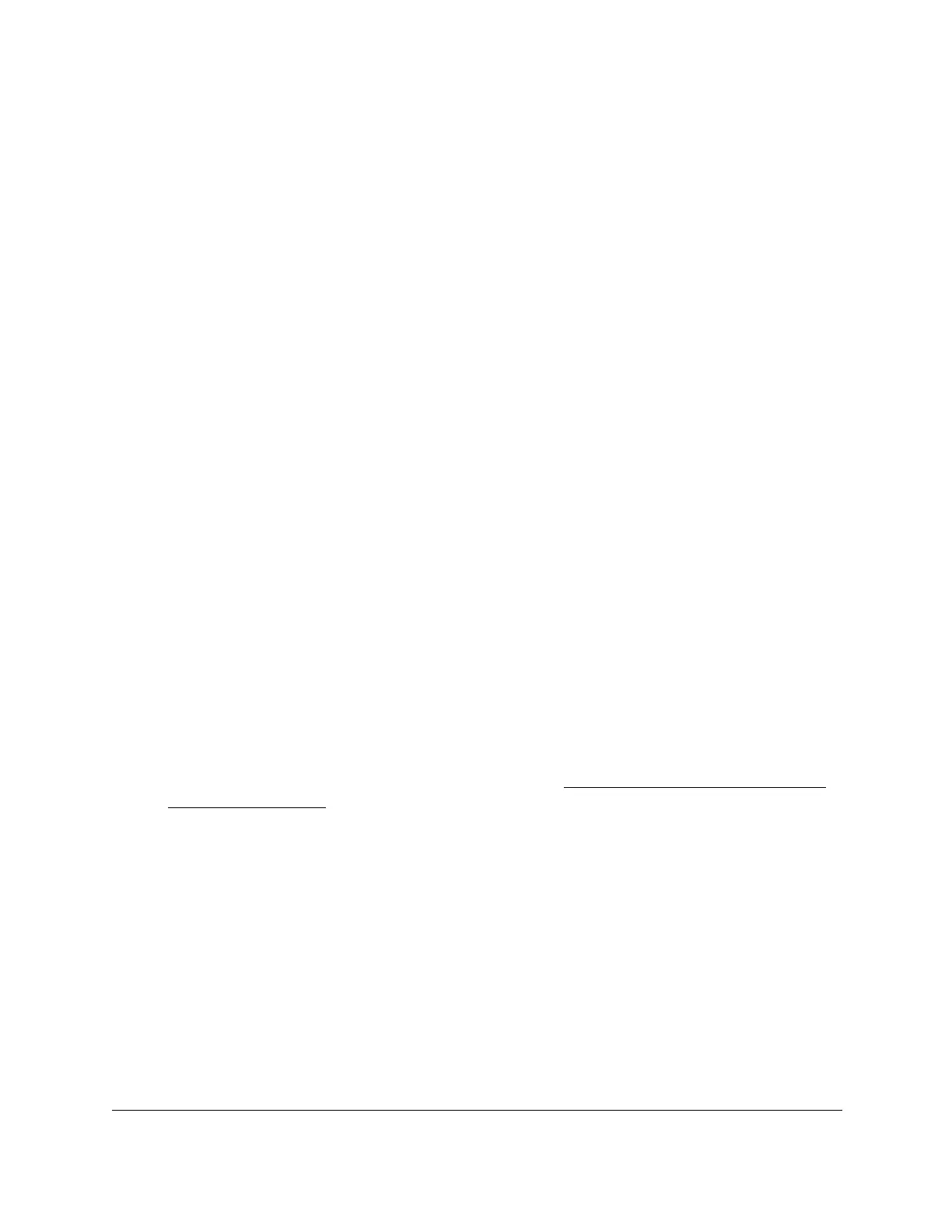S350 Series 24-Port (PoE+) and 48-Port Gigabit Ethernet Smart Managed Pro Switches
Configure Quality of Service User Manual203
d. In the Violate Action section, select one of the following radio buttons:
• Send. Packets are forwarded unmodified. This is the default violating action.
•
Drop. Packets are dropped.
• Mark CoS. Packets are marked by Dif
fServ with the specified CoS value
before being forwarded.
This selection requires that the Mark CoS field is set.
You must select a CoS value from 0 to 7 from the menu.
• Mark IP Precedence. These packets
are marked by DiffServ with the specified
IP Precedence value before being forwarded. This selection requires that the
Mark IP Precedence field is set. You must select an IP precedence value from
0 to 7 from the menu.
• Mark IP DSCP. Packets are marked by Dif
fServ with the specified DSCP value
before being forwarded.
This selection requires that the DSCP field is set. You
must either select a DSCP code from the menu or enter an IP DSCP value
from 0 to 63 in the field next to the menu. A value that you enter in the field
overrides any selection from the menu.
The DSCP value is defined as the high-order six bits of the Service Type octet
in the IP header
.
1
1. Click the Apply button.
Your settings are saved.
Rename an Existing DiffServ Policy
To rename an existing DiffServ policy:
1. Connect your computer to the same network as the switch.
You can use a WiFi or wired connection to connect your computer to the network, or
connect directly to a switch that is off-network using an Ethernet cable.
2. Launch a web browser.
3. In the address field of your web browser, enter the IP address of the switch.
If you do not know the IP address of the switch, see
Discover or Change the Switch IP
Address on page 12.
The login window opens.
4. Enter the switch’
s password in the Password
field.
The default password is password.
The System Information page displays.
5. Select QoS > DiffServ >
Advanced > Policy Configuration
.
The Policy Configuration page displays.
6. Select the check box next to the policy name.
7. In the Policy Name field, specify the new name.
8. Click the Apply button.
Your settings are saved.