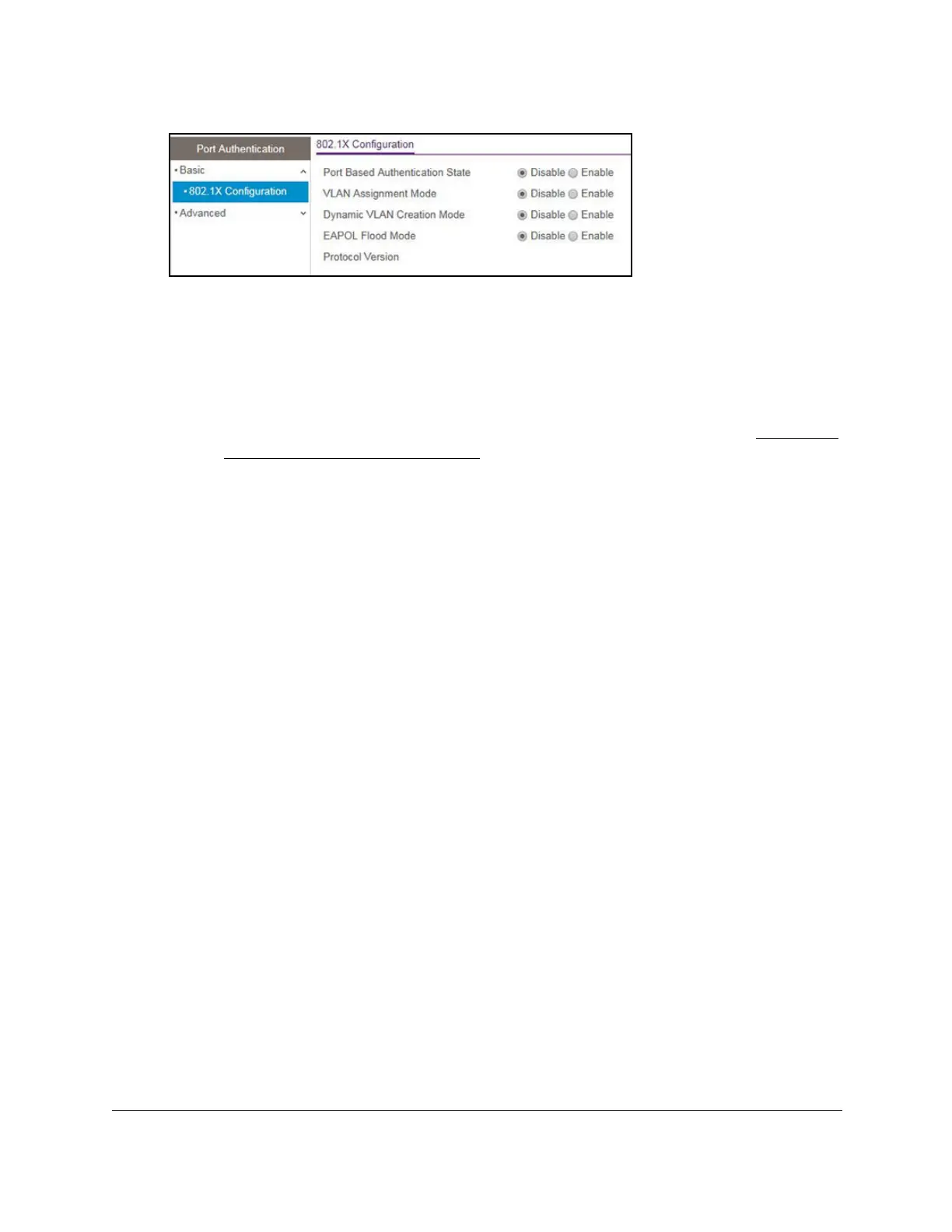S350 Series 24-Port (PoE+) and 48-Port Gigabit Ethernet Smart Managed Pro Switches
Manage Device Security User Manual241
6. Configure the following port authentication settings:
• Port Based Authentication State. This selection specifies
the 802.1X administrative
mode on the switch. The default value is Disable.
- Enabled. If 802.1X is enabled, authentication is performed by a RADIUS server.
This means that the primary authentication method must be RADIUS. T
o set the
method, select Security > Management Security > Authentication List and
select RADIUS as method 1 for defaultList. For more information, see
Configure
Authentication Lists on page 223.
- Disabled. When port-based authentication is globally disabled, the switch does
not check for 802.1X authentication before allowing traffic on any ports, even if the
ports are configured to allow only authenticated users.
• VLAN Assignment
Mode. This selection specifies whether a port can be placed in a
particular VLAN. The default value is Disable.
When enabled, this feature allows a port to be placed into a particular VLAN based on
the result of the authentication or type of 802.1X authentication a client uses when it
accesses the device.
The authentication server can provide information to the device
about which VLAN to assign the supplicant.
• Dynamic VLAN Creation Mode. This selection specifies whether a VLAN can be
dynamically created. The default value is Disable.
If RADIUS-assigned VLANs are enabled, the RADIUS server includes the VLAN ID in
the 802.1X tunnel attributes of its response message to the device. If dynamic VLAN
creation is enabled on the device and the RADIUS-assigned VLAN does not exist, the
assigned VLAN is dynamically created.
This means that the client can connect from
any port and is assigned to the appropriate VLAN. This feature gives flexibility for
clients to move around the network without much additional configuration required.
•
EAPOL Flood Mode. This selection specifies whether Extensible Authentication
Protocol (EAP) over LAN (EAPoL) flood support is enabled on the switch.
The default
value is Disable.
7. Click the Apply button.
Your settings are saved.
The protocol version associated with the selected port. The only possible value is 1,
corresponding to the first version of the 802.1X specification.
