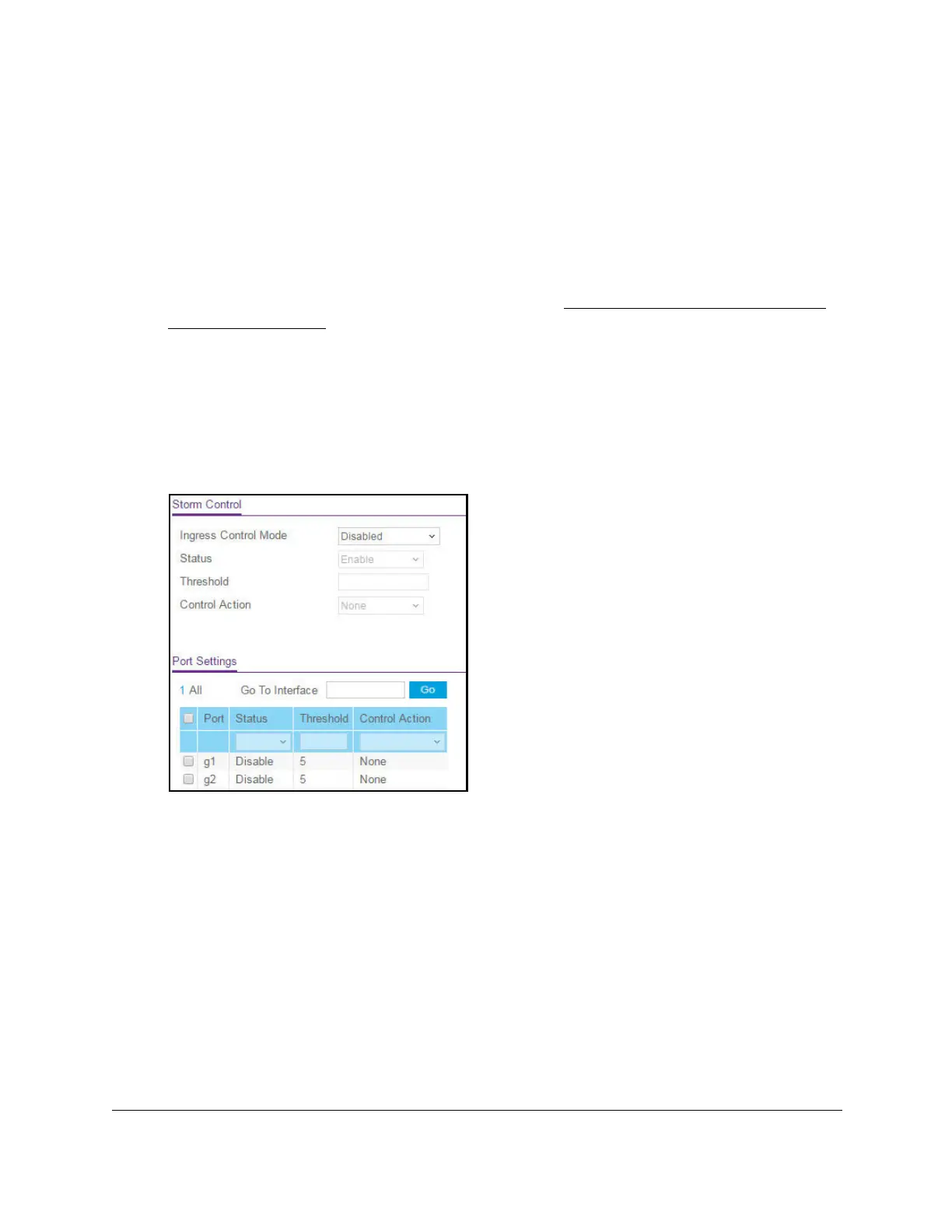S350 Series 24-Port (PoE+) and 48-Port Gigabit Ethernet Smart Managed Pro Switches
Manage Device Security User Manual253
To configure global storm control settings:
1. Connect your computer to the same network as the switch.
You can use a WiFi or wired connection to connect your computer to the network, or
connect directly to a switch that is off-network using an Ethernet cable.
2. Launch a web browser.
3. In the address field of your web browser, enter the IP address of the switch.
If you do not know the IP address of the switch, see
Discover or Change the Switch IP
Address on page 12.
The login window opens.
4. Enter the switch’s password in the Password field.
The default password is
password.
The System Information page displays.
5. Select Security > T
raffic Control > Storm Control.
6. In the Storm Control section, from the Ingress Control Mode menu, select one of the
following modes for storm control:
• Disabled. Storm control is disabled.
This is the default setting.
• Unknown Unicast
. If the rate of incoming unknown Layer 2 unicast traffic (that is,
traffic for which a destination lookup failure occurs) increases beyond the configured
threshold on an interface, the traf
fic is dropped.
• Multicast. If the rate of incoming Layer 2 multicast traffic increases beyond the
configured threshold on an interface, the traffic is dropped.
•
Broadcast. If the rate of incoming Layer 2 broadcast traffic increases beyond the
configured threshold on an interface, the traffic is dropped.
7. If the selection from the
Ingress Control Mode menu is not Disabled, specify whether
the
ingress control mode is enabled by selecting Enable or Disable from the Status menu.
8. In the Threshold field, specify the maximum rate at which unknown packets are forwarded.
