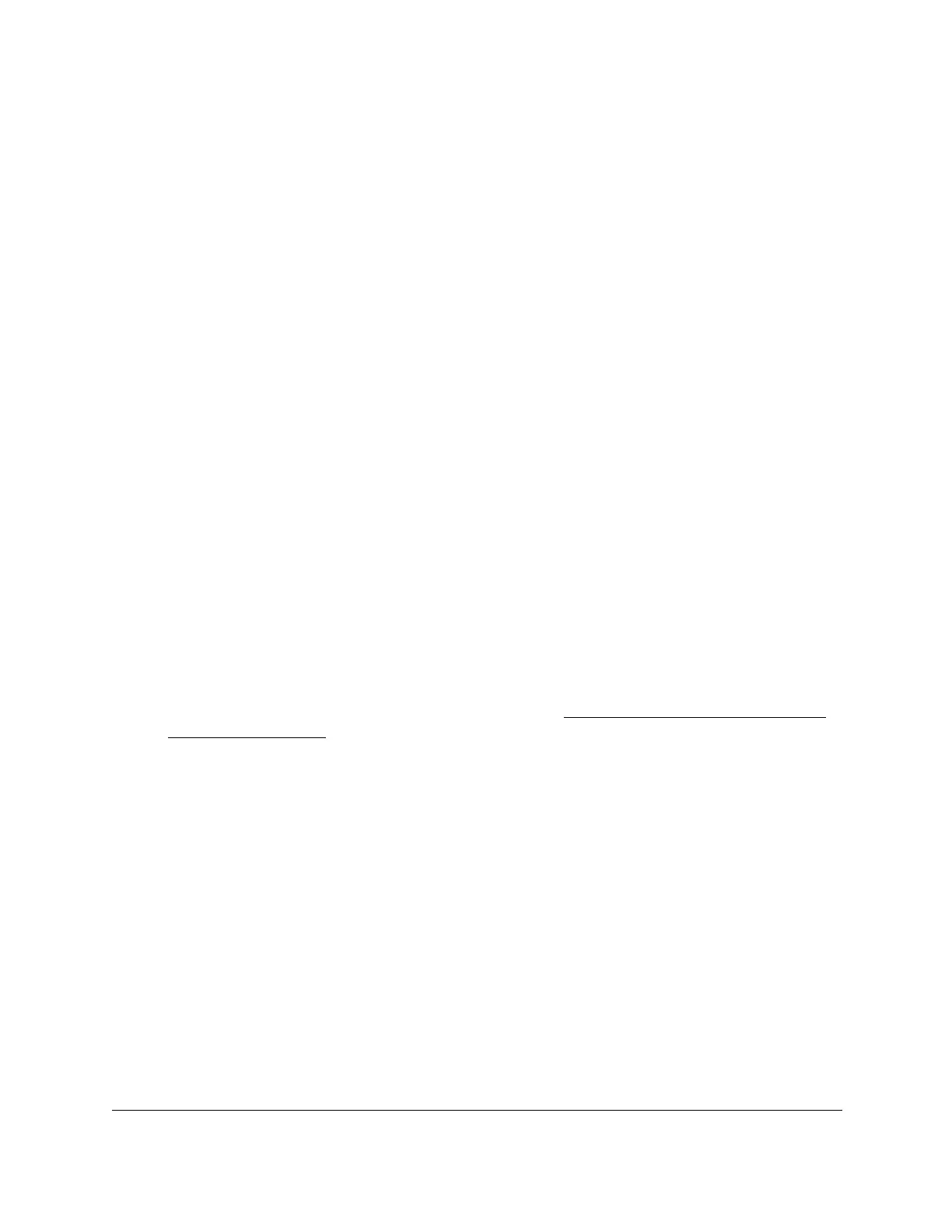S350 Series 24-Port (PoE+) and 48-Port Gigabit Ethernet Smart Managed Pro Switches
Monitor the System User Manual315
- Alert (1). The second-highest warning level. An alert log is saved if a serious
device malfunction occurs, such as all device features being down.
- Critical (2). The third-highest warning level.
A critical log is saved if a critical
device malfunction occurs, for example, two device ports are not functioning,
while the rest of the device ports remain functional.
- Error (3).
A device error occurred, such as a port being of
fline.
- Warning (4). The lowest level of a device warning.
-
Notice (5). Provides the network administrators with device information.
- Informational (6). Provides device information.
- Debug (7). Provides detailed information about the log.
7. Click the Add button.
The remote syslog host is added.
The Status field in the Server Configuration table shows whether the remote logging host
is currently active.
Modify the Settings for a Remote Syslog Host
To modify the settings for a remote syslog host:
1. Connect your computer to the same network as the switch.
You can use a WiFi or wired connection to connect your computer to the network, or
connect directly to a switch that is off-network using an Ethernet cable.
2. Launch a web browser.
3. In the address field of your web browser, enter the IP address of the switch.
If you do not know the IP address of the switch, see
Discover or Change the Switch IP
Address on page 12.
The login window opens.
4. Enter the switch’s password in the Password
field.
The default password is password.
The System Information page displays.
5. Select Monitoring > Logs > Server Log.
The Server Log Configuration page displays.
6. In the table, select the check box that is associated with the host.
7. Change the information as needed.
8. Click the Apply button.
Your settings are saved.
