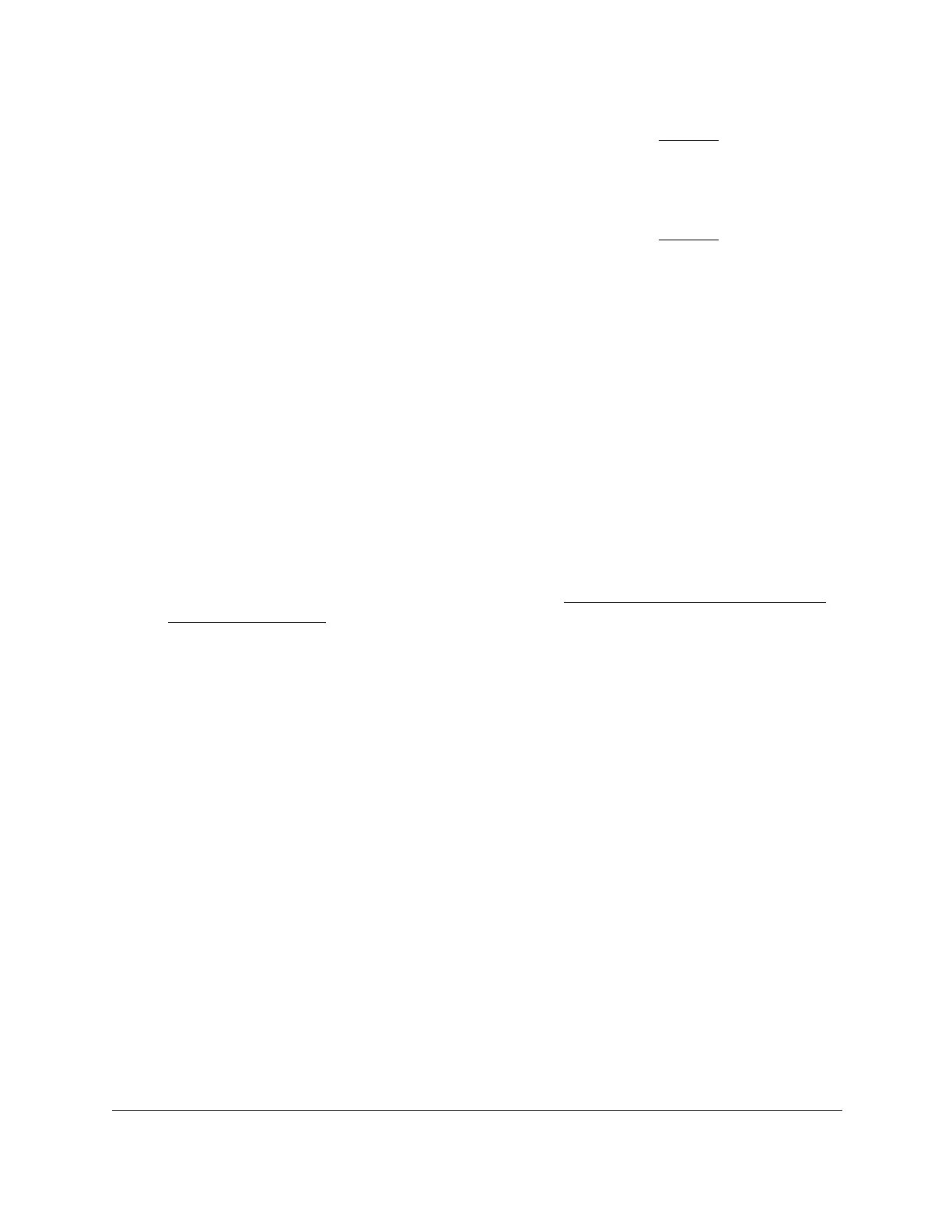S350 Series 24-Port (PoE+) and 48-Port Gigabit Ethernet Smart Managed Pro Switches
Configure System Information User Manual45
For more information see the description for Time Zone Name in Step 14. The allowed
range is –12 to 13. The default value is 0.
16. In the Offset Minutes field, specify the number of minutes that the time zone is different
from UTC.
For more information see the description for Time Zone Name in
Step 14. The allowed
range is 0 to 59. The default value is 0.
17. Click the Apply button.
Your settings are saved.
View the SNTP Global Status
When you select the SNTP option as the clock source, you can view the SNTP global status.
To view the SNTP global status:
1. Connect your computer to the same network as the switch.
You can use a WiFi or wired connection to connect your computer to the network, or
connect directly to a switch that is off-network using an Ethernet cable.
2. Launch a web browser.
3. In the address field of your web browser, enter the IP address of the switch.
If you do not know the IP address of the switch, see
Discover or Change the Switch IP
Address on page 12.
The login window opens.
4. Enter the switch’s password in the Password
field.
The default password is password.
The System Information page displays.
5. Select System > Management > Time > Time Configuration.
6. Make sure that the Clock Source SNTP radio button is selected.
The SNTP Global Status section displays below the SNTP Global Configuration section.