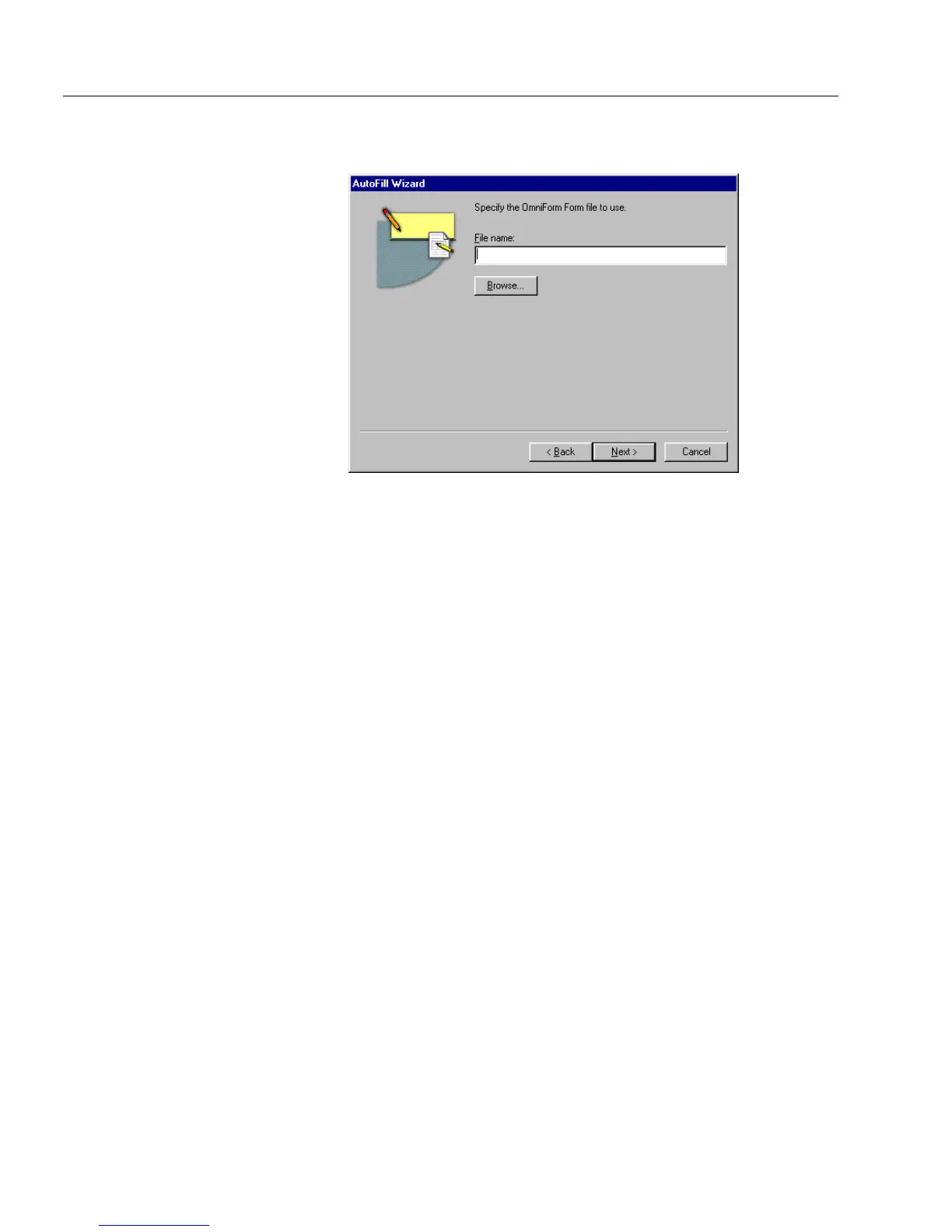Setting up a Form for Automated Data Entry
116 Chapter 5
The following dialog box appears if you have selected
OmniForm Form.
9 Type the file name of the OmniForm form (or OmniForm
database) you will be using in the
File name
text box.
Or, click
Browse...
to locate your file.
• Locate and select a file.
• Click
OK
to return to the AutoFill Wizard dialog box.
The name of the selected file appears in the
File name
text box.
10 Click
Next>
.
11 Specify the columns (or fields) that you want to use in your
drop-down list. Also, select the field that you want to appear
first in your drop-down list. You can have a maximum of 10
columns displayed in your drop-down list.
• Select the columns in the
Available columns
list and click the
right-arrow button. The columns you have chosen appear in
the
Columns to show
list box. All the columns you choose will
appear in the drop-down list. This is useful if you want more
information to appear in the drop-down list.
•In the
Columns to enter
text box, choose the field you want to
appear first in the drop-down list. The information you
choose from this column is what appears first in the field in fill
view.
12 Click
Finish
to close the AutoFill Wizard.
The Fill Text Definition dialog box appears.
13 Click
OK
to apply your settings and close the dialog box.
