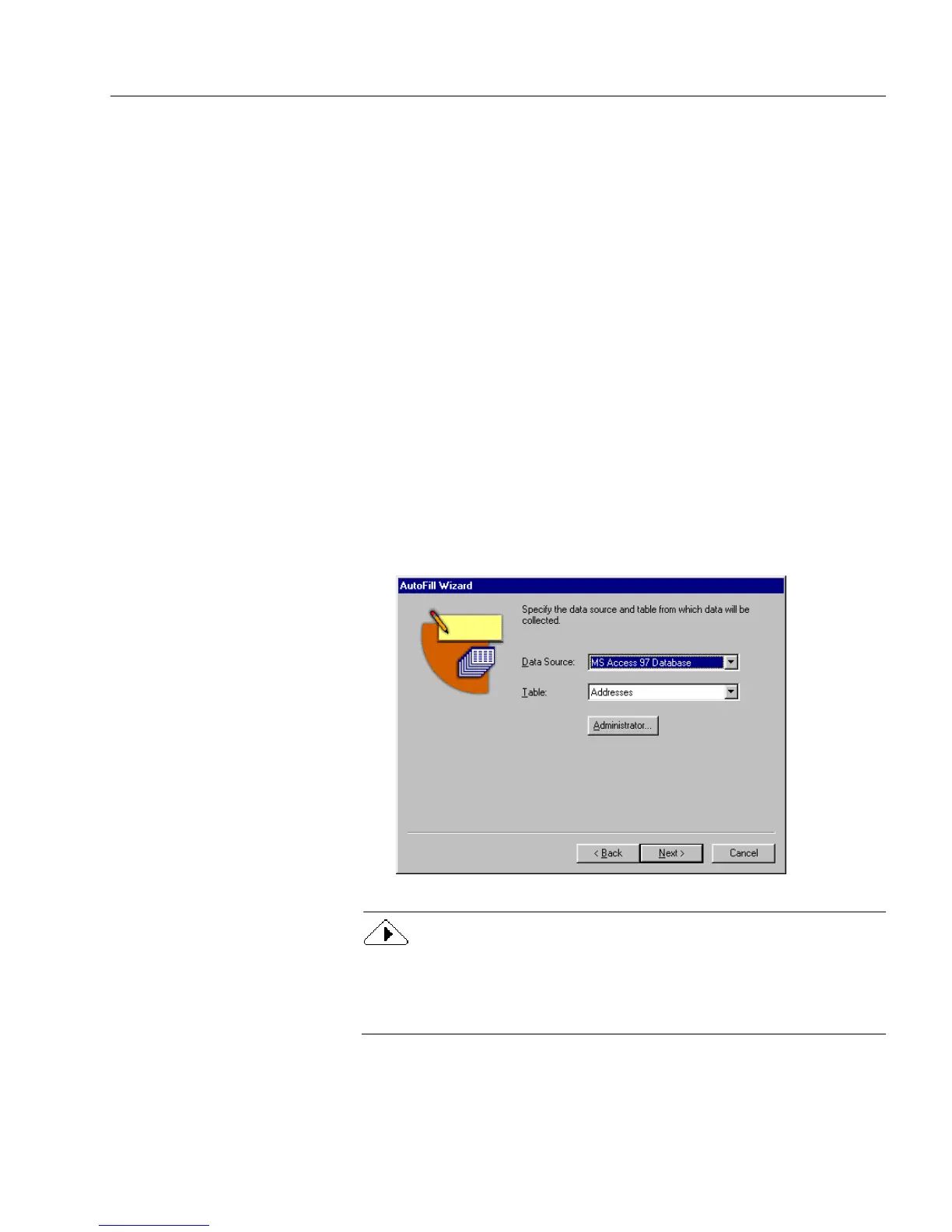Setting up a Form for Automated Data Entry
Advanced Features 117
Create an AutoFill List From an ODBC Source
You can create an AutoFill list from an ODBC source and use the
information for your current field.
To create an AutoFill list from an ODBC source:
1 Open a form and select a field where you want to create an
AutoFill list using information from an ODBC source.
2 Choose
Object Definition...
in the Format menu.
The Fill Text Definition dialog box appears.
3 Click the
Filling
tab in the Fill Text definition dialog box.
4 Select
Enable AutoFill
and click
AutoFill Wizard...
.
5 Select
Create or edit the AutoFill of the current field
and click
Next>
.
6 Select
Show a list of choices
and click
Next>.
7 Select
ODBC Database
to use information from a database (such
as, dBASE or Microsoft Access) and click
Next>
.
Each item in a column can have a maximum of 2000 characters.
8 Specify the data source and table in the following dialog box.
If you have not set up your data source previously, click
Administrator...
and follow all the dialog boxes for your specific
database. For more information about these dialog boxes, please see
your specific database documentation.
