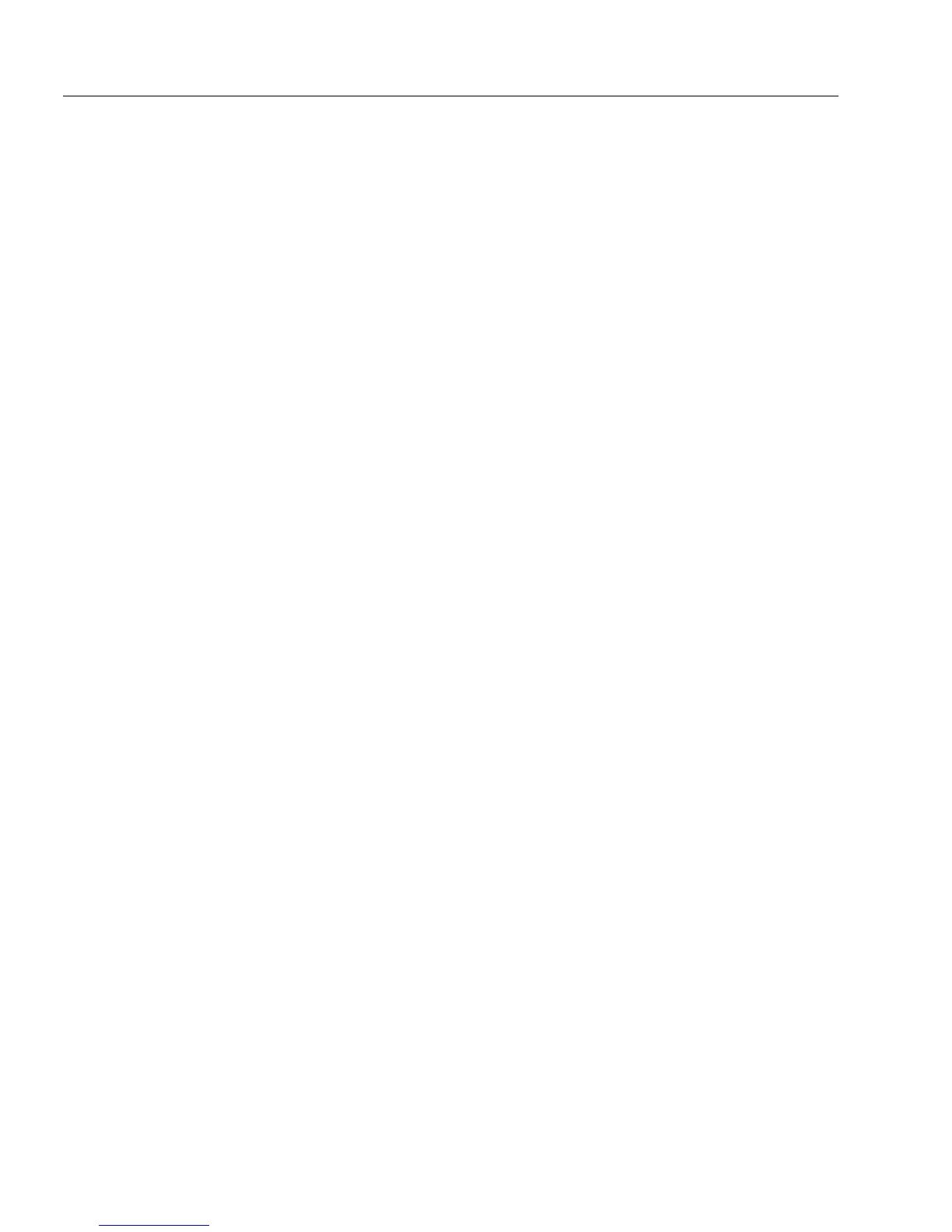Setting up a Form for Automated Data Entry
130 Chapter 5
8 Type the file name in the provided text box.
Or, click
Browse...
to locate your file.
• Locate and select a file.
• Click
OK
to return to the AutoFill Wizard dialog box.
The name of the selected file appears in the
File name
text box.
9Click
Next>
.
10 Specify the columns (or fields) that you want to use in the drop-
down list. Also, select the field you want to appear first in the
drop-down list. You can have a maximum of 10 columns
displayed in a drop-down list.
•In the
Columns to show
text box, specify all the fields you want
to use from the
Available columns
list. All the columns you
specify will appear in the drop-down list. This is useful if you
want more information to appear in the drop-down list.
•In the
Columns to enter
text box, specify the field you want to
appear first in the drop-down list. The information from this
column is what appears first in the field in fill view.
11 Click
Next>
.
12 Specify the form’s fields that you want to be filled automatically.
• Select the fields in the
Available fields
list and click the right-
arrow button. The fields you have chosen appear in the
Fields
to fill
list. The
Available Fields
list displays all the fields on your
form. The
Fields to fill
list displays all the fields on the form
that you want filled automatically.
• To remove fields from the
Fields to fill
list
,
select the fields from
the
Fields to fill
list and then click the left-arrow button. The
fields you have chosen return to the
Available fields
list.
Click
Next>
.
13 Specify the links between the fields to be automatically filled in
the form and the columns in the database. By linking the fields
to the columns, you tell OmniForm what database information
needs to be placed in what field on your form.
• Select an entry from the
Fields in form
and then an entry in
Columns in database
. Click
<<Link>>
. Your selection appears in
the
Links
box.
• You can let OmniForm automatically link fields with
columns. Click
<<Auto>>
. OmniForm automatically matches
fields with columns of the same name and displays the
linkage in the
Links
box.