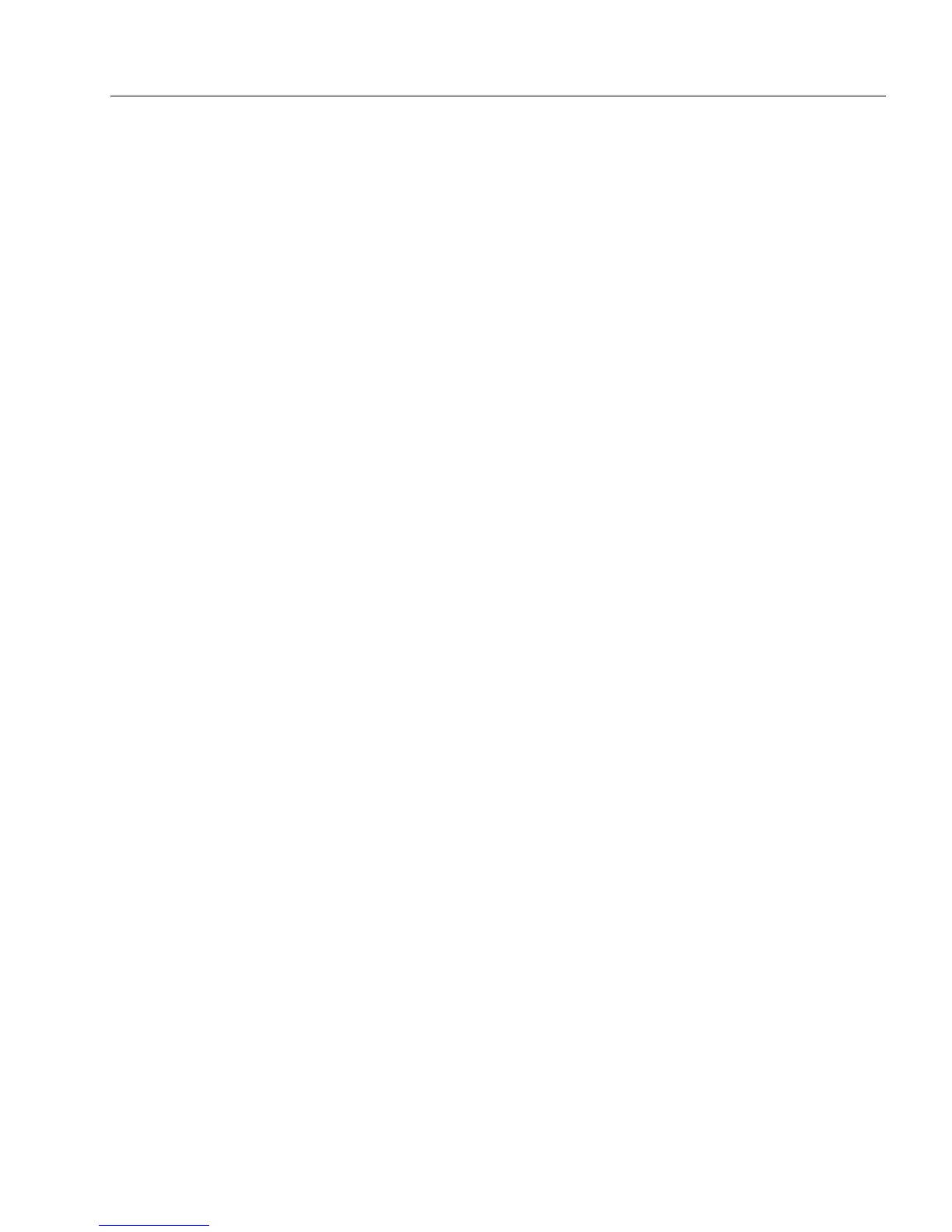Setting up a Form for Automated Data Entry
Advanced Features 129
12 Specify the links between the fields to be automatically filled in
the form and the columns in the database. By linking the fields
to the columns, you tell OmniForm what database information
needs to be placed in what field on your form.
• Select an entry from the
Fields in form
and then an entry in
Columns in database
. Click
<<Link>>
. Your selection appears in
the
Links
box.
• You can let OmniForm automatically link fields with
columns. Click
<<Auto>>
. OmniForm automatically matches
fields with columns of the same name and displays the
linkage in the
Links
box.
• To remove an entry in the
Links
box, select the entry and click
Unlink
. If you want to remove all entries in the
Links
box, click
Unlink All
.
13 Click
Finish
to close the AutoFill Wizard.
The Fill Text Definition dialog box appears.
14 Click
OK
to apply the settings and close the dialog box.
To create an AutoFill list and automatically fill fields with an
OmniForm Form or Database:
1 Open a form and select a field where you want to create an
AutoFill list and automatically fill fields using information from
an OmniForm form or database.
2 Choose
Object Definition...
in the Format menu.
The Fill Text Definition dialog box appears.
3 Click the
Filling
tab in the Fill Text Definition dialog box.
4 Select
Enable AutoFill
and click
AutoFill Wizard...
.
5 Select
Create or edit the AutoFill of the current field
and click
Next>
.
6 Select
Show a list of choices and automatically fill other fields
and
click
Next>
.
7 Choose the OmniForm form or database that you want to use.
Each item in a column can have a maximum of 2000 characters.
• Select
OmniForm Form
(to use information from an OmniForm
form) and click
Next>
.
• Select
OmniForm Database (
to use information from an
OmniForm database, that is, a file with an .ofd extension)
and click
Next>
.