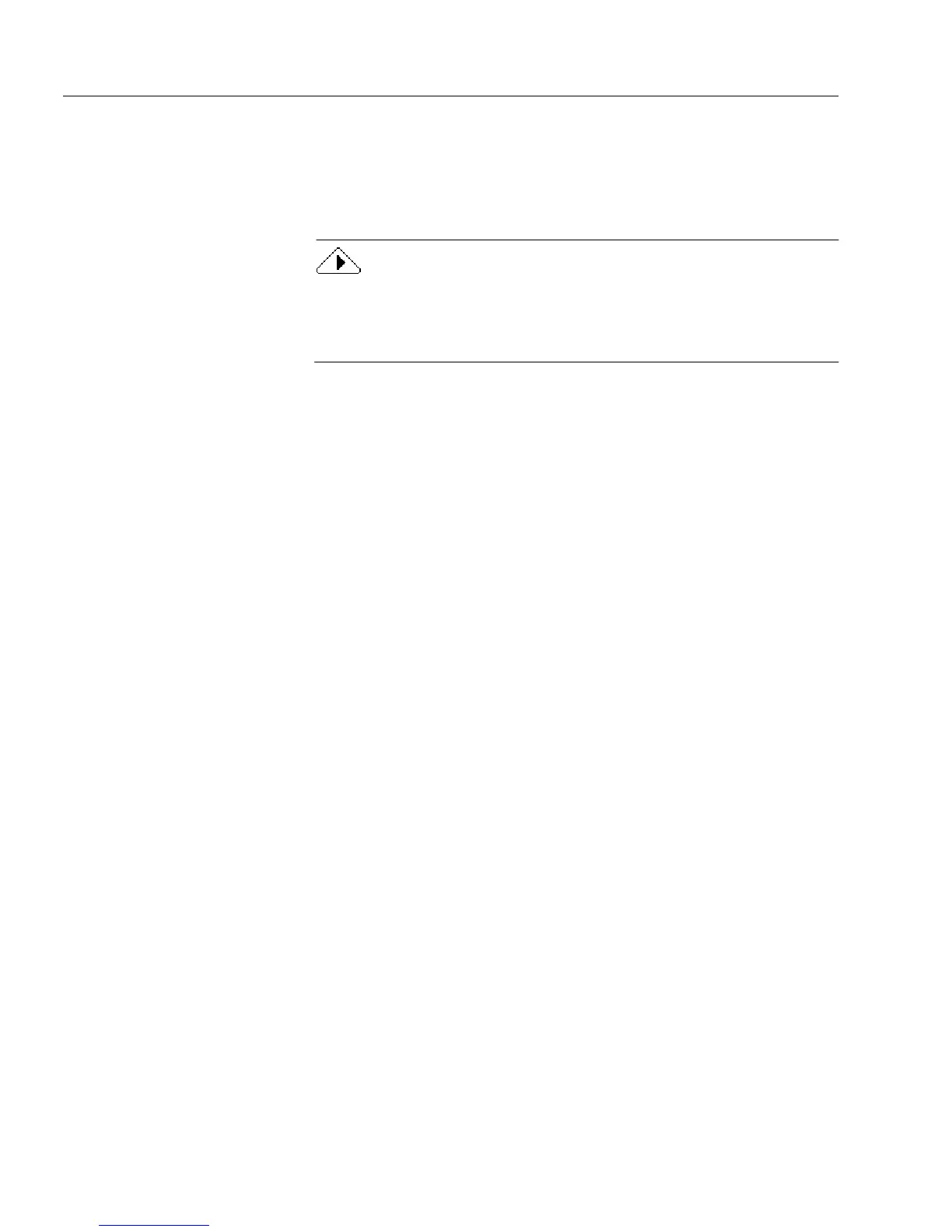Setting up a Form for Automated Data Entry
128 Chapter 5
7 Select
ODBC Database
to use information from a database (such
as dBASE or Microsoft Access) and click
Next>
.
Each item in a column can have a maximum of 2000 characters.
8 Specify a data source and table.
If you have not set up your data source previously, click
Administrator...
and follow all the dialog boxes for your specific
database. For more information about these dialog boxes, please see
your specific database documentation.
• Select the data source you will be using from the
Data Source
drop-down list.
• Select the table you would like to use from the
Table
drop-
down list.
Click
Next>
.
9 Specify the columns (or fields) that you want to use in the drop-
down list. Also, select the field you want to appear first in the
drop-down list. You can have a maximum of 10 columns
displayed in a drop-down list.
• Select the columns in the
Available columns
list and click the
right-arrow button. The columns you have chosen appear in
the
Columns to show
list box. All the columns you choose will
appear in the drop-down list. This is useful if you want more
information to appear in the drop-down list.
•In the
Columns to enter
text box, choose the field you want to
appear first in the drop-down list. The information you
choose from this column is what appears first in the field in fill
view.
10 Click
Next>
.
11 Specify the form’s fields that you want to be filled automatically.
• Select the fields in the
Available fields
list and click the right-
arrow button. The fields you have chosen appear in the
Fields
to fill
list. The
Available Fields
list displays all the fields on your
form. The
Fields to fill
list displays all the fields on the form
that you want filled automatically.
• To remove fields from the
Fields to fill
list
,
select the fields from
the
Fields to fill
list and then click the left-arrow button. The
fields you have chosen return to the
Available fields
list.
Click
Next>
.