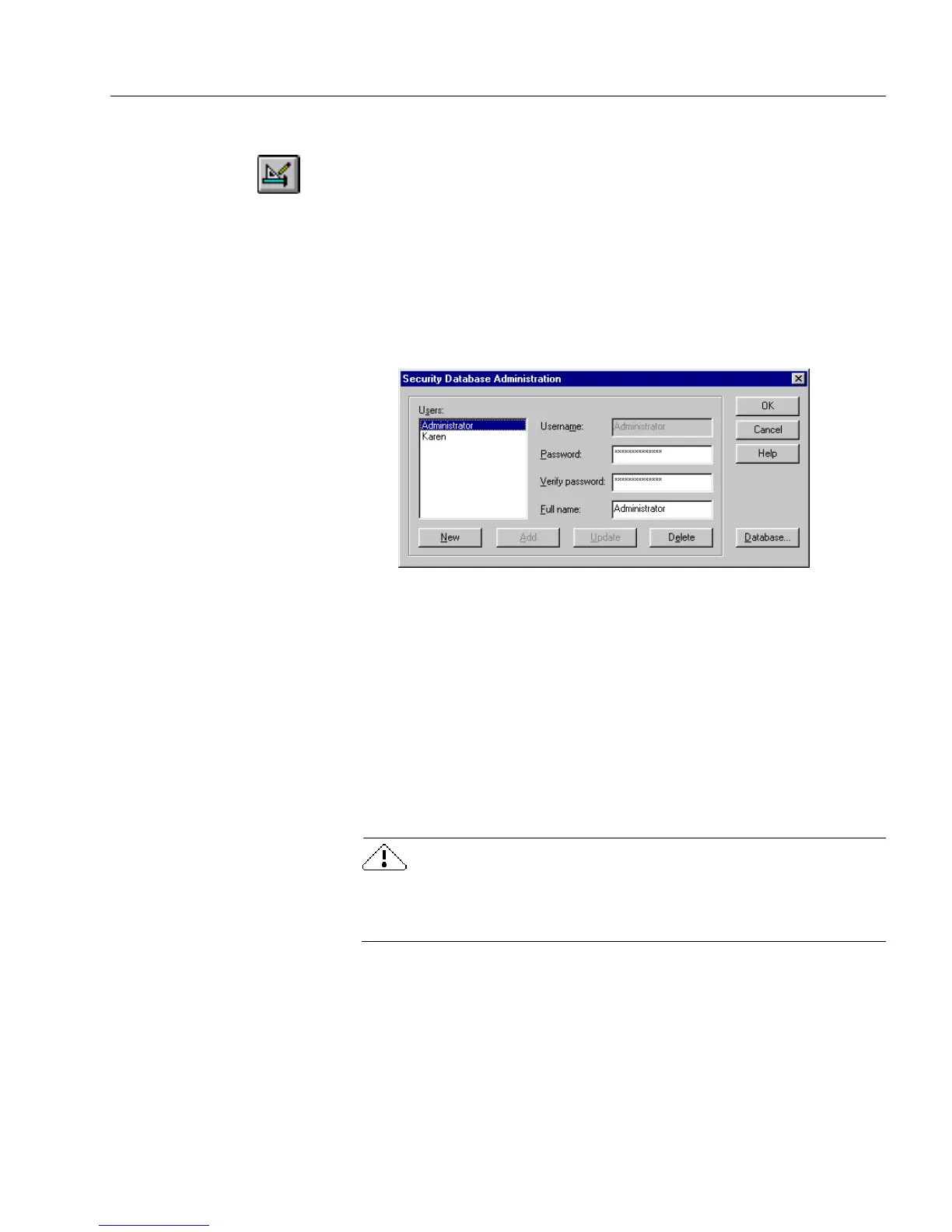Adding Security to Your Forms
Advanced Features 139
To add a user to the database:
1 If you are in fill view, click the Design button in the fill toolbar
or choose
Design
in the View menu to switch to design view.
2 Choose
Security...
in the Tools menu.
The Enter Administrator Password dialog box appears.
3 Enter your password in this dialog box.
4 Click
OK
.
The Security Database Administration dialog box appears. In
the
Users
list box, all the current users are displayed.
5 Click the
New
button to add a new user, and enter:
• the user’s name in the
Username
text box. The user’s name can
contain up to 20 characters.
• the password for that user in the
Password
text box. The
password can contain up to 14 characters and will appear as
asterisks in the text box.
• the password again in the
Verify password
text box.
• the user’s full name in the
Full name
text box. The full name
can contain up to 50 characters. The full name is the name that
will be displayed in the signature field in fill view.
If you lose or forget your password it cannot be recovered. Do not
use the following characters in your user name or full name: “/\ [ ]
; : | = , + * ? < >
6 Click
Add
to add the new user.
7 Click
OK
to close the dialog box.