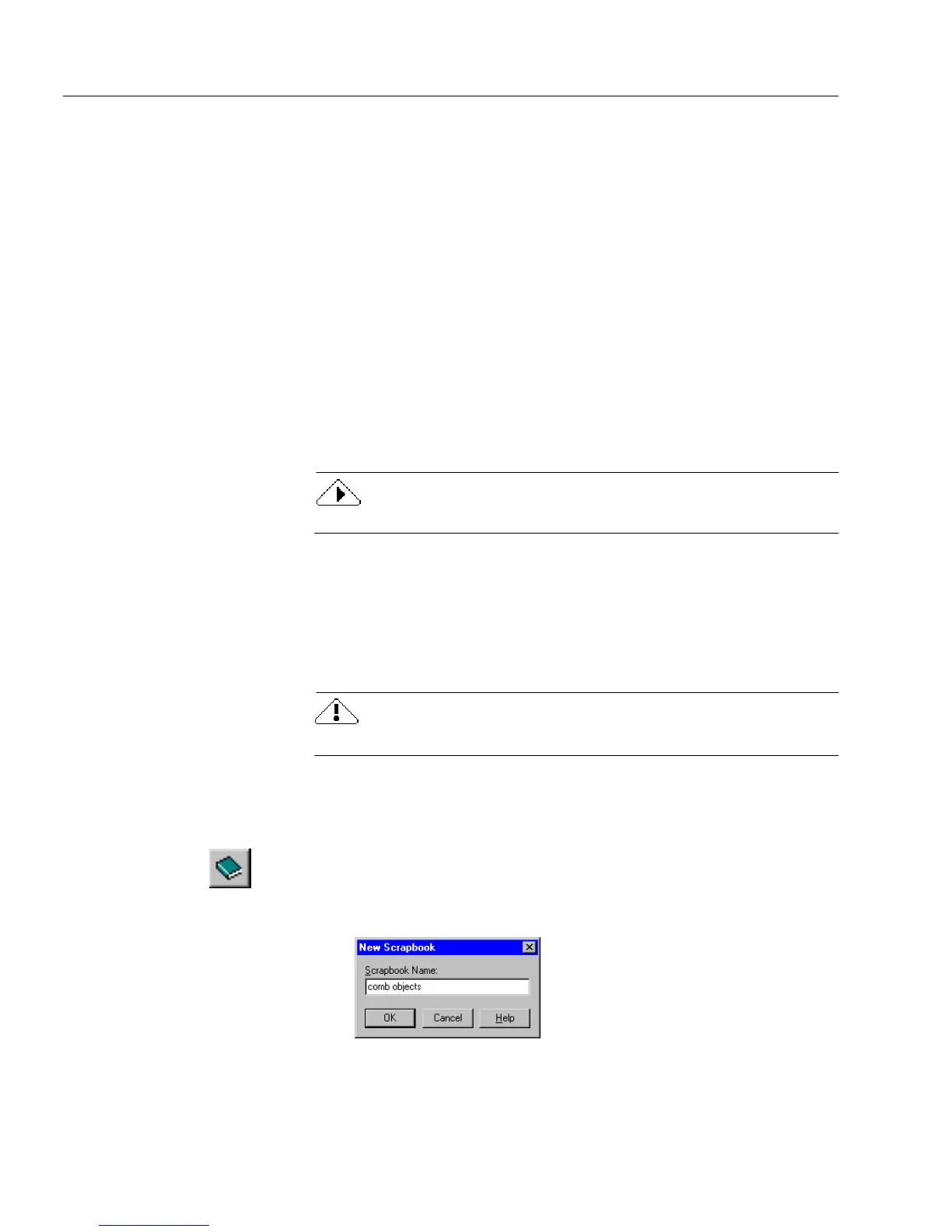Using the Scrapbook
146 Chapter 5
To place scraps in a form:
1 Open the desired scrapbook.
2 Select a scrap and drag it into your form.
Or, select a scrap and choose
Copy Scrap
in the Scrapbook
Commands icon menu.
You can select only one scrap at a time. The selected scrap appears as the
original object in your form.
To rename a scrap:
1 Select a scrap.
2 Choose
Rename Scrap
in the Scrapbook Commands icon menu.
3 Type a new name for the scrap and press Enter to accept the
name.
Press Esc to cancel the command and leave the name as it is.
To delete a scrap:
1 Select a scrap.
2 Choose
Delete Scrap
in the Scrapbook Commands icon menu.
You can also press Delete to delete a selected scrap.
You cannot undo the
Delete Scrap
command.
3 OmniForm prompts you to confirm your choice.
To create a new scrapbook:
1 Choose
New Scrapbook...
in the Scrapbook icon drop-down list.
The New Scrapbook dialog box appears.
2 Type a name in the
Scrapbook Name
text box.
3Click
OK.