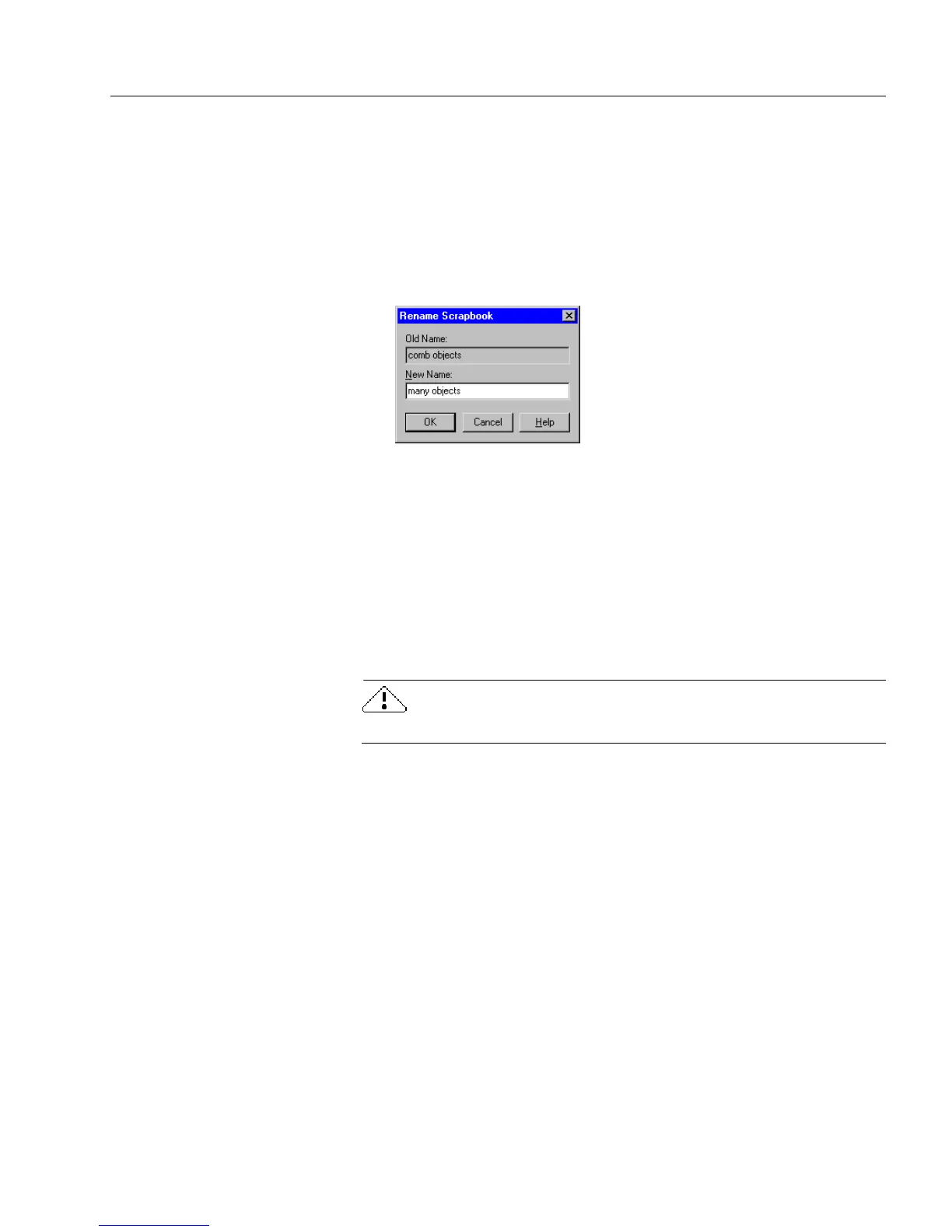Using the Scrapbook
Advanced Features 147
A new, empty scrapbook appears.
To rename a scrapbook:
1 Open the scrapbook to rename.
2 Choose
Rename Scrapbook...
in the Scrapbook Commands icon
menu.
3 The Rename Scrapbook dialog box appears.
4 Type a name in the
New Name
text box.
5 Click
OK.
The new scrapbook name appears in the
Scrapbook
drop-down
list.
To delete a scrapbook:
1 Open the scrapbook to delete.
2 Choose
Delete Scrapbook
in the Scrapbook Commands icon menu.
You cannot undo the
Delete Scrapbook
command.
3 OmniForm prompts you to confirm your choice.
You can also delete a scrapbook file directly from the hard drive.
Scrapbook files are stored in the location c:\OmniForm\Scrapbooks.
Always close OmniForm before deleting any OmniForm files from the
hard drive.
To change the scrapbook view:
1 Choose
View
in the Scrapbook Commands icon menu.
2 Select a view in its cascading menu.
• Choose
Icons
to view the scraps as thumbnail sketches of the
stored objects.
• Choose
List
to view the scraps as a list.