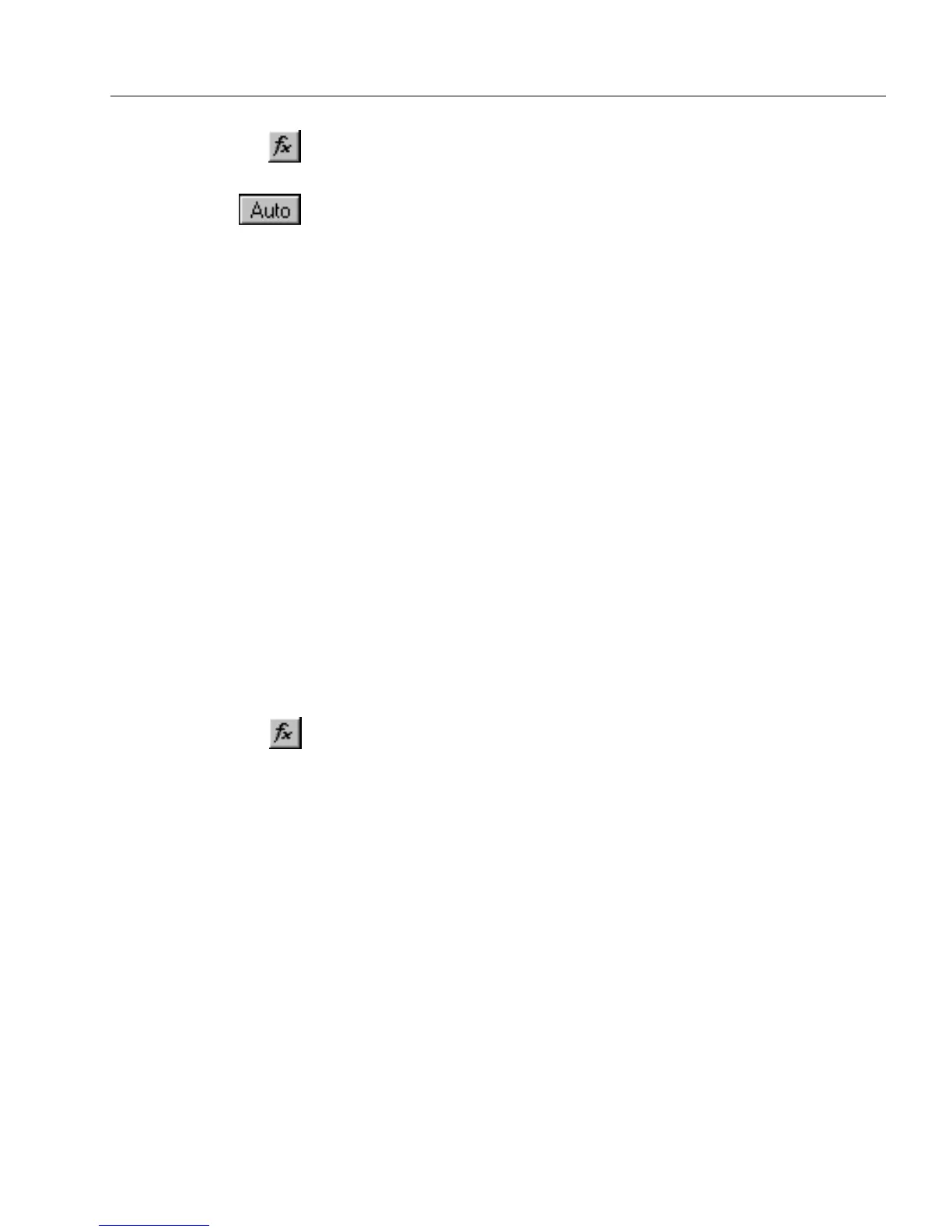Calculation Overview
Using Calculations 203
• Calculation Builder button
Click this to open the Calculation Builder dialog box and
create your own calculation.
• Auto Calculation button
Click this to have OmniForm attempt to define a calculation
automatically. OmniForm can determine an auto calculation
for an entire table in some circumstances.
• Calculation text box
The calculation for the selected field appears here. Click in the
text box to edit a calculation manually.
4 Create a calculation in one of three ways:
• Use the Calculation Builder to define a calculation.
See “The Calculation Builder” on page 203.
• Have OmniForm define a calculation automatically.
See “Auto Calculations” on page 205.
• Click in the calculation text box and type a calculation.
Follow the guidelines in “Calculation Guidelines” on page
207. See “Functions” on page 212 for examples.
You can also use the Calculation List dialog box to change your
calculations. See page 207.
The Calculation Builder
The Calculation Builder dialog box contains operators, a list of all the
fields in your form, and functions for creating calculations.
To define a calculation with the Calculation Builder:
1 Click the Calculation Builder button in the calculation toolbar.
The Calculation Builder dialog box contains the following:
•
Operator
buttons
Each button represents an operator. Click a button to insert an
operator in the calculation text box.
See “Operators” on page 209 for detailed information.
•
Fields
list
This list contains all the available fields in your form. Double-
click a field name in this list to place it in the calculation text
box, or select it and click
Paste.
Or, click any field in your form to insert its name in the
calculation text box. This is useful if you have many fields
listed or if they do not have unique names. You can also drag
the cursor around multiple objects to insert each one.