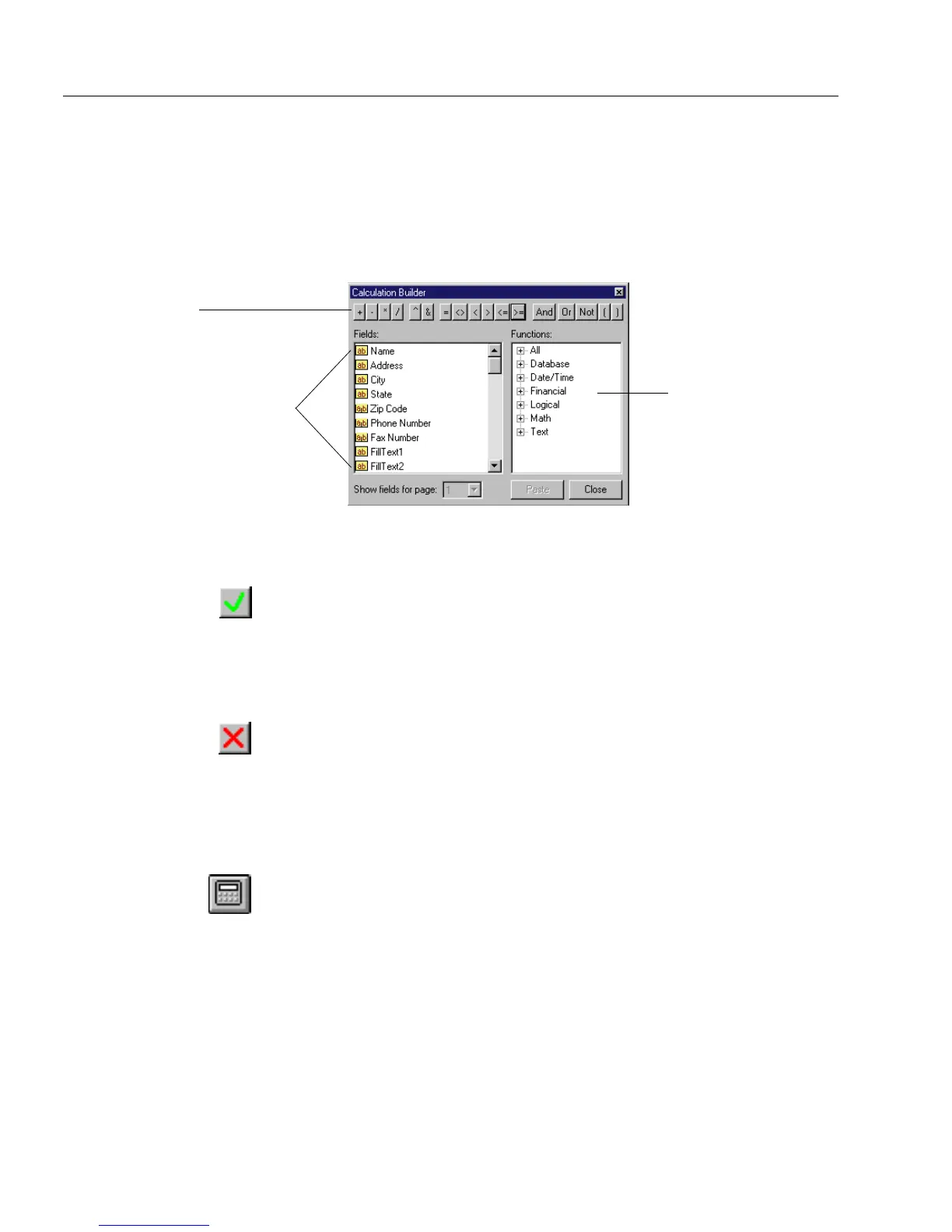Calculation Overview
204 Chapter 8
•
Functions
list
This list contains all available functions that can be used in a
calculation. (Functions are sorted by category. Click the plus
sign in front of a category to open it.) Double-click a function
to insert it in the calculation text box, or select it and click
Paste
.
See “Functions” on page 212 for detailed information.
2 Select the operators, fields, and functions that you need for your
calculation.
3 Click the Accept Calculation button to define the calculation on
the field and close the Calculation Builder dialog box.
• A calculation is defined on the selected field when you click
the Accept Calculation button. OmniForm performs the
calculation automatically in fill mode when the appropriate
fields are filled.
• You can click the Cancel Calculation button to clear the
calculation text box or to revert to the last accepted
calculation.
• You can manually delete entries in the text box and click the
Accept Calculation button if you want to clear the box
entirely. This is useful if clicking the Cancel Calculation
button causes it to revert to a previously accepted version.
4 Click the Calculation button in the design toolbar or choose
Calculation
in the Tools menu to close the calculation toolbar.
Closing the toolbar also accepts the current calculation.
Operators
List of available
functions
List of fields in your form