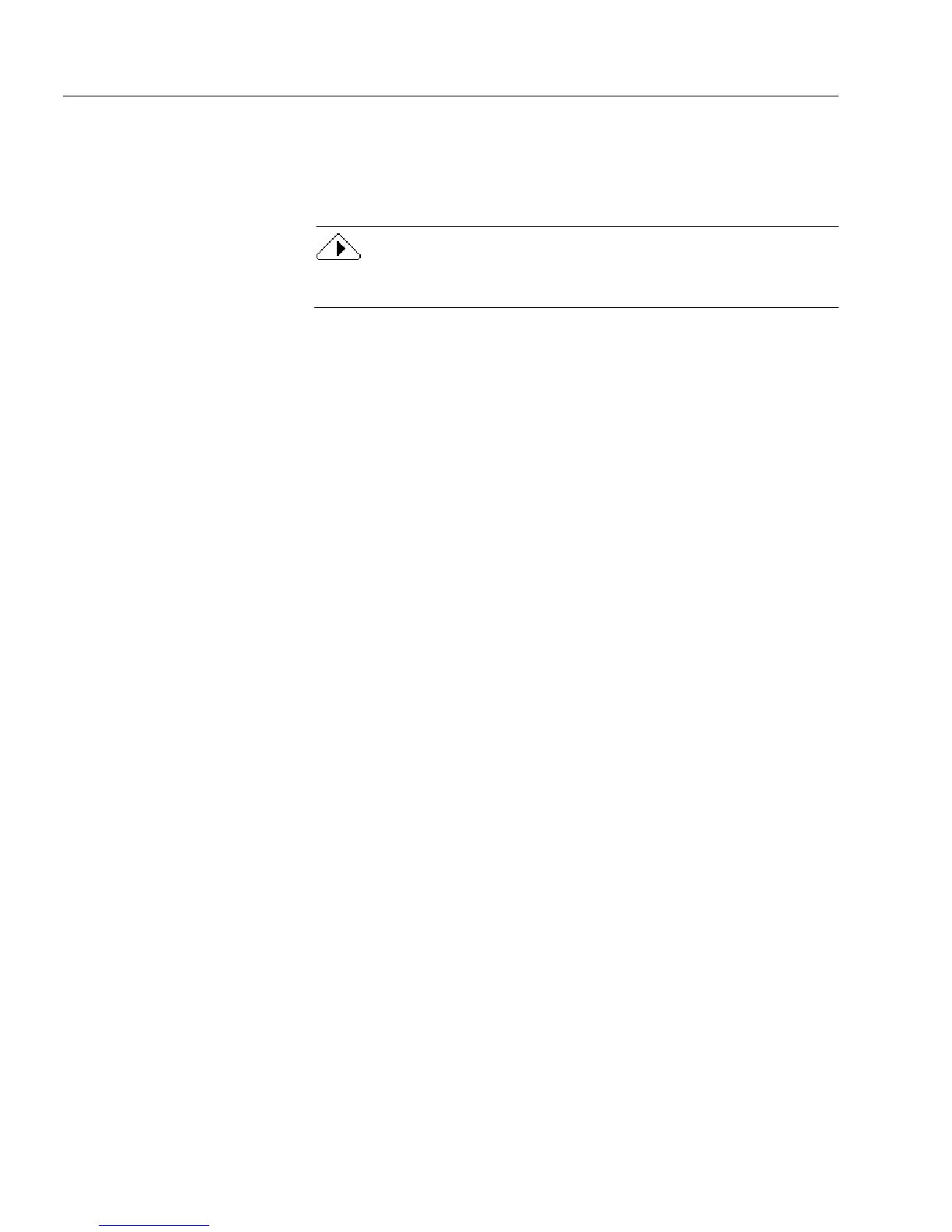Scanning a Paper Form
28 Chapter 3
• Select
Flipped
to automatically rotate a portrait page 180
degrees during the scan.
• Select
Flipscape
to automatically rotate a landscape page 180
degrees during the scan.
The
Flipped
and
Flipscape
options are useful for scanning pages in a
book that needs to be turned upside down or sideways.
8 Select import options under the
Settings
options.
• Select
Auto Form Design
to use Logical Form Recognition in
order to recognize text and fillable fields in the form.
This gives you full control over a form’s design.
• Deselect
Auto Form Design
to scan a form without recognizing
form design. Text and fillable fields are not recognized.
This is useful if you just want to print or mail a form, or if the
form is of such poor quality that it would cause recognition
problems.
• Select
Auto Form Straightening
to have OmniForm
automatically straighten a crooked page.
This is useful if you scan a page in a large, unevenly cut, or
thick document that is difficult to position correctly.
• Select
Add Page(s) to Current Form
to make the newly scanned
page the next page in the current form.
This option is only available if a form is open.
9Click
Options...
in the Scan Form dialog box and then click the
Recognition
tab to set recognition options for your form.
• Select
Allow Multiple Languages
if you have a form with
multiple languages and you want OmniForm to recognize
more than one language.
This setting does not affect the language setting in the
International tab. Do not select this setting for a single
language form because optical character recognition (OCR)
may not be as efficient.
• Select
Find Calculations automatically
if your form has
calculations and you want OmniForm to recognize the
calculations.
• Select
Find Hyperlinks automatically
if your form contains
hyperlinks and you want OmniForm to recognize the
hyperlinks. This option is only available if you are importing
a form.