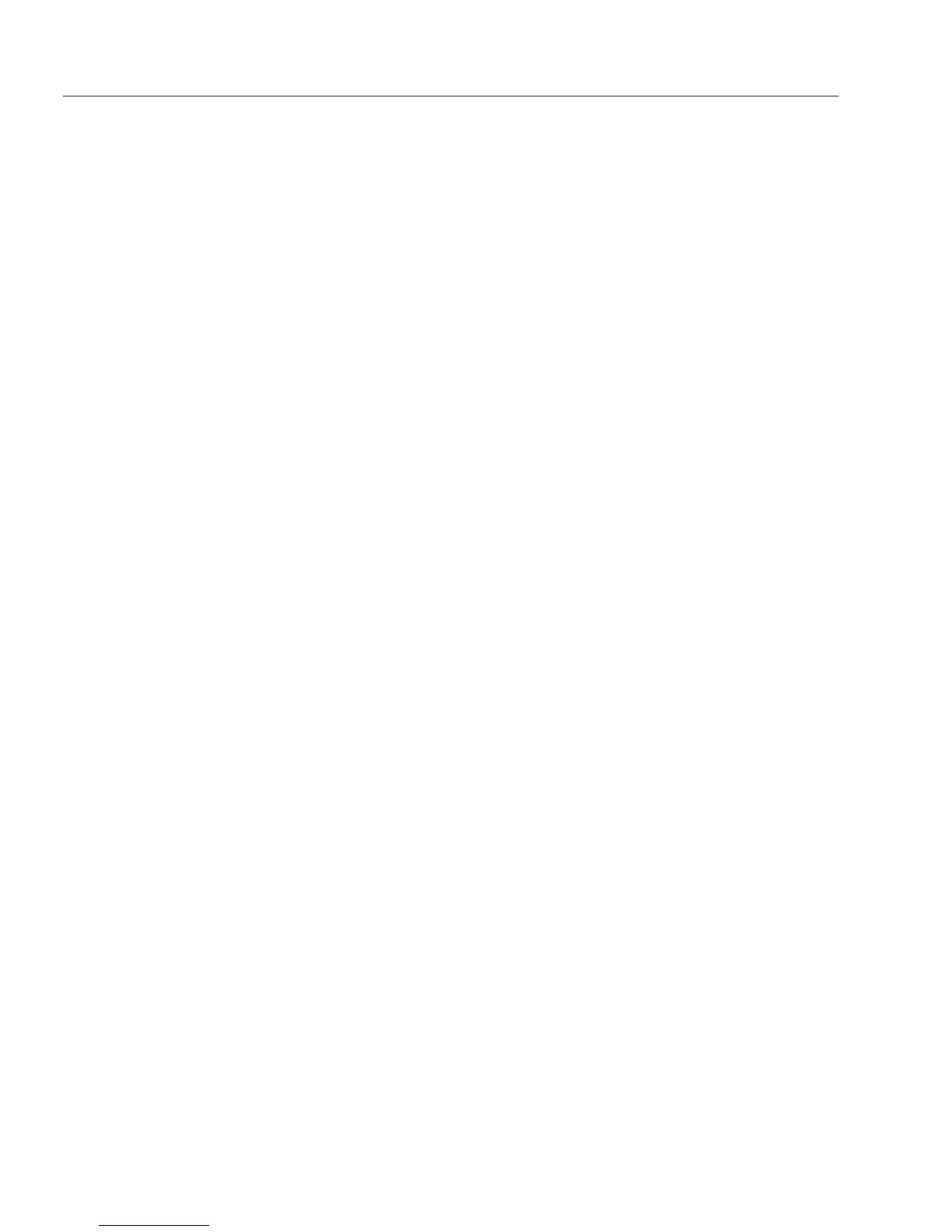Saving a Form
44 Chapter 3
To save your form in various formats:
1 Choose
Save As...
in the File menu.
The Save As dialog box appears.
2 Select an option from the
Save as type
drop-down list.
• Select
OmniForm Form
to save to OmniForm’s default format.
• Select
OmniForm 3.0 Form
to save to OmniForm’s 3.0 version.
• Select
OmniForm 2.0 Form
to save to OmniForm’s 2.0 version.
This is useful if you have users with a 16-bit Filler. You save
your form in 2.0 so that users of the 16-bit Filler can access the
form. However, some features available in OmniForm 4.0
may not be displayed or printed in the 2.0 version.
• Select
OFML 2.0
to save to Caere’s OmniForm Markup
Language (OFML), version 2.0.
• Select
OFML 1.0
to save to Caere’s OmniForm Markup
Language (OFML), version 1.0. OFML 1.0 is compatible to
OmniForm Internet Publisher, version 2.02.
• Select
HTML
to save the form to Hyper Text Markup
Language (HTML).
You can see how a form looks in HTML before you convert it
to HTML. Open a form and choose
Preview in Browser...
in the
File menu. The Preview in Browser dialog box appears. Select
a browser and click
Preview
. Your form appears in the selected
browser.
• Select
PDF
to save to a Portable Document Format.
• Select
Microsoft Word (RTF)
to save the form in the Microsoft
Word rich text format.
3 Type the name of your file in the
File name
text box if necessary.
4Click
Add to PageKeeper
if you would like to link the saved form
in PageKeeper’s default folder. This setting only appears if you
have PageKeeper installed on your system.
5 Depending on the
Save as type
option you have selected, do one
of the following:
•If you have selected
OmniForm Form
,
OmniForm 3.0 Form
,
OmniForm 2.0 Form
,
OFML 2.0
, or
OFML 1.0
, click
Save
and
OmniForm saves the form to your chosen format.
•If you have selected
Microsoft Word (RTF
), click
Options...
and
proceed to page 45
•If you have selected
HTML
, click
Options...
and proceed to
page 46.