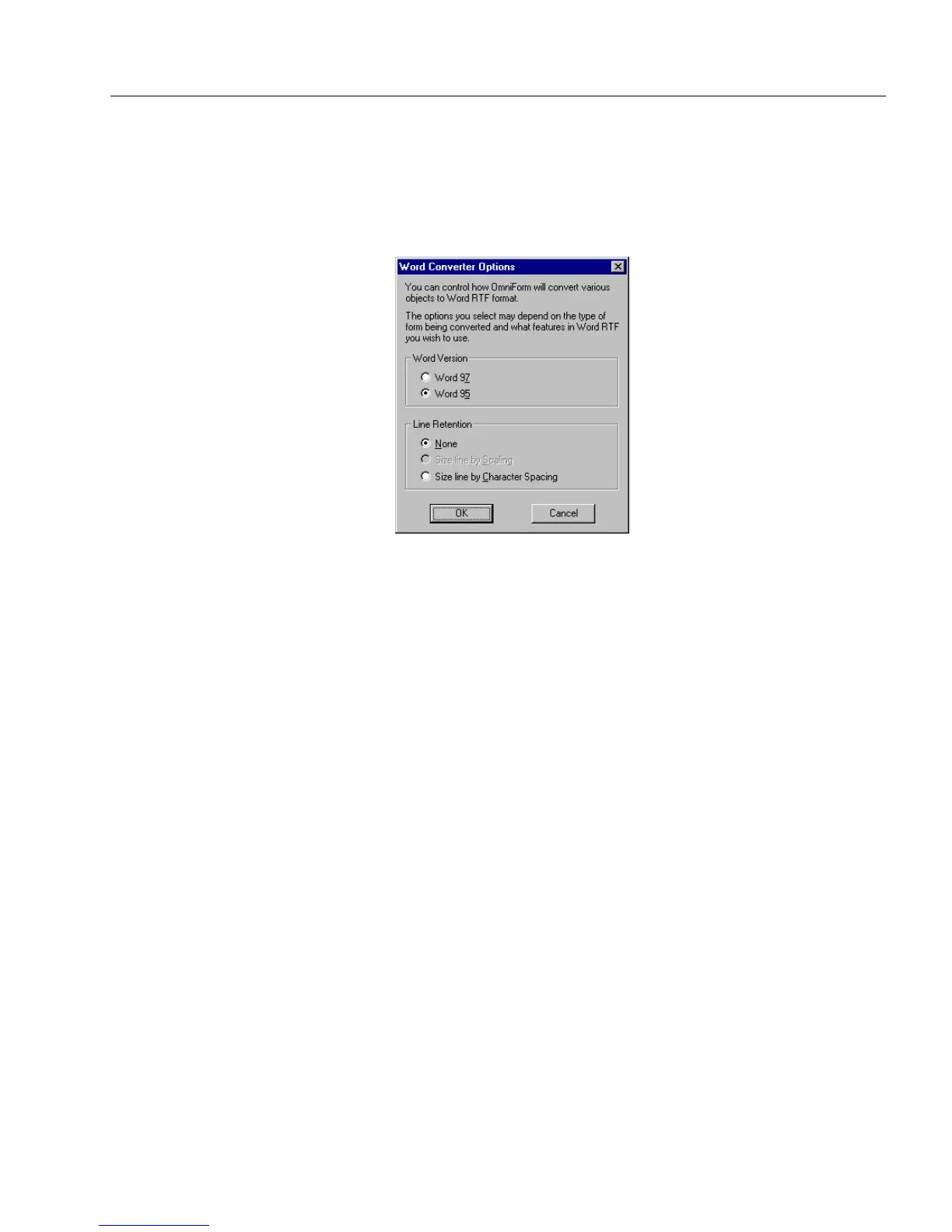Saving a Form
OmniForm Procedures 45
•If you have selected
PDF
, click
Options...
and proceed to page
47.
To set your options for Word conversion:
1 Select an option under
Word Version
.
2 Select an option under
Line Retention
.
• Select
None
if you do not want the converter to change the text
to fit the lines.
• Select
Size line by Scaling
(Word 97 only) to change the width
of the characters to fit the lines.
• Select
Size line by Character Spacing
in order to change the
amount of space between the characters to fit the lines.
3 Click
OK
to close the dialog box.
4 Click
Save
to save your form to your chosen format.
OmniForm converts your form to the Microsoft Word format.
Open the converted form in Microsoft Word and select
Page
Layout
in the View menu. You can now modify the form’s
design.
To fill in the form’s fields, you must protect your form. To do so,
first select
Protect Document
in the Tools menu, and then select
Forms
in the
Protect Document For
text box. If you decide to
modify the protected form’s design, you must select
Unprotect
Document
in the Tools menu before you can modify the form.
Please refer to your Microsoft Word documentation for more
information.