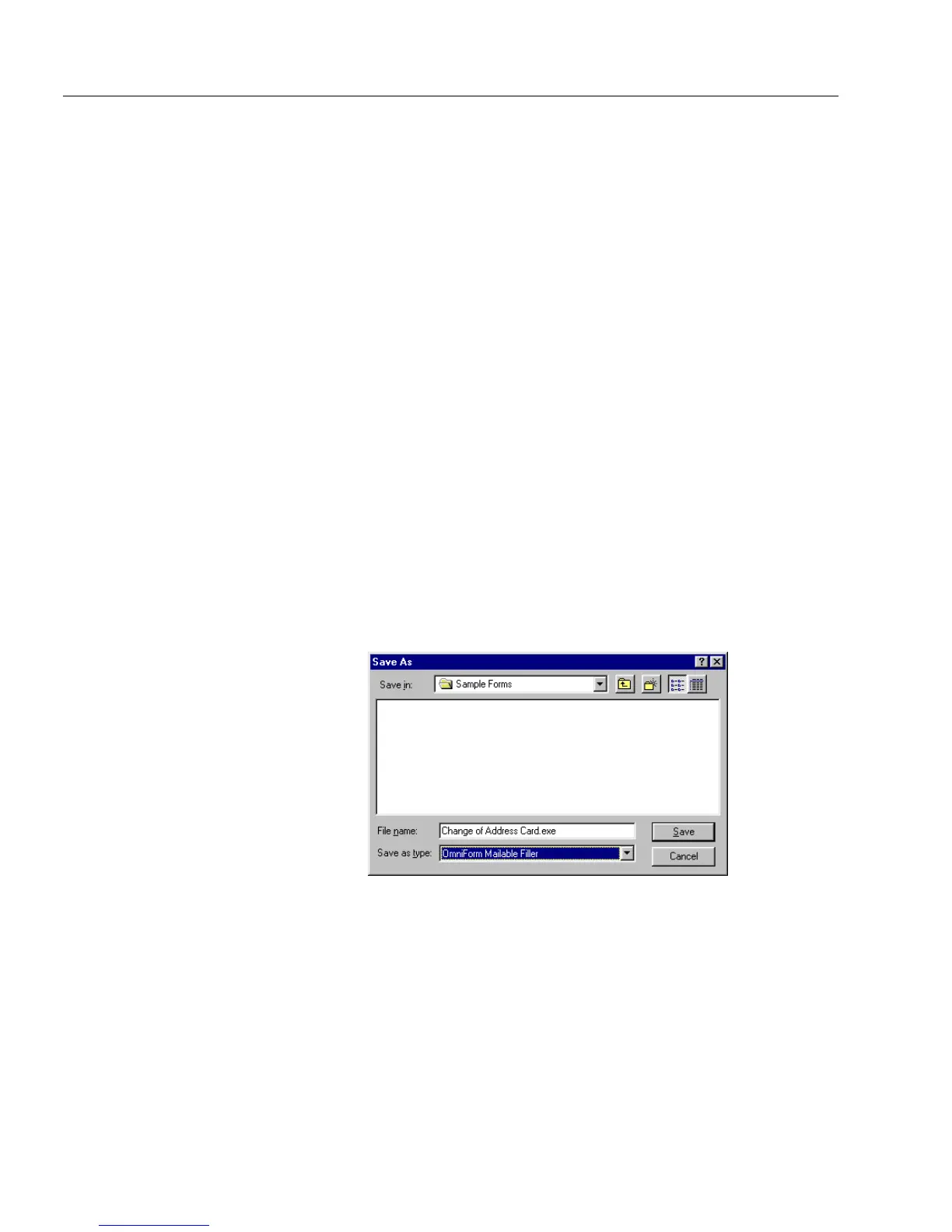Saving a Form
48 Chapter 3
• Select
Submit Button
to add a submit button to the bottom of
your form. This will allow you to submit your form to a Web
address after your form has been converted. To do so, first
type the Web address in the
Submission
tab of the Properties
dialog box. See “Setting Submission Information” on page 136
for more information.
• Select
Reset Button
to add a reset button to the bottom of your
form. This will allow you to clear the information from the
form’s fields after your form has been converted to a PDF.
3Click
OK
to close the dialog box.
4Click
Save
to save your form to your chosen format.
OmniForm converts your form to a PDF with your selected
options.
To save as a Mailable Filler:
The mailable filler option is a
limited
function filler that allows other
users, who do not have OmniForm installed, to receive and fill out
OmniForm forms. This option is also a limited license usage, that is, you
can use it for up to 100 licenses (and each license can be used once for a
specific form).
1 Choose
Save As Mailable Filler...
in the File menu.
The Save As dialog box appears.
2 Select
OmniForm Mailable Filler
in the
Save as type
text box.
3 Type the name of your file in the
File name
text box if necessary.
4Click
Save
.
OmniForm saves the form as a mailable filler. You can then send
it electronically to a user to fill out and have the user return it to
you in the same manner.