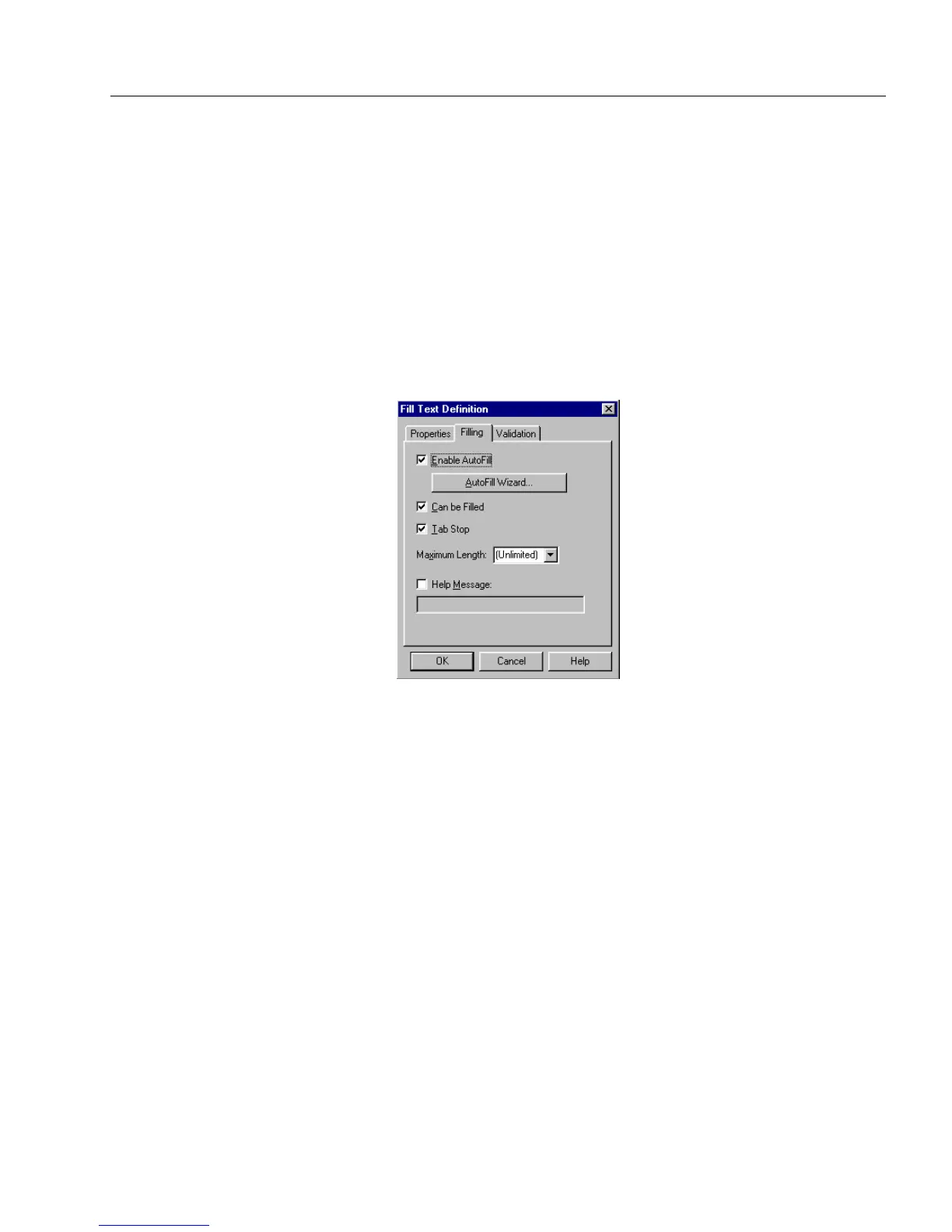Defining Objects on a Form
Designing a Form 75
5 The next two options are enabled when
Number, Currency,
or
Percentage
is selected in the
Type
drop-down list.
• Select
Use 1000’s Separator
to separate a series of three digits
with a separator specific to the form’s language.
See “International Settings” on page 19 for detailed
information on selecting a language for a form.
• Select
Enclose Negatives in Parentheses
to display negative
numbers within parentheses in the field; for example, -123
would display as (123).
To set filling options for fill text objects:
1 Click the
Filling
tab.
The Filling tab lets you:
• Enable the AutoFill Wizard to set up automated data entry.
• Designate whether a field can be filled.
• Set tab stops to allow the user to automatically move to the
next field.
• Set the length of the allowable characters in a field.
• Enter help messages that will appear in the status bar in fill
view.
2 Deselect or select
Enable AutoFill
. See “Setting up a Form for
Automated Data Entry” on page 110 for more information.
3 Deselect or select
Can be Filled
.
•If you deselect
Can be Filled
, then an empty field cannot be
filled and a filled field cannot be changed in fill view.
This option is particularly useful for fields such as
calculations where you do not want the person who fills out
the form to be able to change it.