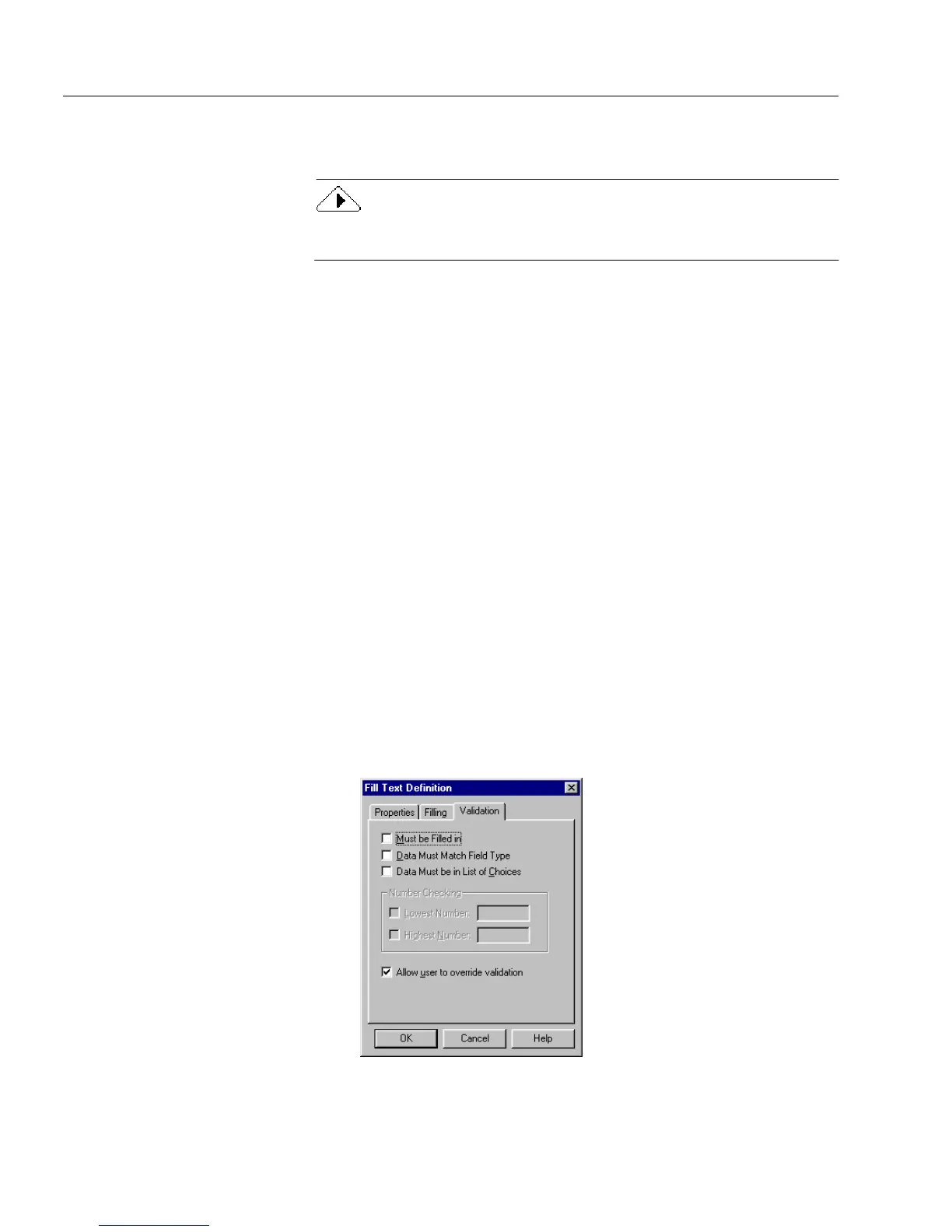Defining Objects on a Form
76 Chapter 4
•If you select
Can be Filled,
then an empty field can be filled and
a filled field can be changed in fill view.
The
Can be Filled
option, when deselected, overrides the
Must be Filled
in
option when it is selected in the
Validation
tab.
4 You can either select or deselect the
Ta b S to p
.
• Select
Tab S t op
so that the cursor automatically moves to the
selected field when the user presses the Tab key.
• Deselect
Ta b S t op
so that the cursor tabs past the selected field.
5 Select a
Maximum Length
option from the drop-down list. This
option lets you set the length of allowable characters in a field.
You can set the length from 5 to 100, or select
Unlimited
.
6 Select
Help Message
and type a message in the field box if you
wish. This message will appear in the status bar in fill view
when the cursor is in that field. A help message can be up to 100
characters long.
To set validation options for fill text objects:
1Click the
Validation
tab.
The validation option allows you to:
• Select whether a field must be filled in.
• Select whether the data must match the field type.
• Select whether the data must be in the list of choices.
• Select the highest and lowest number to specify the highest
and lowest number that a user can enter.