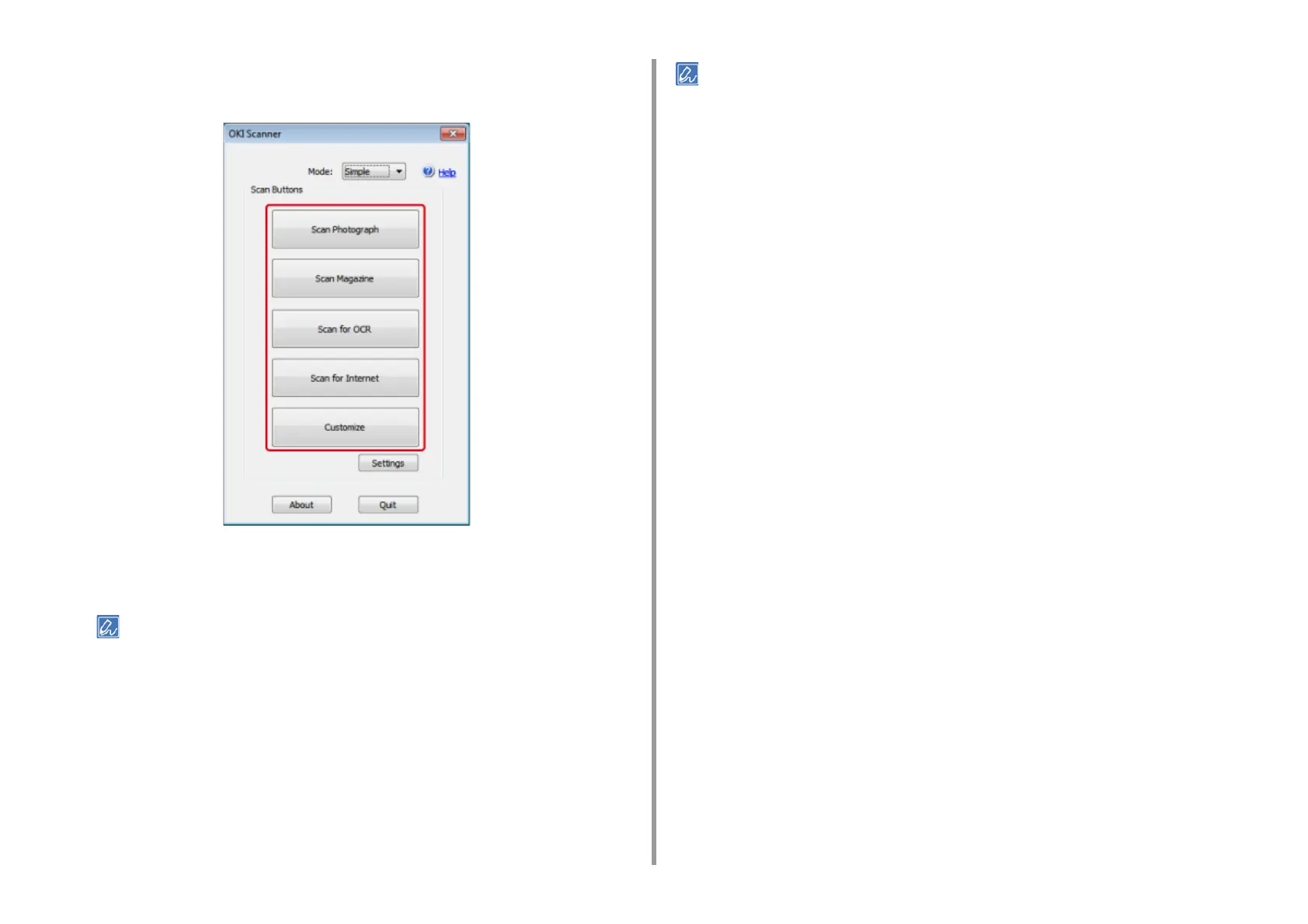- 100 -
3. Scan
8
Click a scan button.
The screen image shows the setting screen when [Simple] is selected.
9
Click [Quit].
10
If you do not scan other pages or the back side, click [Quit].
The five buttons ([Scan Photograph], [Scan Magazine], [Scan for OCR], [Scan for Internet], [Customize]) are
registered as the default settings.
For WIA Applications
This section describes how to start scanning from a WIA application (Adobe Photoshop, etc.)
installed on a computer.
The procedure when scanning with Adobe Photoshop on a computer connected via a USB
cable or WSD Scan connection to the machine is used as an example.
• The WIA driver does not support Mac OS X.
• The WIA 2.0 driver supports Windows 10/Windows 8.1/Windows Sever 2012 R2/Windows 8/Windows Server
2012/Windows 7/Windows Server 2008 R2.
• The WIA 1.0 driver supports Windows Vista/Windows Server 2008.
Scanning
1
Set a document in the ADF or on the document glass.
2
Set the scan mode on the touch panel.
For details, refer to "Setting PC Scan mode" in "Changing the Machine Settings".
3
Start Adobe Photoshop on the computer.
4
Select [Import] from [File], and then select [WIA: OKI Universal WIA] for the
USB connection or select [WIA-OKI-XXXXX] for the WSD scan.
5
Click [Scan].
6
Select a paper feed method.
7
Select an image type.
8
Specify the area to scan.
9
Click [Scan].
10
To complete scanning, click [Cancel].
11
If you do not scan other pages or the back side, click [Quit].
Using "Windows FAX and Scan"
"Windows FAX and Scan" is a function available with Windows 10/Windows 8.1/Windows 8/
Windows 7/Windows Vista.
1
Set a document in the ADF or on the document glass.
2
Start Windows Fax and Scan on a computer from.