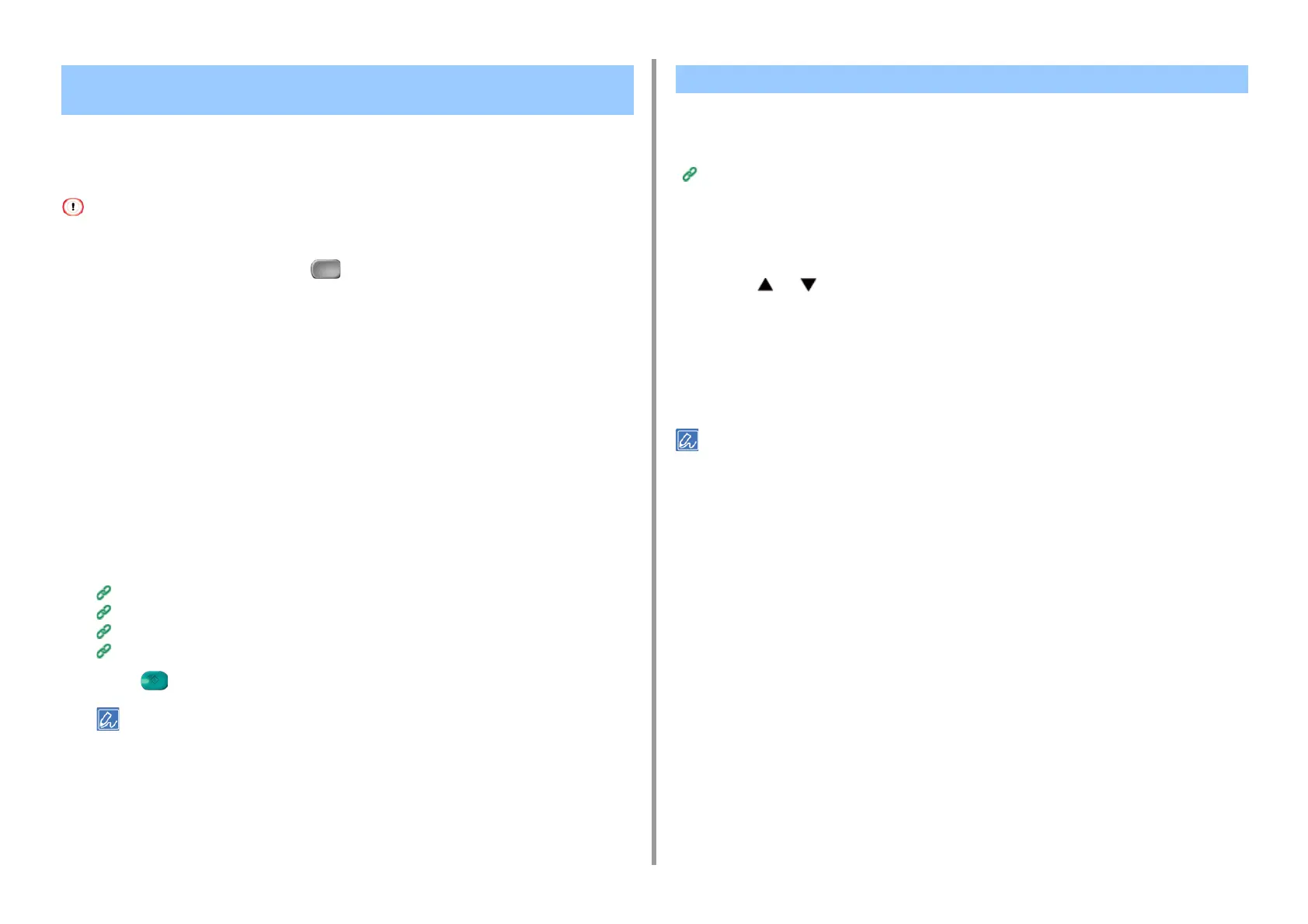- 227 -
5. Fax
You can perform Fcode polling communication (Fcode polling) by entering the sub address of
an Fcode bulletin board box that is registered to the sender's machine. With this function, the
sender's machine sends a fax in response to instructions from your machine.
If a password is set to a bulletin board box of the sender's machine, your machine cannot receive a fax.
1
Press [Fax/Internet Fax] or the (FAX) button.
2
Press [Fax].
3
Press [Communicating Function] on the [Advanced] tab.
4
Press [Fcode Polling].
5
Enter the sub address of the bulletin board box that is registered to the
sender's machine.
The sub address is up to 20 characters in length.
6
Press [OK].
7
Press [Back].
8
Add a destination on the [Fax] tab.
Entering Fax Number to Send a Fax (User's Manual)
Specifying a Destination from Phone Book
Specifying a Destination Using One-touch Button
Specifying a Destination from Transmission History and Reception History
9
Press (START) button.
Documents that are received with Fcode polling are automatically printed.
You can store only one document in an Fcode bulletin board box of the machine. The saved
document is overwritten by a new document. To store a document, you must register a
bulletin board box in advance.
Registering an Fcode Box
1
Set a document in the ADF or on the document glass.
2
Press [Device Settings] on the touch panel.
3
Press or several times and press [Store Document Settings].
4
Press [Fcode Bulletin Board].
5
Press [Over Write] of a box number.
6
Press [Yes] on a confirmation screen.
A document that is stored in an Fcode bulletin board box is not deleted even if the recipient retrieves the document.
Receiving a Document That is Saved in a Destination Bulletin
Board Box by Fax (Fcode Polling)
Saving a Document in a Bulletin Board Box of This Machine
